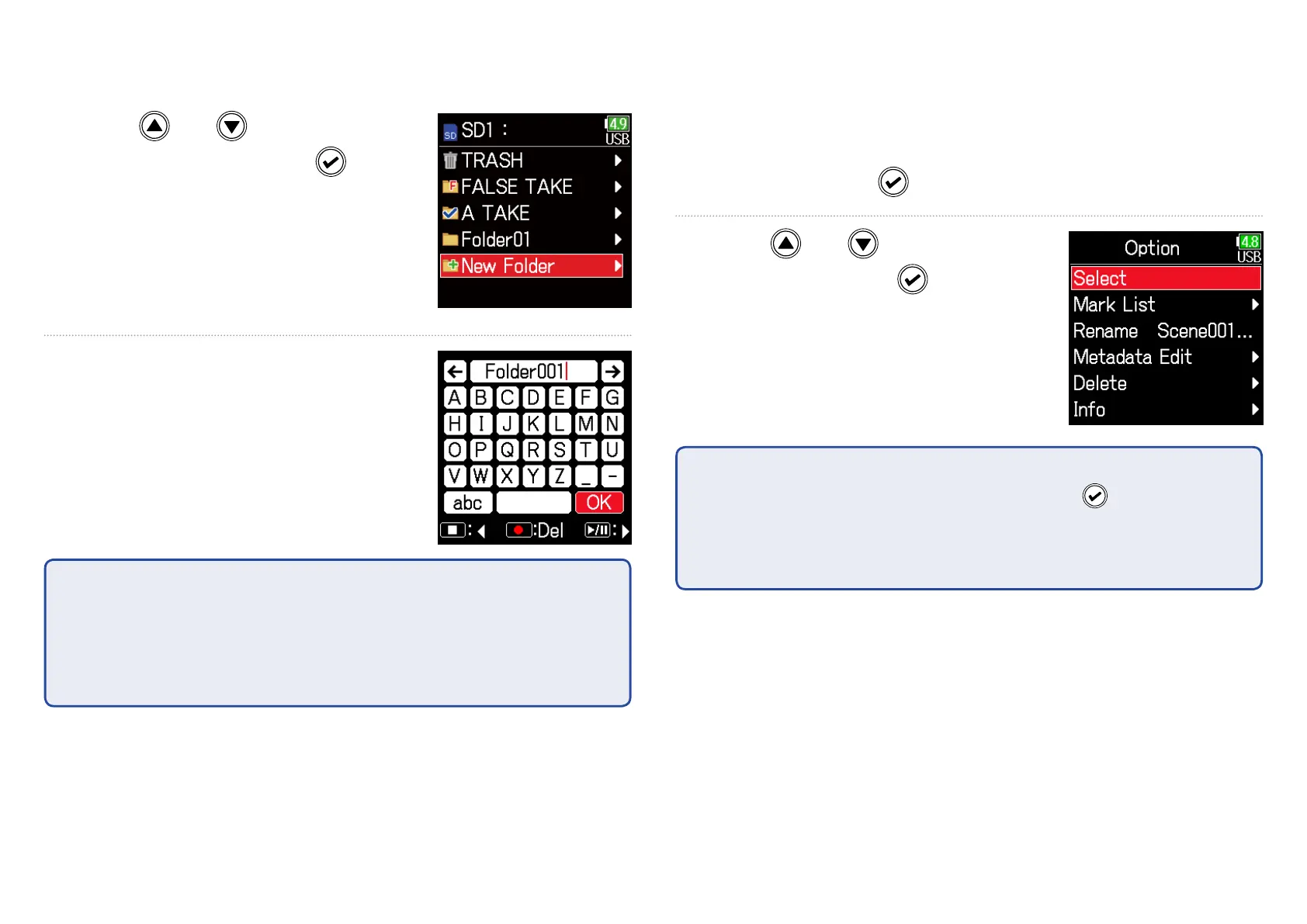58
■ Creating folders
Folders can be created inside the currently selected SD card/folder.
5. Use and to select
New Folder, and press
.
6. Edit the folder name.
See "Character input screen"
( →P.11) for how to input
characters.
NOTE
•
• The folder created will be set as the recording folder.
•
• The name of the folder created is written to the <PROJECT> or <SCENE>
metadata of the recorded take.
•
• Spaces and @ marks cannot be input at name beginnings.
■ Selecting the take recording/playback folder
Use this procedure to select the folder that contains the take to be
played back or the folder to use for recording takes and return to the
Home Screen.
5. Press and hold to open the Option screen.
6. Use and to select
Select, and press
.
NOTE
•
•
Select a folder or take before pressing and holding
to open the Option
screen.
•
• The rst take inside the selected SD card or folder will be set as the play-
back take.
