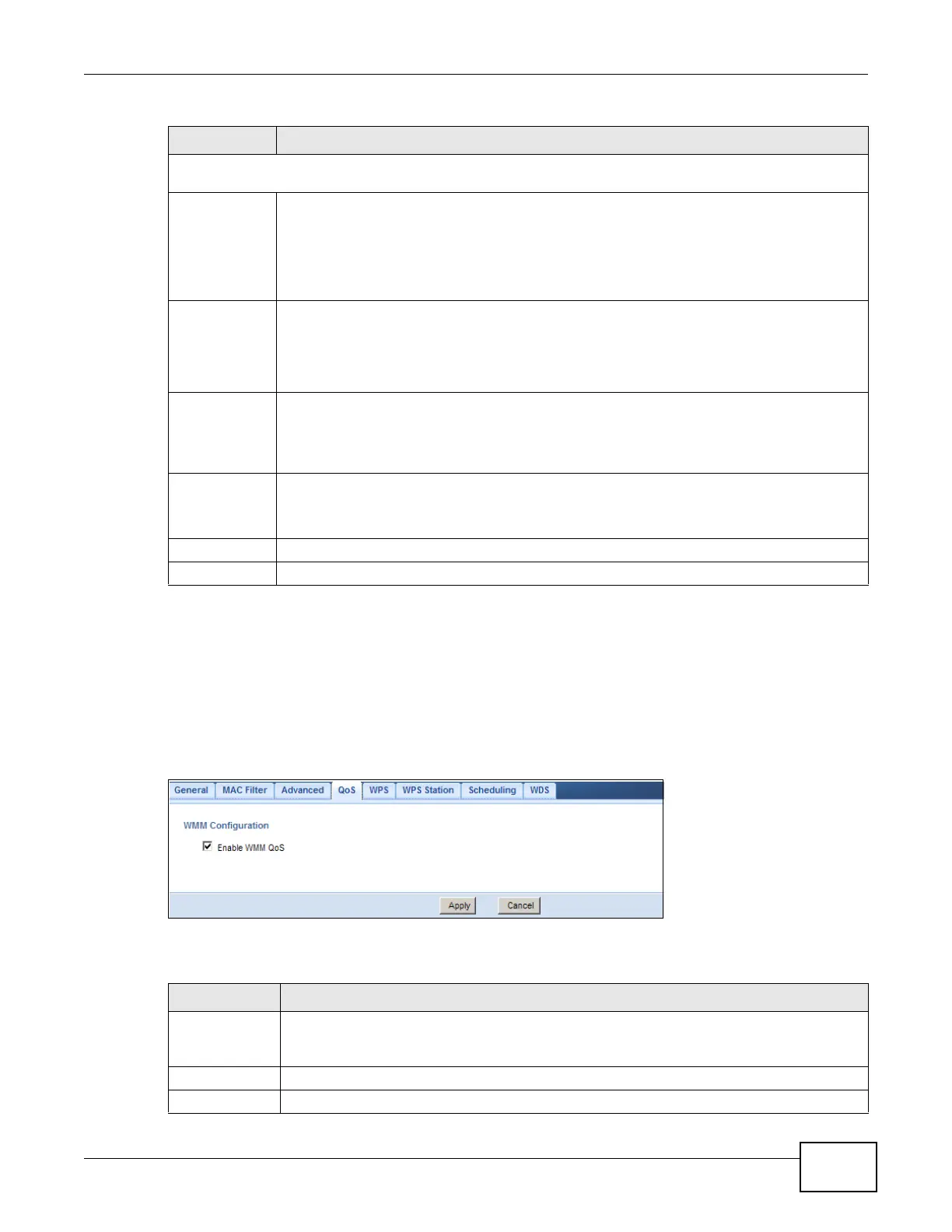Chapter 12 Wireless LAN
NBG-419N v2 User’s Guide
111
12.7 Quality of Service (QoS) Screen
The QoS screen allows you to automatically give a service (such as VoIP and video) a priority level.
Click Network > Wireless LAN > QoS. The following screen appears.
Figure 79 Network > Wireless LAN > QoS
The following table describes the labels in this screen.
HT (High Throughput) Physical Mode - Use the fields below to configure the 802.11 wireless environment of
your Router.
Operating
Mode
Choose this according to the wireless mode(s) used in your network.
Mixed Mode - Select this if the wireless clients in your network use different wireless modes
(for example, IEEE 802.11b/g and IEEE 802.1n modes)
Green Mode - Select this if the wireless clients in your network uses only one type of
wireless mode (for example, IEEEE 802.11 n only)
Channel
Bandwidth
Select the channel bandwidth you want to use for your wireless network.
It is recommended that you select 20/40 (20/40 MHz).
Select 20 MHz if you want to lessen radio interference with other wireless devices in your
neighborhood.
Guard Interval Select Auto to increase data throughput. However, this may make data transfer more prone
to errors.
Select Long to prioritize data integrity. This may be because your wireless network is busy
and congested or the Router is located in an environment prone to radio interference.
Extension
Channel
This is set to Auto by default.
If you select 20/40 as your Channel Bandwidth, the extension channel enables the Router
to get higher data throughput. This also lowers radio interference and traffic.
Apply Click Apply to save your changes back to the Router.
Cancel Click Cancel to reload the previous configuration for this screen.
Table 47 Network > Wireless LAN > Advanced (continued)
LABEL DESCRIPTION
Table 48 Network > Wireless LAN > QoS
LABEL DESCRIPTION
Enable WMM
QoS
Check this to have the Router automatically give a service a priority level according to the
ToS value in the IP header of packets it sends. WMM QoS (Wifi MultiMedia Quality of
Service) gives high priority to voice and video, which makes them run more smoothly.
Apply Click Apply to save your changes to the Router.
Cancel Click Cancel to reload the previous configuration for this screen.
