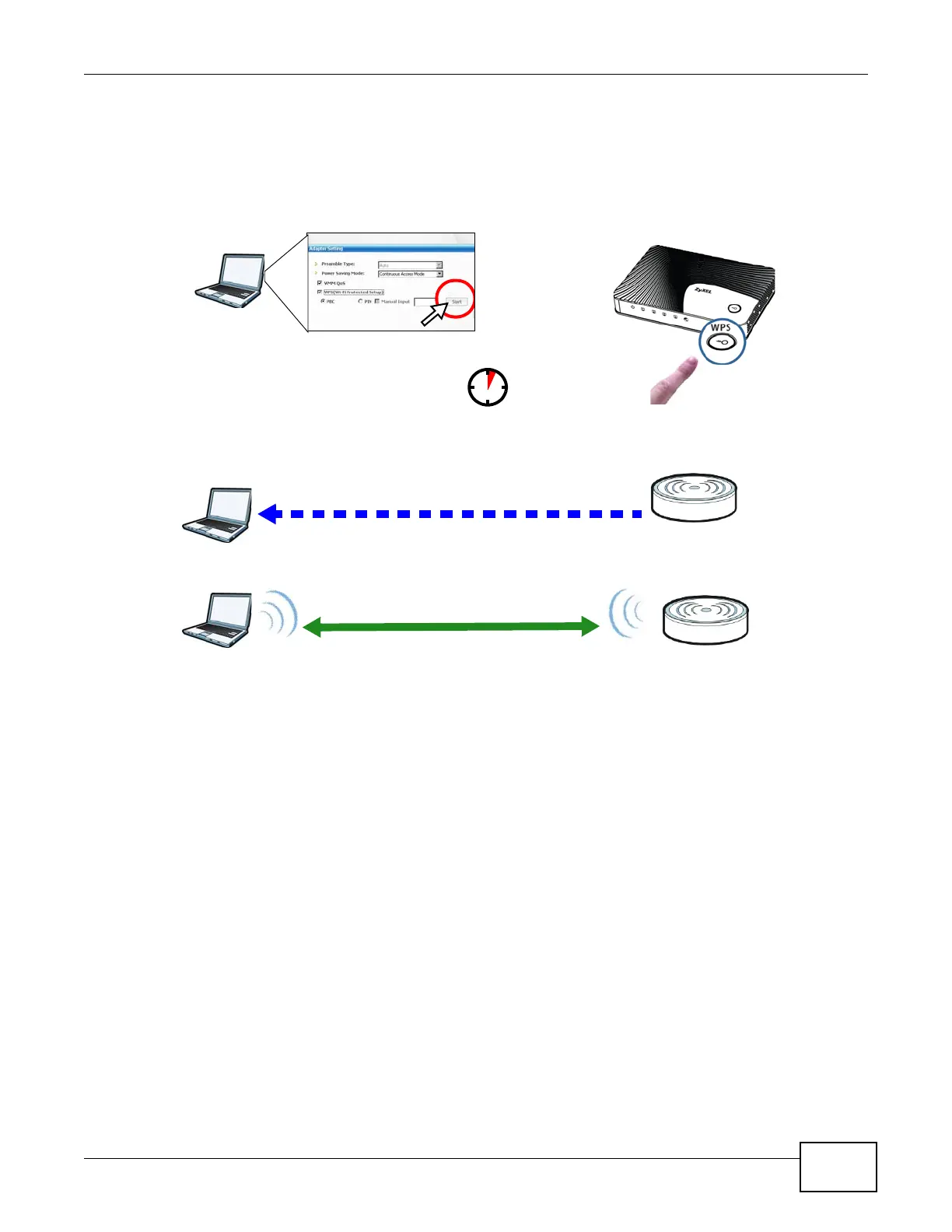Chapter 11 Tutorials
NBG-419N v2 User’s Guide
89
The following figure shows you an example to set up wireless network and security by pressing a
button on both Router and wireless client (the NWD210N in this example).
Figure 64 Example WPS Process: PBC Method
11.3.2 PIN Configuration
When you use the PIN configuration method, you need to use both Router’s configuration interface
and the client’s utilities.
1 Launch your wireless client’s configuration utility. Go to the WPS settings and select the PIN method
to get a PIN number.
2 Enter the PIN number to the PIN field in the Network > Wireless LAN > WPS Station screen on
the Router.
3 Click Start buttons (or button next to the PIN field) on both the wireless client utility screen and the
Router’s WPS Station screen within two minutes.
The Router authenticates the wireless client and sends the proper configuration settings to the
wireless client. This may take up to two minutes. Then the wireless client is able to communicate
with the Router securely.
Wireless Client
NBG-419N v2
SECURITY INFO
COMMUNICATION
WITHIN 2 MINUTES
