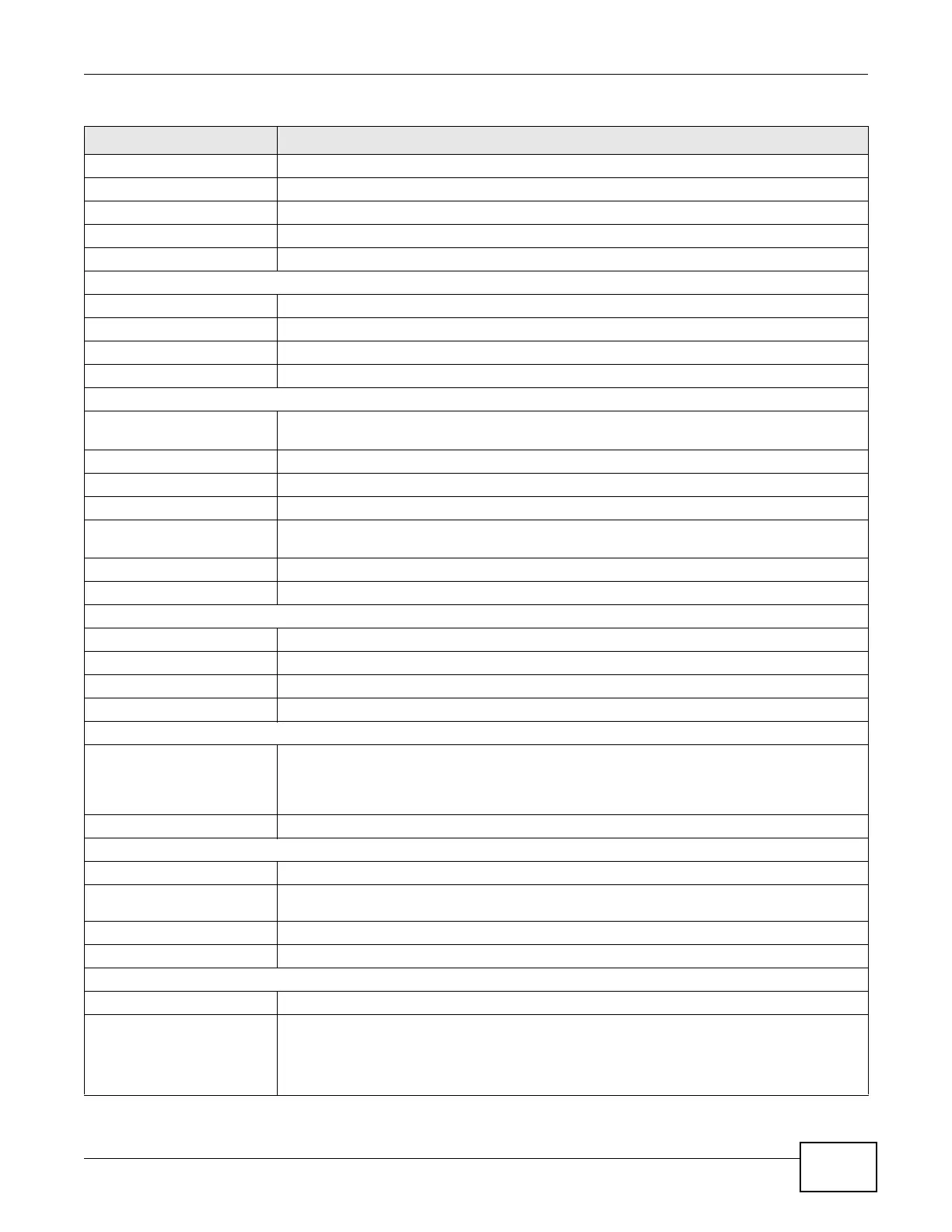Chapter 10 WISP Mode
NBG-419N v2 User’s Guide
79
- MAC Address This shows the WAN Ethernet adapter MAC Address of your device.
- IP Address This shows the WAN port’s IP address.
- IP Subnet Mask This shows the WAN port’s subnet mask.
- Default Gateway This shows the WAN port’s gateway IP address.
- DHCP This shows the LAN port’s DHCP role - Client or Server.
LAN Information
- MAC Address This shows the LAN Ethernet adapter MAC Address of your device.
- IP Address This shows the LAN port’s IP address.
- IP Subnet Mask This shows the LAN port’s subnet mask.
- DHCP This shows the LAN port’s DHCP role - Server or None.
WLAN Information
- WLAN OP Mode This is the device mode (Section 6.1.2 on page 49) to which the Router’s wireless LAN is set
- Access Point Mode.
- MAC Address This shows the wireless adapter MAC Address of your device.
- Status This shows the current status of the Wireless LAN - ON or OFF.
- Name (SSID) This shows a descriptive name used to identify the Router in the wireless LAN.
- Connect Status This shows whether or not the Router has successfully associated with an access point -
Connected or Disassociated.
- Security Mode This shows the level of wireless security the Router is using.
- 802.11 Mode This shows the wireless standard.
System Status
Item This column shows the type of data the Router is recording.
Data This column shows the actual data recorded by the Router.
System Up Time This is the total time the Router has been on.
Current Date/Time This field displays your Router’s present date and time.
System Resource
- CPU Usage This displays what percentage of the Router’s processing ability is currently used. When this
percentage is close to 100%, the Router is running at full load, and the throughput is not
going to improve anymore. If you want some applications to have more throughput, you
should turn off other applications (for example, using bandwidth management.
- Memory Usage This shows what percentage of the heap memory the Router is using.
System Setting
- Firewall This shows whether the firewall is enabled or not.
- Bandwidth
Management
This shows whether the bandwidth management is enabled or not.
- UPnP This shows whether UPnP is enabled or not.
- Configuration Mode This shows the web configurator mode you are viewing - Expert.
Interface Status
Interface This displays the Router port types. The port types are: LAN and WLAN.
Status For the LAN and WAN ports, this field displays Down (line is down) or Up (line is up or
connected).
For the WLAN, it displays Up when the WLAN is enabled or Down when the WLAN is
disabled.
Table 34 Status Screen: WISP Mode (continued)
LABEL DESCRIPTION
