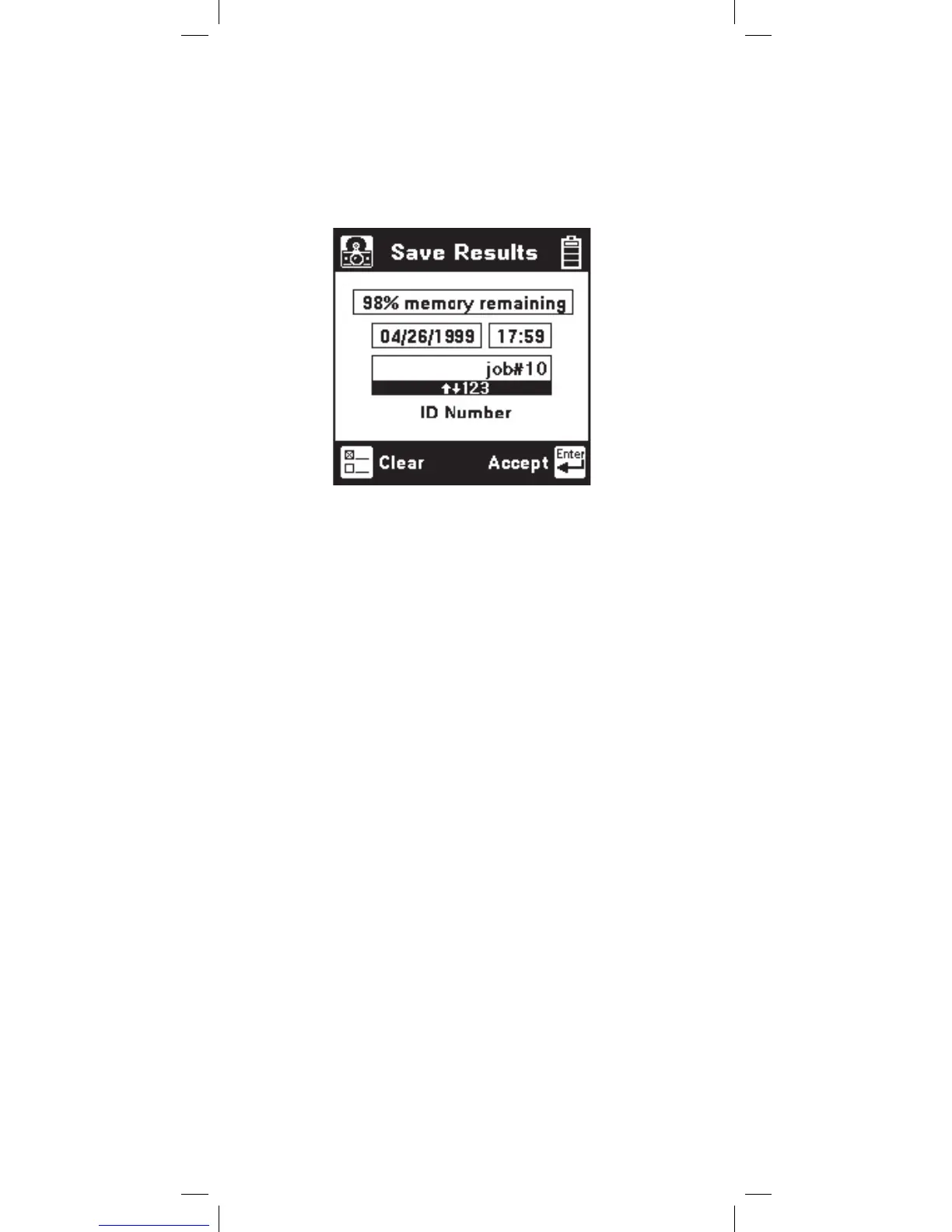132
Autotest Save
You can save all of the results of an Autotest. After
an Autotest has completed, press the [Save] key
(camera icon) to save the results. The 965DSP will
display the Save Results screen as follows:
The date and time display the 965DSP “system
clock.” See the “Set Clock” section on page 12
for further information on setting the clock and for
information on the format of the date and time.
Use the blue keys to enter an alphanumeric ID. The
ID may have up to fourteen characters. Because
there are not enough keys for all twenty-six letters,
each of the number keys (except “1”) also function
as letter keys for ID entry. Whether a number or
letter is entered depends on how many times the
key is pressed. As an example, if the Ohms key is
pressed once, the number “3” will be displayed. If
the same key is pressed twice, the letter “d” will
be displayed, three times for the letter “e” and four
times for the letter “f”. When the desired number or
letter is displayed, press any other key to insert the
next number or letter. This will cause the previously
entered characters to move to the left making room
for the new character. If the same key needs to
be used multiple times in a row (i.e. to enter the
sequence ‘ABC2’), press the [Up] arrow to insert
multiple spaces to the left of the cursor. Use the
[Left] arrow to position the cursor under the first
space and enter the first character, and then use the
[Right] arrow to move the cursor under the next
space. Insert the next character and use the [Right]
cursor again to position the cursor to the next position.
Continue entering numbers or letters in this manner
until all have been entered. If you enter more than 14
characters, the first entered character will be discarded.
