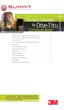3M™ Wireless Communication System Model XT-1
Store Manager Operating Instructions
November 2011 - Revision 1.8
Page 6 of 65
Configuration
Buttons
Following is a brief description of the buttons on the display and their functions.
Directional arrow
(
4365
) buttons
You can use these buttons to scroll around when
navigating the menus. When you are editing
information, the up and right arrows scroll “up”
(increment) and the down and left arrows scroll
“down” (decrement) list of values.
Number/letter (0-9) buttons You can use these buttons to specify exact
numbers or letters in fields that permit them.
Each time you press button, the result changes to
the next available number or letter. For instance,
pressing the 7 button three times creates a letter
“t” (7-s-t). See Service button below for creating
upper-case letters.
Mode (Exit) button In run mode, you mummst press and hold Mode
while entering your passcode to enter user or
installation service.
In user and installation service modes, use the
Mode button to exit from a current field that you
are editing without saving any changes or to go
upward (backward) in the configuration menus.
Enter (Select) buttons
(both buttons perform
exact same functions)
Use the Enter button to execute the current
selection:
Pressing Enter on a menu opens the menu and
shows you its submenu items.
Pressing Enter on an editable field switches you to
edit mode so you can change the value in the field
using the arrows and number/letter buttons where
applicable.
Pressing Enter while in edit mode saves the
changes you have made and exits edit mode.
