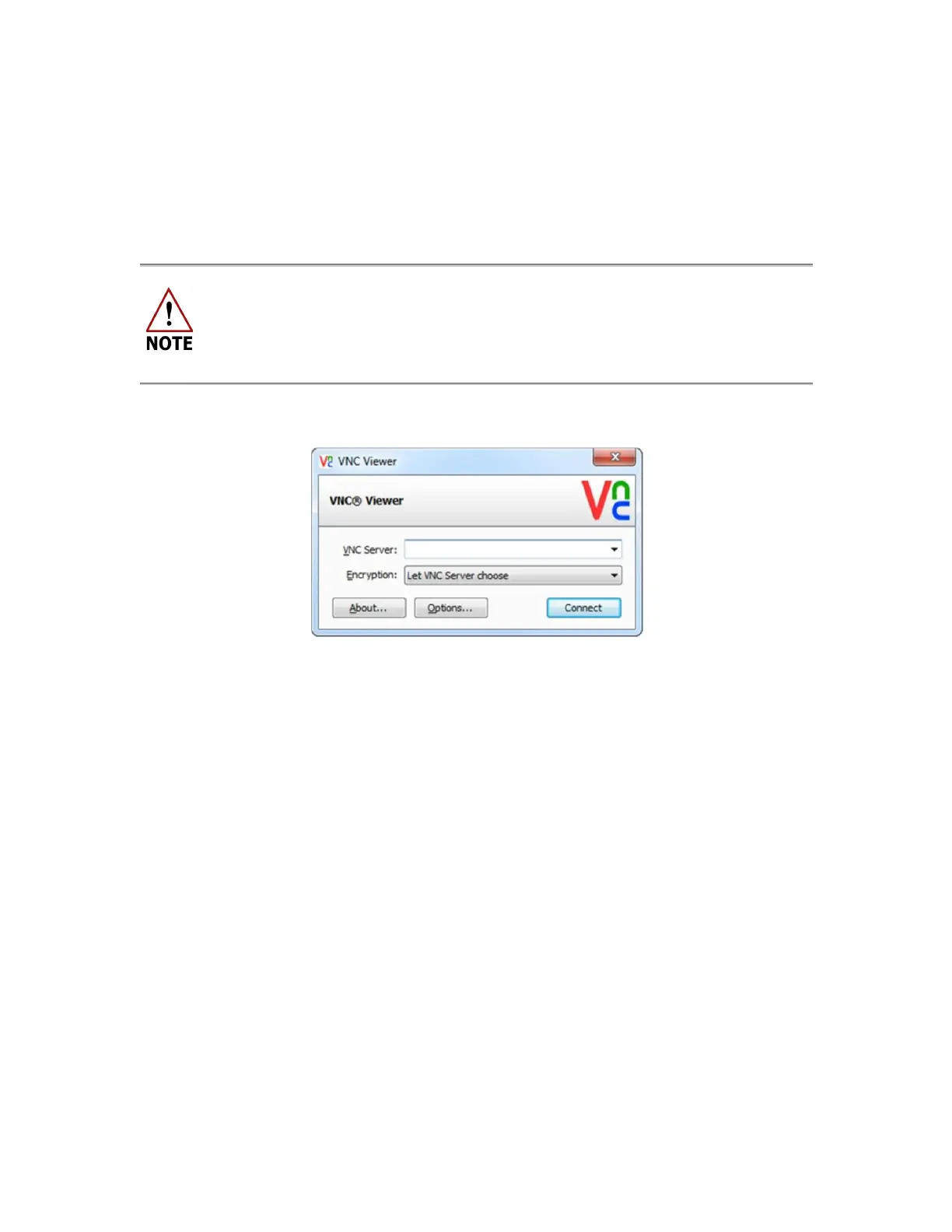USER MANUAL | ICOS | INSTRUCTIONS | UM/ICOS-EN REV. B.2
12. Verify the
Ipv4 Address
of the Windows device, which should be either
192.168.100.100 or 192.168.100.101. For example, the Windows device IP address is
192.168.100.101. (Figure 87)
13. Install the VNC software by going to the
RealVNC
website and downloading the
RealVNC Viewer “EXE” file from http://www.realvnc.com/download/.
Detailed instructions for installing Real VNC Viewer for Windows can be found
online at:
http://www.realvnc.com/products/vnc/documentation/5.0/guides/user/Ch
apter1.html
14. Open the program by clicking the Connect button. (Figure 88)
Figure 88: Real VNC Viewer Installation Screen
15. Enter the analyzer’s address in the VNC server address field (192.168.100.100 or
192.168.100.101), from Figure 87.
The IP address of the analyzer will be whichever address the Windows device is not.
For example, if the IP address of the Windows device that was displayed in Step 12
is 192.168.100.101, then the IP address of the analyzer will be 192.168.100.100.
Wireless devices can compete for dynamic addresses. If the 192.168.100.100
address does not connect, then use 192.168.100.101.
