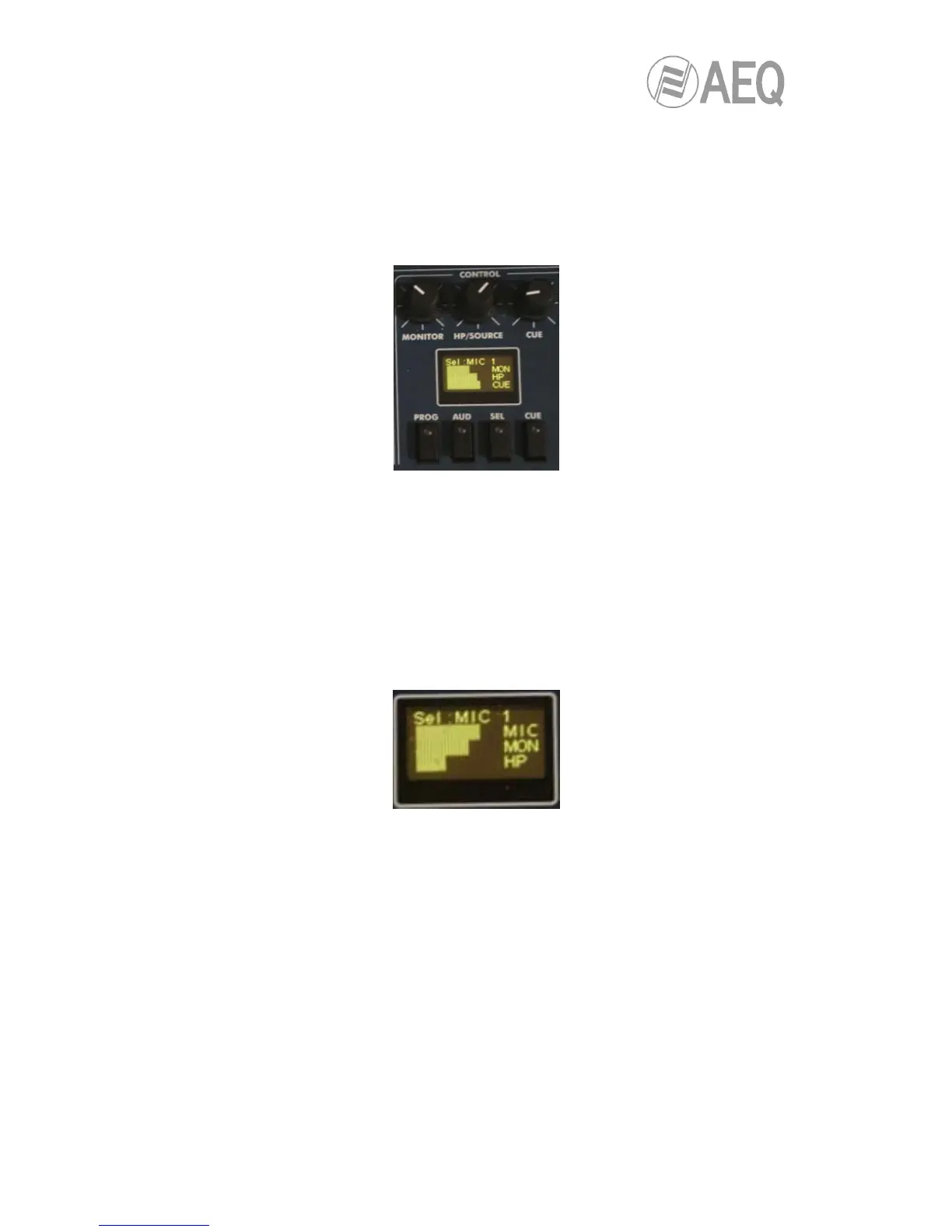AEQ FORUM
Digital audio mixer for broadcast applications
14
2.1.2.4. Control room monitoring section.
Located in the lower right corner of the AEQ FORUM control surface are a two-coloured display,
three rotary encoders and four keys.
• In the two-coloured OLED display are shown the output levels for the control monitoring
signals and the selected sources in each case, for control headset, control speakers
and CUE.
• The three rotary encoders, from left to right, are:
o “MONITOR“: it controls the audio level for the physical output for the control
room monitors. To decrease the level turn the encoder to the left. To increase
the level turn the encoder to the right.
o “HP/SOURCE“: it controls the audio level for the physical output for the control
headphones. To decrease the level turn the encoder to the left. To increase the
level turn the encoder to the right. This encoder can also be used to select the
signal to monitor associated with the key “SEL”: press to access a list of
signals, and turn the encoder to move up or down in the list of signals; pushing
the encoder a second time confirms the selection of the highlighted signal.
o “CUE“: it controls the audio level of the CUE speaker of the AEQ FORUM. To
decrease the level turn the encoder to the left. To increase the level turn the
encoder to the right.
• The four keys under the display allows to select the signal to monitor on control
speakers and headset, from left to right:
o “PROG“: allows you to monitor the audio signal Program.
o “AUD“: allows you to monitor the audio signal Audition.
o “SEL“: allows you to monitor any signal of the console previously selected by
means of “HP/SOURCE“ encoder.
o “CUE“: allows you to monitor the audio signal present on the CUE bus.
These four keys can have two working modes, that are selected from the Configuration
Software (see section 4.2.4 of this manual):
