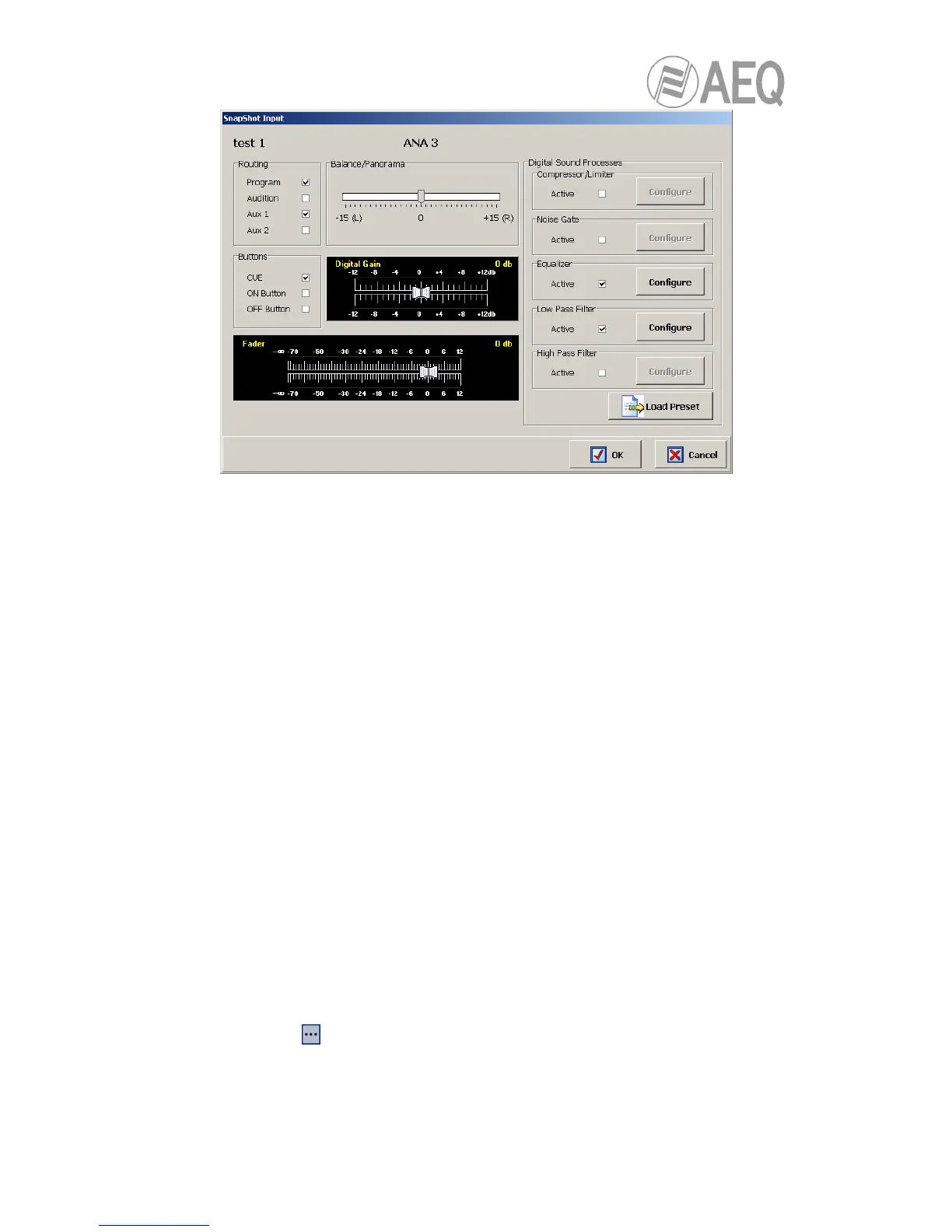AEQ FORUM
Digital audio mixer for broadcast applications
92
From left to right and from top to bottom the available options are:
• Name of the snapshot (test 1 in the example).
• Name of the channel (ANA 3 in the example).
• “Routing”: allows you to configure the activation (or not) of the quick routing keys that
are available above each fader channel of AEQ FORUM control surface.
• “Balance/Panorama”: allows you to manage the balance or panoramic control for this
input channel.
• “Buttons”: allows you to configure the initial status of the PFL sending button (“CUE”)
and the CHANNEL ON/OFF keys of AEQ FORUM control.
• “Digital Gain”: allows you to control the input gain of the selected channel from -12dB
to +12 dB, by means of a graphical representation of a sliding fader.
• “Fader”: allows you to configure the initial virtual position of that channel fader. When
you move the corresponding fader in the control surface, that initial value updates.
• “Digital Sound Processes”: allows you to configure and activate/deactivate the
available processes for that channel or, by means of “Load Preset” button, to select
and load a previously created preset (see section 4.3.4).
• “OK”: allows you to accept the created or edited configuration.
• “Cancel”: allows you to reject the created or edited configuration. No change you may
have made is saved.
4.3.5.2. Advanced configuration of outputs.
Within the “Configure Inputs, Outputs and Mixer” advanced configuration screen, the central
part of the screen shows the complete list of all the available audio output channels. Three
columns are shown:
• “Output”: shows the internal numeric identifier for the output.
• “Label”: shows the name or label associated to the channel.
• “Config”:
allows you to configure the associated options for that output channel from a
specific screen. You can access by clicking “Click to [CONFIG]” and then clicking
again on the
button that will appear.
