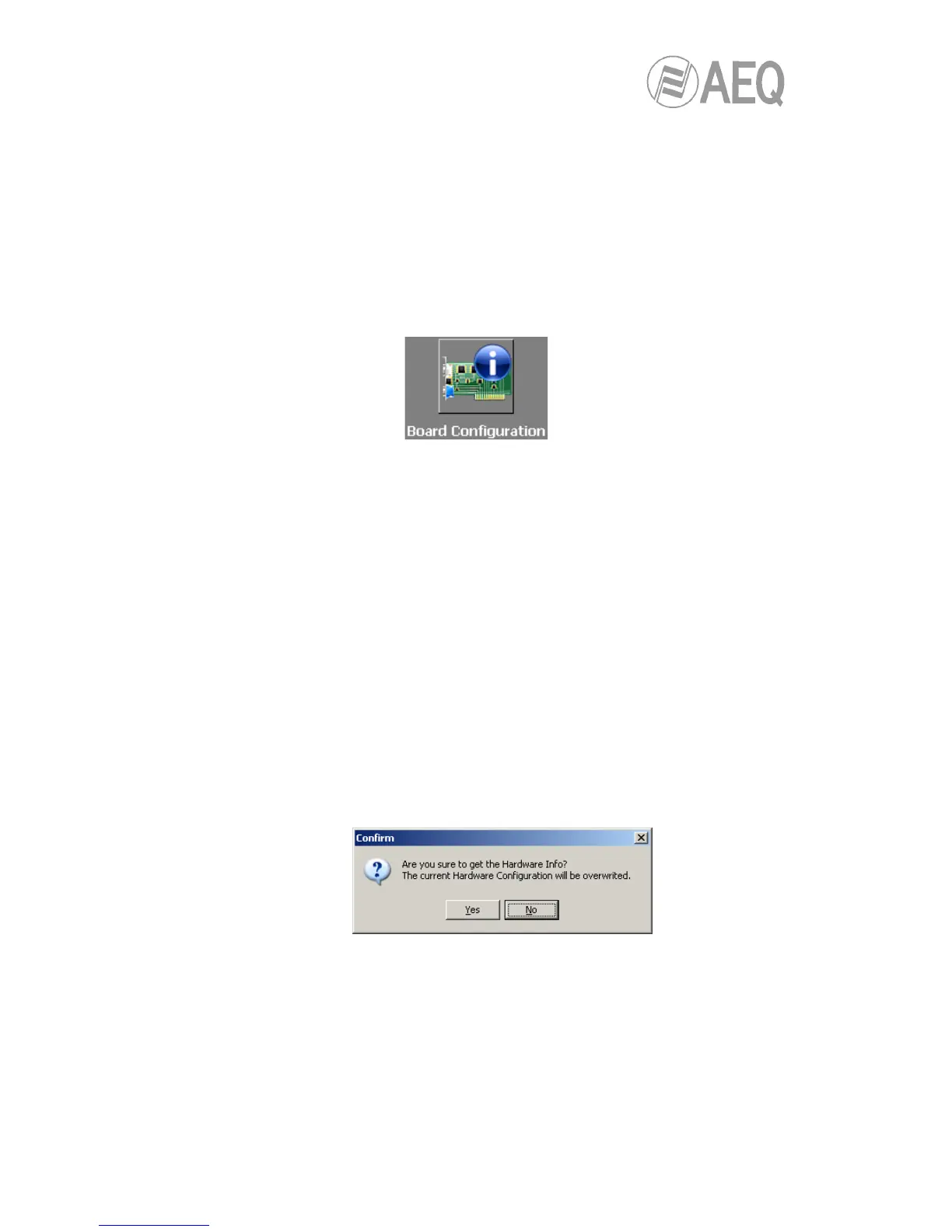AEQ FORUM
Digital audio mixer for broadcast applications
57
IMPORTANTE NOTE: In order to access to any of these submenus, it’s neccesary to have a
configuration loaded in the application (in case there’s no configuration, the message “Empty
configuration. Please read configuration before use” is displayed). In order to have a
configuration in the system, you have to either connect to AEQ FORUM console and read its
configuration or load a configuration by means of “Import” option (see section 4.1.1 of this
manual; you can find the “DemoConfiguration.FSC” file in C:\Program files
\ForumSetup\Demos).
4.2.1. “Board Configuration” submenu.
“Board Configuration” submenu is accessed, from the drop-down menu “Hardware
Configuration”, by clicking on the icon:
“Board Configuration” submenu enables the definition of fader settings, audio inputs/outputs
modules and GPIOs of the mixing console. From left to right and from top to bottom the
available options are:
• “Console Configuration”: here you can set the number of 4 faders modules (FRCH)
that are installed in the FR01 chassis of AEQ FORUM:
o 1 FRCH module corresponds to 4 faders in the control surface. The remaining
space should be filled with 2 FR20 blank modules.
o 2 FRCH modules correspond to 8 faders in the control surface. The remaining
space should be filled with a FR20 blank module.
o 3 FRCH modules correspond to 12 faders in the control surface.
• “Get Hardware Info”: allows you to load automatically in the application the
configuration of hardware modules integrated into the console. By clicking on this
option, the ForumSetup software communicates with the AEQ FORUM mixing console
(therefore, there should be connection between the computer where is running the
configuration software and one of the network ports of the mixing console) and retrieves
the hardware configuration as installed in your system.
IMPORTANT NOTE: when there is a configuration loaded yet in the application, this
option overwrites that configuration, changing the name of logical lines, routing… That’s
why you will be asked for a confirmation:
Therefore, we recommend you to previously save the loaded configuration by means of
“Export” option (see section 4.1.1) and, when a new configuration is being prepared, to
use this hardware synchronization opcion as first step of the process, before configuring
any other parameter.
• “Module Configuration”: it shows the audio inputs and outputs modules of the 14
different slots available on the rear panel of AEQ FORUM. This option also allows you
to configure manually (as opposed to the automatic option “Get Hardware Info”) the
type of module placed in each slot.
