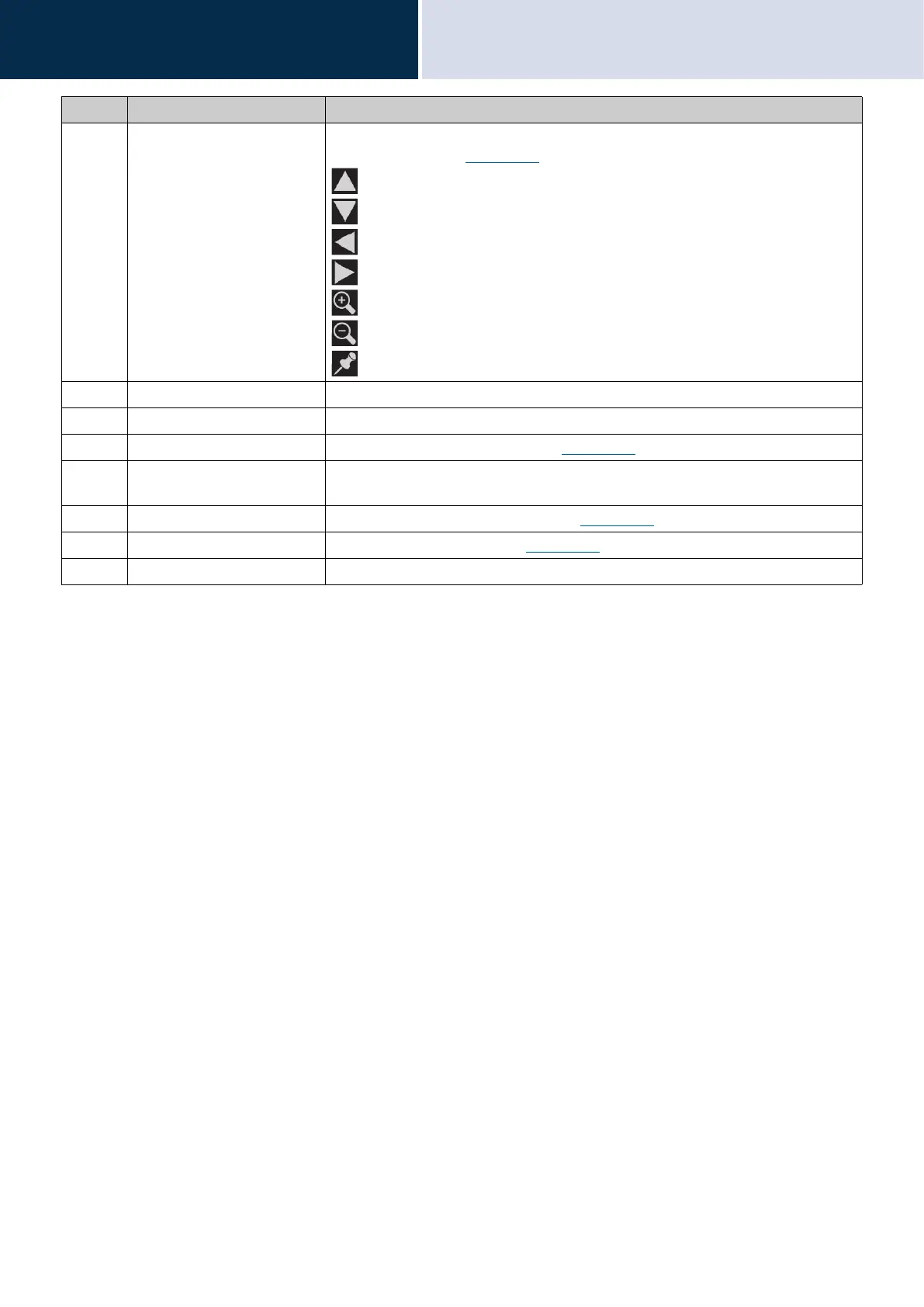19
Before Using
User Interface
2
• Pressing any part of the screen other than an icon while video displayed from the camera will hide the icons for a
certain period of time. Tap the screen again to display the icons.
10 Screen control icon Tap these to change the visible display area of the screen. This cannot be done if the
icon is not displayed.
(→page 76)
: Move the screen up.
: Move the screen down.
: Move the screen left.
: Move the screen right.
: Zoom in on the screen.
: Zoom out on the screen.
: Return the display area of the screen to the preset position.
11 Extend Tap this to extend the call duration for approximately 10 minutes.
12 Hands free Tap this to switch between a handset call and a hands-free call.
13 Record Tap this to begin record video/audio.
(→page 75)
14 Mute mode Tap this to turn the microphone and camera image from this station off when a call is
answered with Auto Answer, so that audio and video are not sent to the other person.
15 Touch-to-talk Tap this to switch to a touch-to-talk call.
(→page 23)
16 On hold Tap this to put the call on hold.
(→page 73)
17 End Tap this to end communication.
Number Name Description