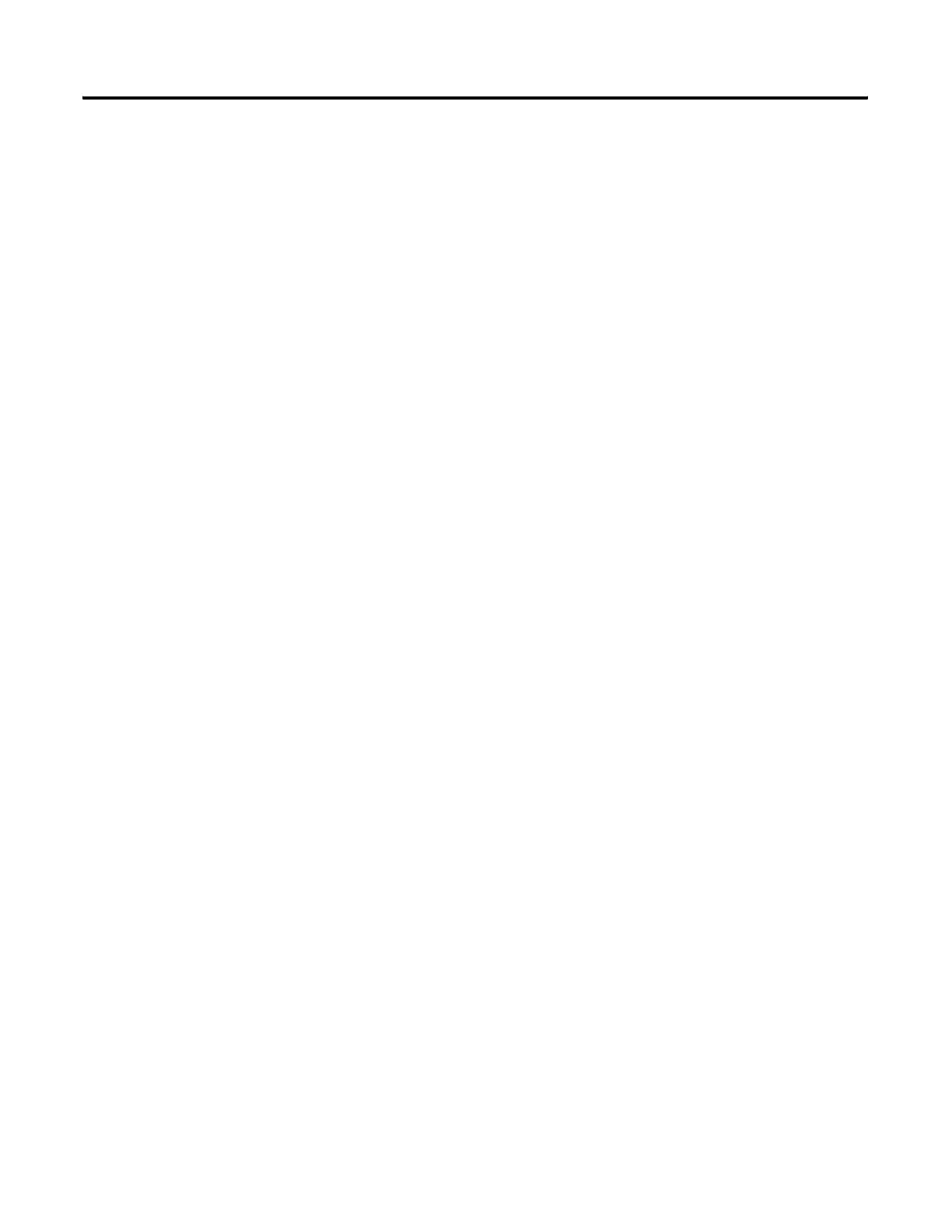Publication 1734-UM011A-EN-P - February 2004
D-4 1734-AENT Quick Start
5. In the Module Properties window, enter the following information:
a. Name
b. Slot
c. Comm Format
d. Electronic Keying, choose Compatible Module to verify the major
revision. C, because only Series C modules support EtherNet/IP.
e. Click on Next on the bottom of the window.
f. Set the RPI to 10 ms for discrete and 50 ms for analog or specialty.
6. Click on Finish.
Add Another Module Under the Adapter
1. Right click on the POINT I/O adapter under I/O configuration to add
a new module.
Your second module is in slot 2.
2. Select the module from the Module Type list and click on OK.
3. In the Module Properties window, enter the following information:
a. Name
b. Slot
c. Comm Format
d. Electronic Keying, choose Compatible Module.
e. Click on Next.
f. Set the RPI to 10 ms for discrete and 50 ms for analog or specialty.
4. Click on Finish.
Continue to add modules to the adapter in this fashion until all of the
POINT I/O modules connected to the 1734-AENT have been added
to the I/O Configuration tree.
Configure 1734 POINT
I/O Modules
You should configure your 1734 POINT I/O modules via the Controller Tags
database. To do this, following the steps below.
1. Double click on the Controller Tags in the project window.
Look at the bottom of the screen to make sure you are in the Monitor
Tags tab.
2. Click on the module you would like to configure.
