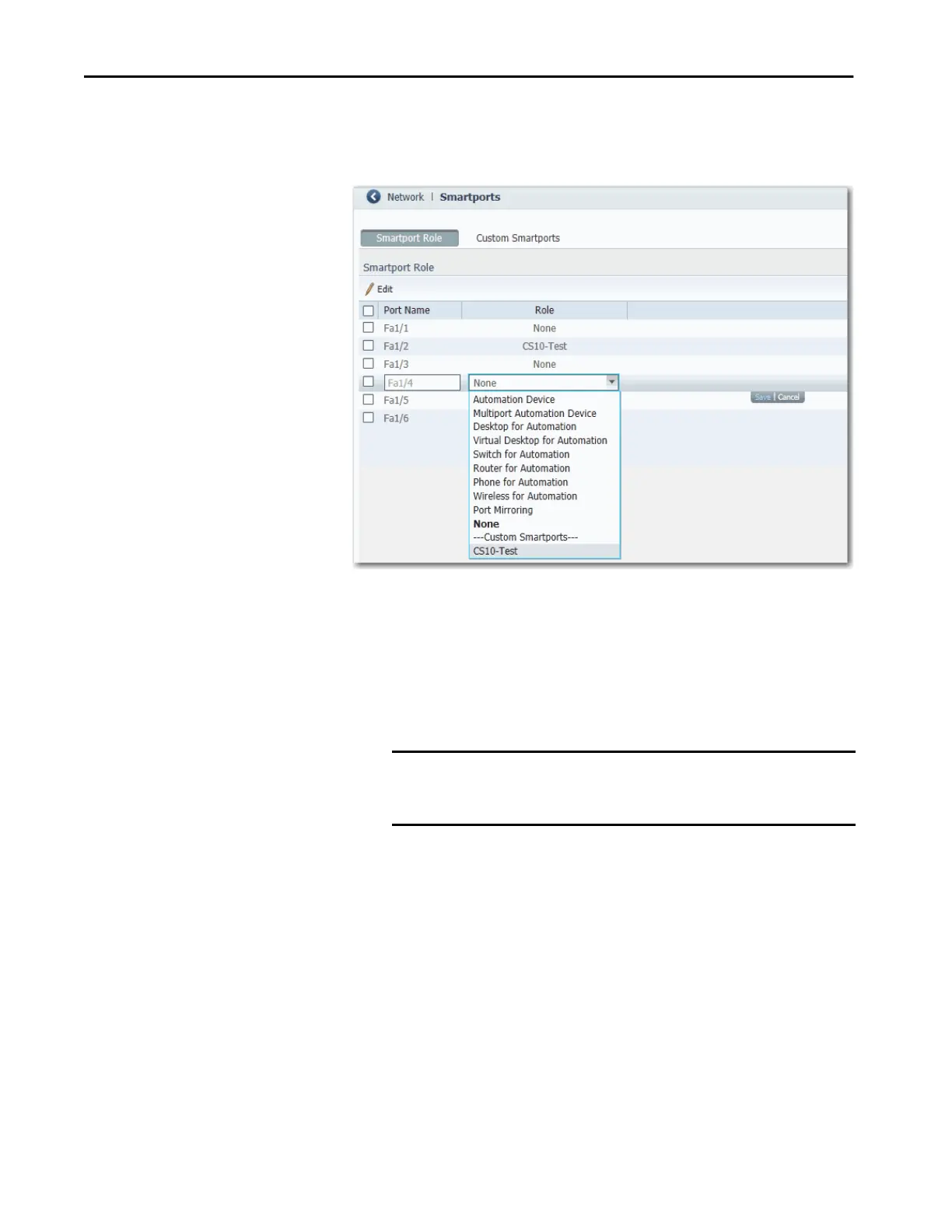352 Rockwell Automation Publication 1783-UM007G-EN-P - February 2017
Chapter 7 Configure Switch Features
Configure Smartports via Device Manager
From the Configure menu, choose Smartports.
Follow these guidelines when using Smartport roles:
• Before using Smartport roles, decide which switch port is connected to
which device type.
• Before attaching a device to the port or reconnecting devices that have
been moved, verify which Smartport role is applied to a port.
• If you attempt to apply a port role to a routed port in the Smartports
window, this error message appears:
A port role cannot be configured on a routed port.
To apply a Smartport role, follow this procedure.
1. From the Configure menu, choose Smartports.
2. Select a port.
3. From the pull-down menu in the Role column, choose a Smartport role.
4. Click Save.
IMPORTANT We recommend that you do not change port settings after enabling
a Smartport role on a port. Any port setting changes can alter the
effectiveness of the Smartport role.
