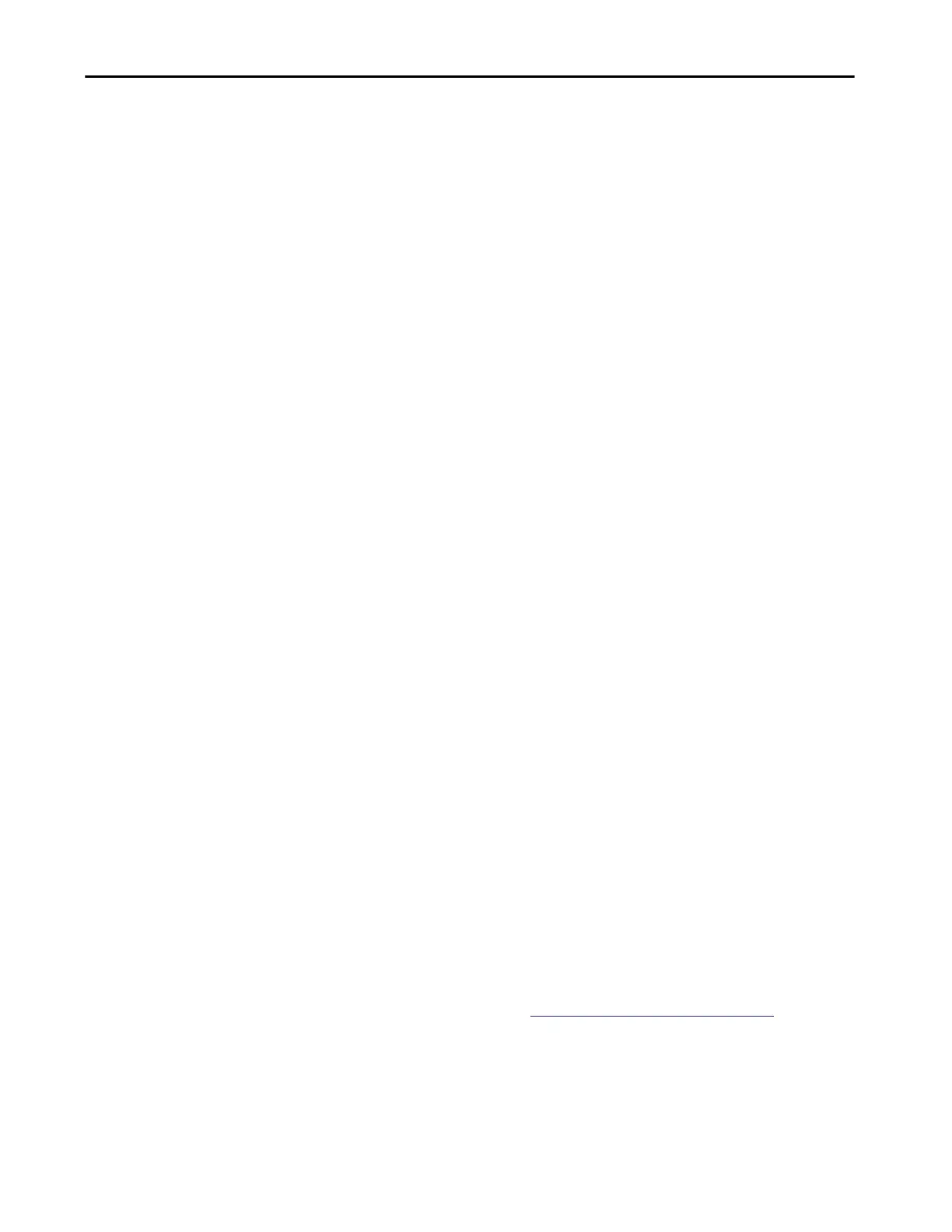Rockwell Automation Publication 1783-UM007G-EN-P - February 2017 423
Troubleshoot the Switch Chapter 9
Access Direct Managed Mode
You can display Device Manager and manage the switch through a physical
connection between one of the switch ports and your computer or laptop. This
type of management connection is referred to as Direct Managed mode. This
mode is typically used to connect to the switch by using Device Manager when
the IP address of the switch is unknown.
Before you can access Direct Managed mode, make sure of the following:
• You have physical access to the switch.
• At least one switch port is enabled and is not connected to a device.
To access Direct Managed mode, follow these steps.
1. Press the Express Setup button until the Setup status indicator blinks
green and the status indicator of an available switch downlink port
blinks green.
The port with a flashing green status indicator is designated as the
Direct Managed mode port:
• If all downlink ports are not connected to devices or if multiple
downlink ports are connected to devices, the first available downlink
port becomes the Direct Managed mode port.
• If only one downlink port is connected to a device, that port is
selected as the Direct Managed mode port.
If there is no available switch downlink port to which to connect your
computer or laptop, disconnect a device from one of the switch
downlink ports. Press the Setup button until the Setup and port status
indicators flash green.
2. To connect your computer to the switch port with the flashing status
indicator, use a Category 5 Ethernet cable.
3. Wait until the port status indicators on the switch and your computer or
laptop are solid green.
The solid green indicators mean a successful connection between the
two devices.
4. Start a web browser on your computer.
A password prompt followed by the Device Manager window appears.
If the Device Manager window does not appear, make sure that any
pop-up blockers or proxy settings in your browser are disabled. Also,
make sure that any wireless clients on your computer or laptop are
disabled.
If the Device Manager window still does not appear, enter a URL in
your browser, such as
http://www.rockwellautomation.com. The
browser redirects to Device Manager.
