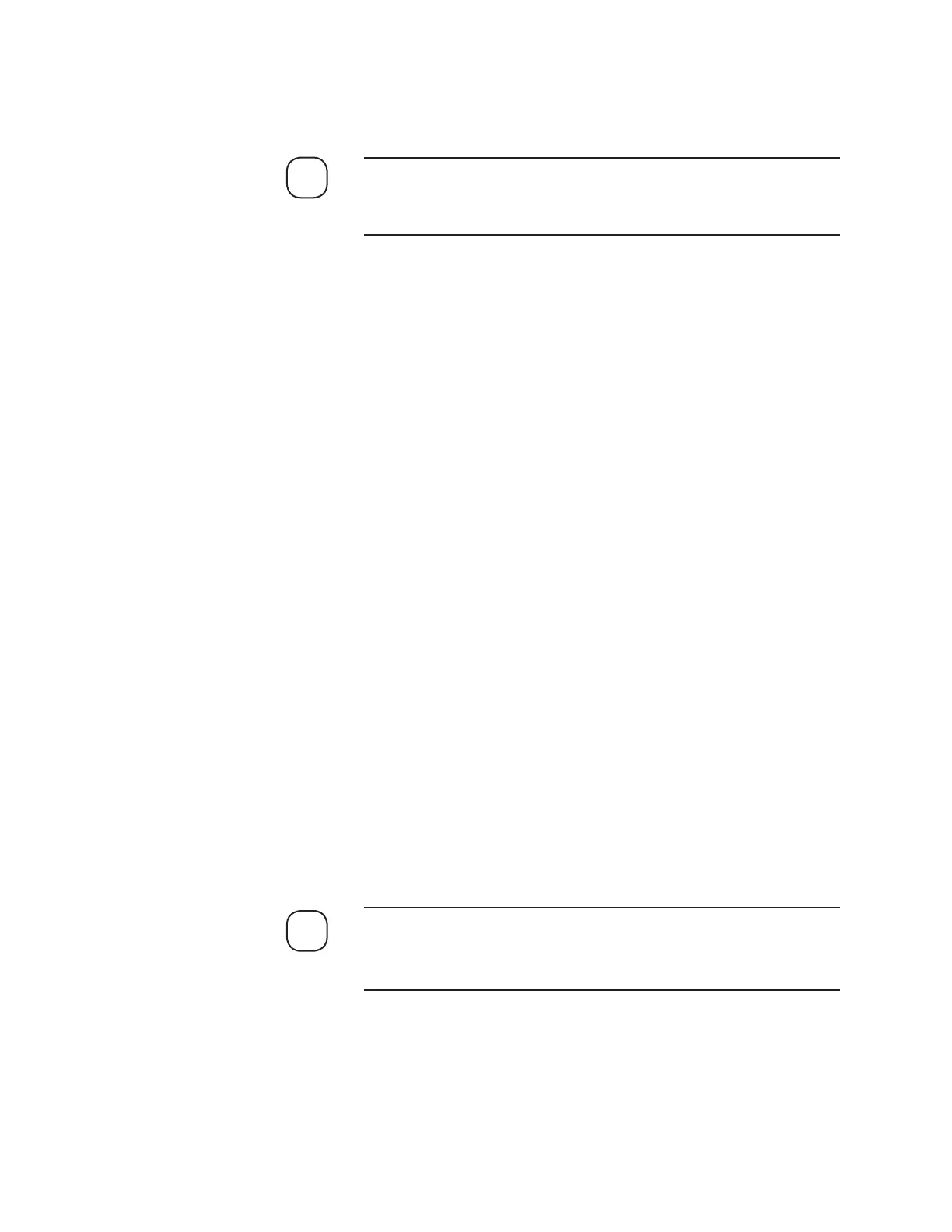Controller / User Interface | 4-19
Modify
Contains buttons that allow you to view and set up differ
ent aspects
of the analyzer (discussed in the following pages).
Dialog boxes for each of the Setup Configuration/Calibration screens
discussed in this chapter are sample screens only. Refer to the actual
software screens for enabled/valid parameters for your analyzer.
Message box
The message box displays information about the software and ana-
lyzer it is currently communicating with.
The Model ID (identification) number is also displayed to indicate the
model of analyzer currently communicating with the analyzer. The ID
number corresponds with a list that can be seen in the Info dialog box.
Save CFG to EEPROM
Click this button to permanently save any changes you have made to
operating parameters to the analyzer’s on-board EEPROM.
While changing parameters from the Modify (Setup Configuration or Cali-
bration) dialog boxes, observe the following functions and rules:
• Information or functions that are greyed out are not applicable or
unavailable for the analyzer you are currently working with.
• After changing parameter values, you must click OK to exit the dialog
box then Apply (under the Setup tab, on the S93XS Properties dialog
box) to activate the new settings. This will send the new parameters to
the analyzer, but will not save them to the analyzer’s EEPROM. The
Configurator Software will then prompt with “Would you like to save
the settings to EEPROM?”. Click YES to save the new value(s) to the
analyzer’s EEPROM.
Parameters in groups that have their own Apply button cannot be
reverted to their original state by clicking the Refresh button if the
changes have already been applied.
NOTE
NOTE
