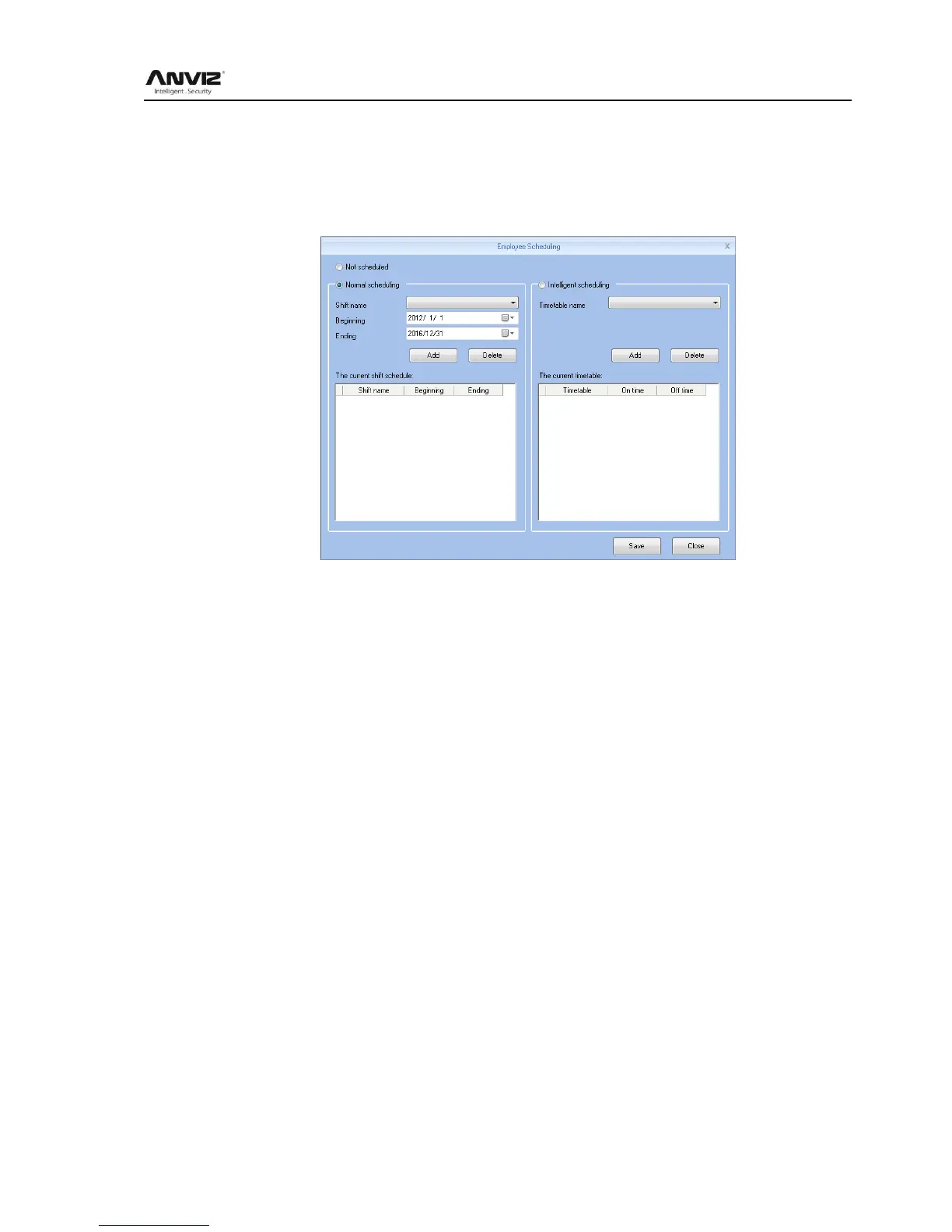User Manual
69
of department at the left side, all the info will show at right blank of this list.
Notice: Left staff could not be chosen.
Use mouse or shift or ctrl key to choose multi staff, hit 【select all】 or 【select none】 to fix
the staff. Hit 【Arrange】 to start arrange shift and go time range.
Not Scheduled: Suit the company with random attendance.
If choose this, there will be not late and early status, attendance time will be the first record out
deduct first record in, and constantly. If choose this, just press, 【save】 to finish arrange.
Normal Scheduling: Suit the company with confirmed work time.
Choose Normal Scheduling and choose shift list at list, then choose beginning and ending,
hit 【add】 and will list at the current shift schedule , then hit 【save】 to finish.
Then the staff must follow this timetable and shift, the report will also follow this record.
Intelligent scheduling :when the staff need different timetable in one time period, then use this
intelligent scheduling function to make the setup simple
