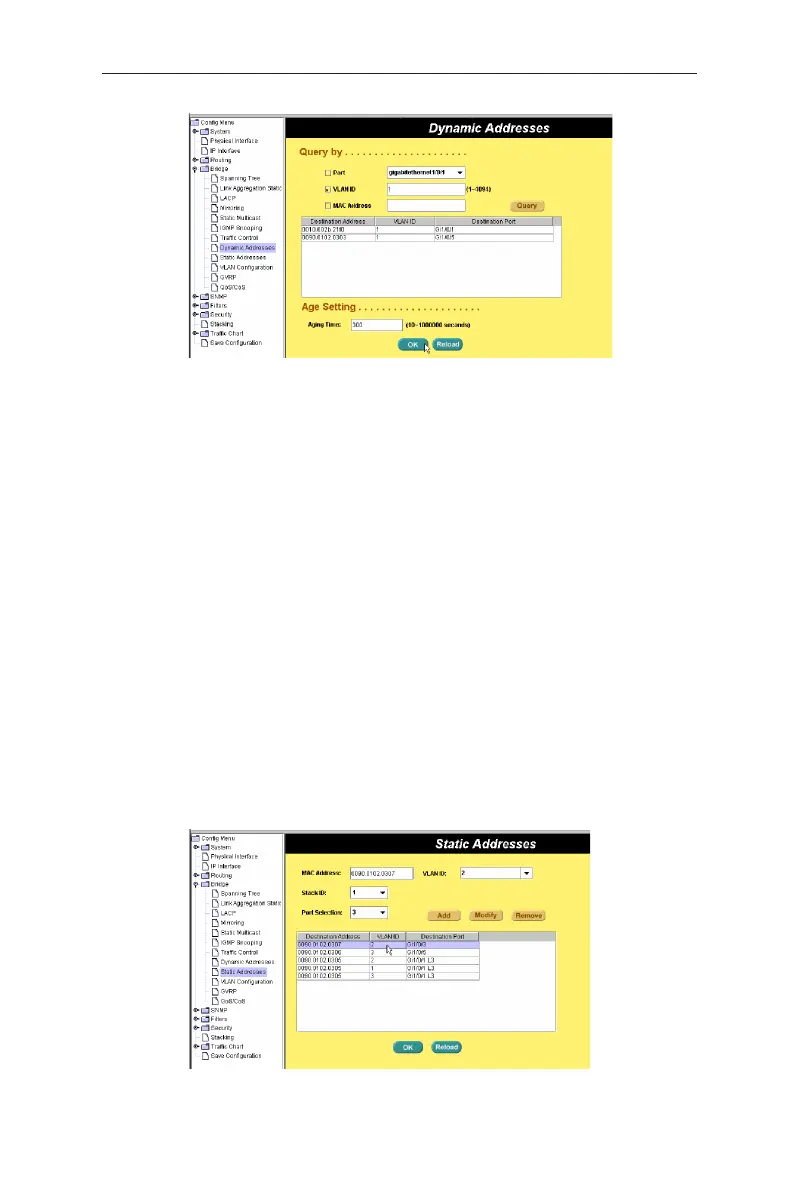31
GigaX3112 Series Layer 3 Managed Switch
Figure 30. Dynamic address
4.5.9 Static addresses
You can add a MAC address into the switch address table. The MAC address
added by this way will not age out from the address table. We call it static
address.
MAC Address:
enter the MAC address
VLAN ID:
enter the VLAN ID that the MAC belongs
Stack ID:
For standalone switch, only ID 1 is available.
Port Selection:
select the port, which the MAC belongs
Click on the
Add
when you create a new static MAC address by the above
information. Then you will see the new added entry shows in the address
window. You can remove the existed address by selecting the entry with the
mouse, then clicking on
Remove
. The
Modify
button updates the existed MAC
address entries. Click
OK
to save effective. Click
Reload
to refresh the settings
to current value. To make the configuration effective, go to “save configuration”
page, then click
Save
.
Figure 31. Static address