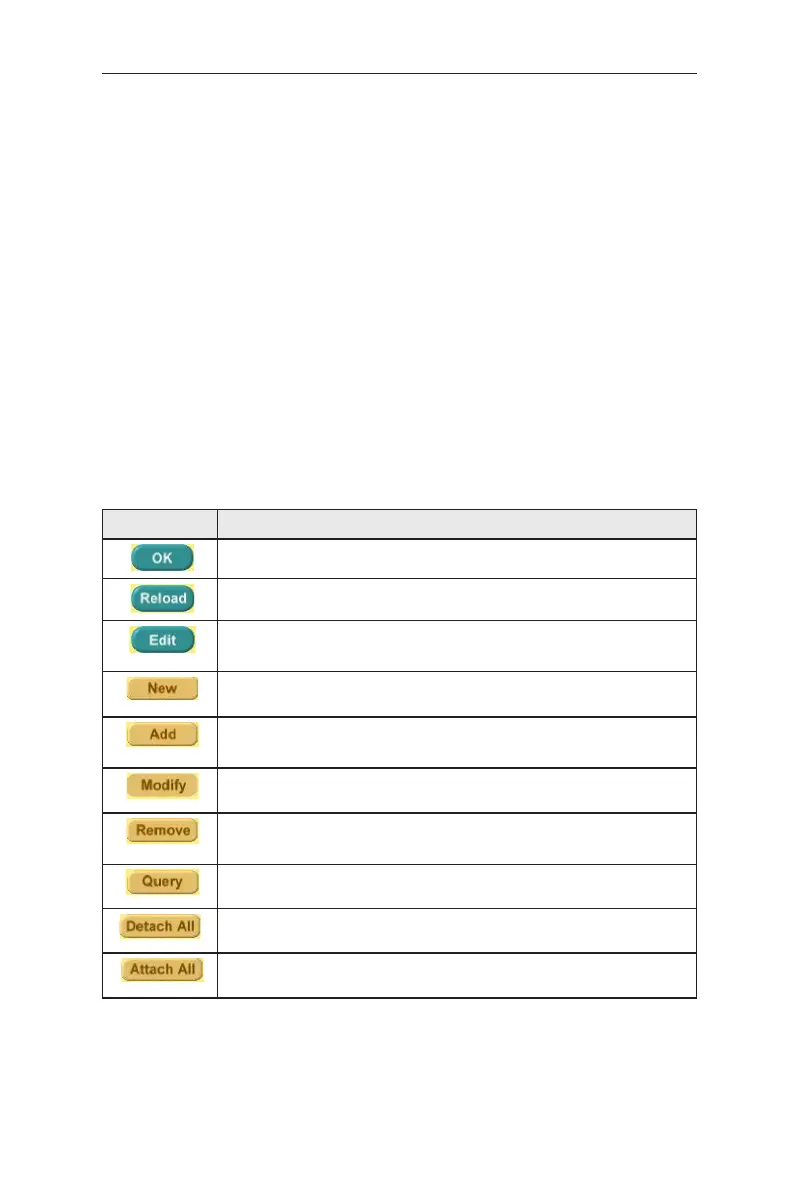17
GigaX3112 Series Layer 3 Managed Switch
The right frame displays configuration pages or graphics for the statistics. See
section 4.3 for details.
4.2.1 Menu navigation tips
• To expand a contracted group of related menus, click on the corresponding
group.
• To contract an expanded group of related menus: click on the corresponding
group name.
• To open a specific configuration page, click on the desired menu item.
4.2.2 Commonly used buttons and icons
The following table describes the function for each button and icon used in the
application.
Table 6. Commonly used buttons and icons
Button/Icon Function
Stores any changes you have made on the current page.
Re-displays the current page with updated statistics or settings.
Modifies the existing configuration in the system, e.g. a static
route or a filter ACL rule and etc.
Clears all input fields and waiting for new settings
Adds the existing configuration to the system, e.g. a static MAC
address or a firewall ACL rule and etc.
Modifies the selected entry
Deletes the selected item, e.g. a static route or a filter ACL rule
and etc.
Query a specific status.
Detaches the feature from all ports on selection panel
Attaches the feature to all ports on selection panel