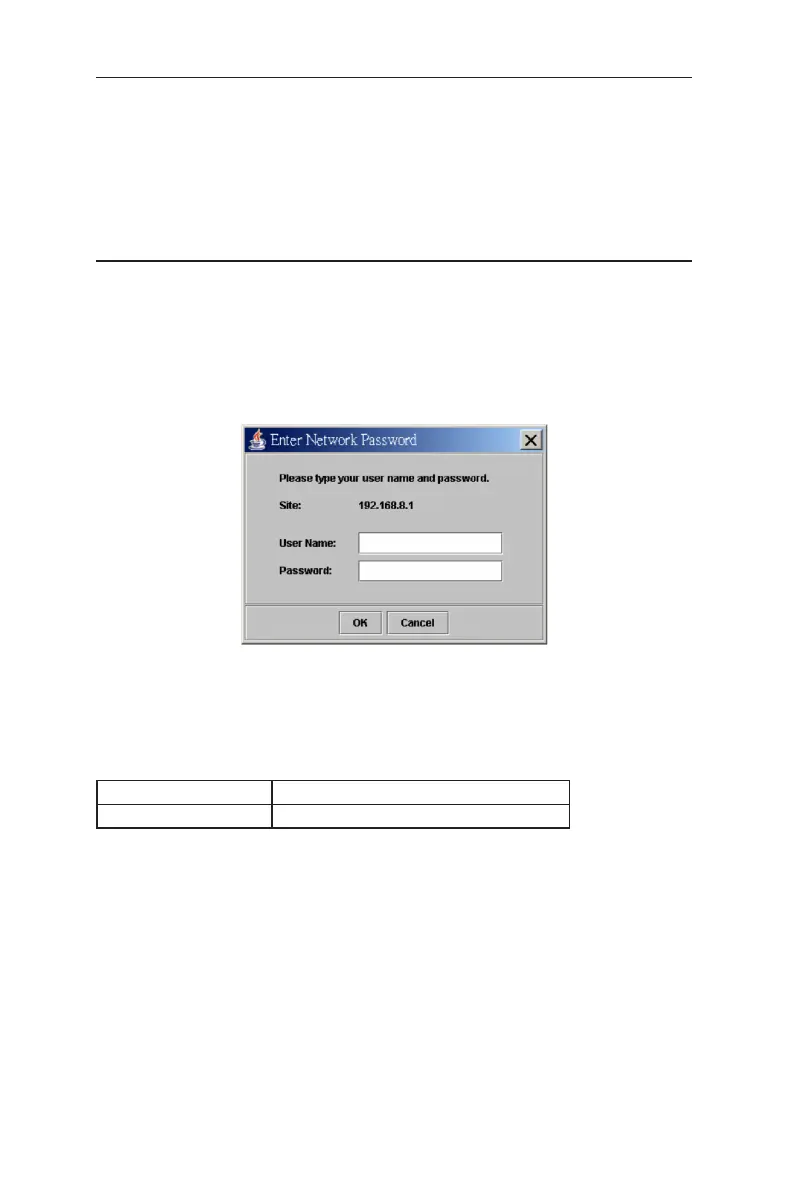14
GigaX3112 Series Layer 3 Managed Switch
4 Management with the web interface
The switch provides Web pages that allow switch management through the
Internet. The program is designed to work best with Microsoft Internet Explorer
®
6.0, or later versions.
4.1 Log into web user interface
From a PC, open your web browser, type the following in the web address (or
location) box, and press <Enter>:
http://192.168.1.1
This is the factory default IP address for the switch. A login screen displays,
as shown in Figure 8.
Figure 8. Configuration manager login screen
Enter your user name and password, then click
OK
.
Use the following defaults the first time you log into the program. You can
change the password at any time through CLI interface (see section 6.3.1).
Default User Name:
admin
Default Password:
none
The home page appears each time you log into the program. See Figure 9.