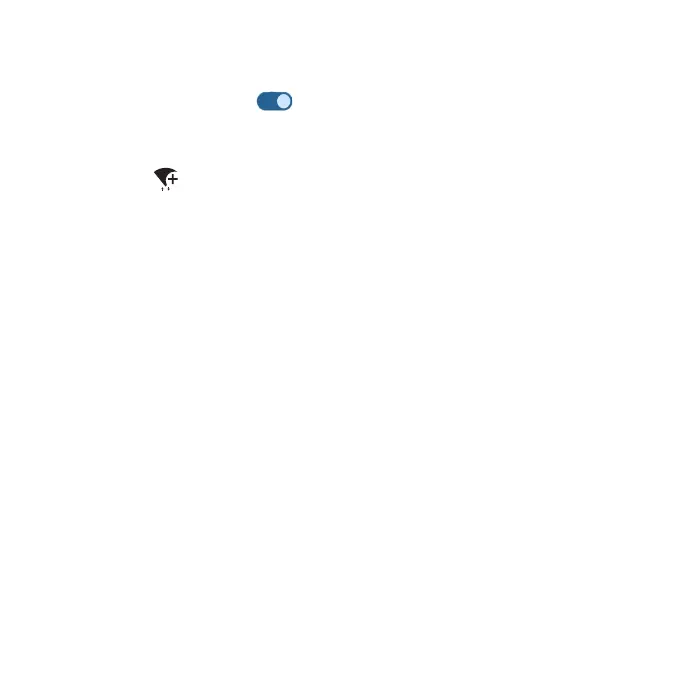111
Wi-Fi Calling
1. From the Network & internet screen, tap Wi-Fi Calling.
2. Slide the switch to the On position to enable Wi-Fi Calling.
Note: To use Wi-Fi Calling, you will need to set up an Emergency Address.
When the Emergency Address is successfully set, you will see the Wi-Fi
Calling icon in the Status bar.
• About Wi-Fi Calling: Tap to view more information about Wi-Fi Calling.
• Network preference: Select the preferred network.
• Emergency Address: Update your emergency address. This address
will be used by Emergency services as your location if you make an
emergency call (911) over Wi-Fi from this phone within the U.S.
Note: You must have an active Wi-Fi connection to send or receive calls and
messages with Wi-Fi Calling.
Mobile network
From the Network & internet screen, tap Mobile network.
• Mobile Data: Enable data access on your mobile network.
• International Data Roaming: Enable international data roaming.
• App data usage: View the mobile data usage of each app.
• Data warning & limit: View the following data management options:
• Mobile data usage cycle: Set the date the data usage cycle resets.
• Set data warning: Enable alerts when your mobile data usage reaches
the amount set.
• Data warning: Set the data usage amount. Your phone will notify you
when it reaches the amount set. Data usage measured by your phone