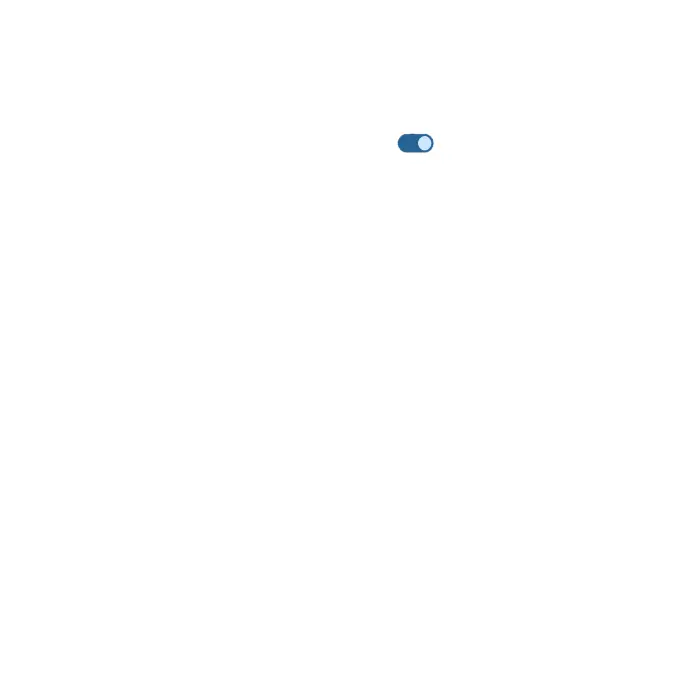130
Live Caption
Live Caption detects speech on your device and automatically generate
captions.
1. From the Sound & vibration screen, tap Live Caption.
2. Slide the Use Live Caption switch to the On position to enable this
function.
3. You can adjust settings for the following aspects:
• Languages: English only for now. More languages coming soon.
• Hide profanity: Enable to replace profanity with asterisk symbol.
• Show sound labels: Enable to include sounds like laughter, applause
and music.
• Live Caption in volume control: Enable Live Caption in volume control.
• Help: Get detailed instructions on how to use Live Caption.
Media
From the Sound & vibration screen, tap Media.
• Pin media player: Have media player stays open in the Quick Settings
Panel when the media session has ended.
• Show media recommendations: Show media recommendations basing
on your activities.