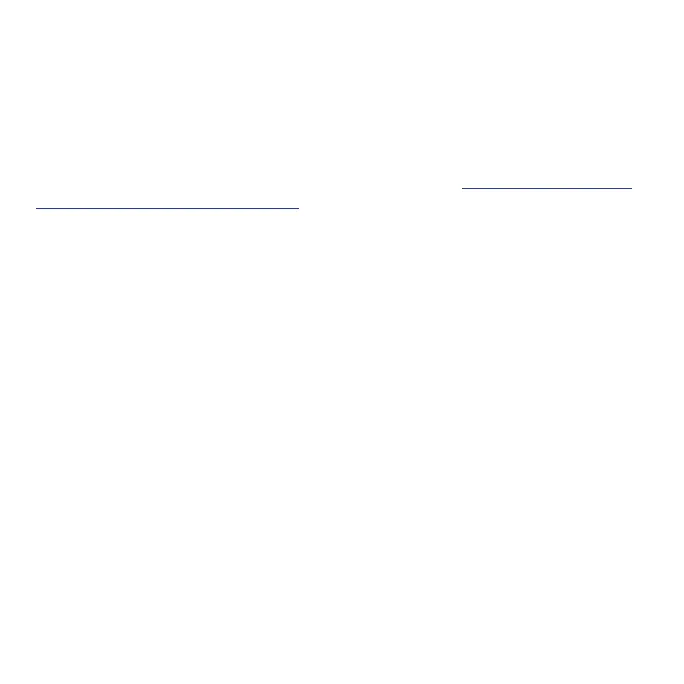81
Connectivity
The following topics address your phone’s connectivity options, including USB
le transfer, Wi-Fi, Bluetooth, and more.
Transfer les between your phone and a computer
Tips: If you want to save data to an SD card on your phone, make sure the SD
card is installed and active. For more information, see "First Time Setup after
Inserting an SD Card" on page 18.
Important: Avoid removing the SD card while transferring data.
1. Connect your phone to your computer using the USB charging cable.
• Insert the end of the cable to the charger/accessory jack at the bottom
of the phone.
• Insert the USB end of the cable into an available USB port on your
computer. You may need to remove the USB cable from the AC adapter
to access it.
2. Drag the Status bar down to display the Notication panel, and tap
Charging this device via USB to access USB Preferences screen.
• You can also access USB Preferences screen via Settings menu (Settings
> Connected devices > USB)
3. Tap File Transfer. You can also select other options available.
4. On your computer, navigate to the detected device (such as through the
My Computer menu) and open it.
5. If available, select a drive (Internal shared storage or SD card).
6. Select a folder and copy les from your computer to your phone or from
your phone to your computer.
7. When done, disconnect your phone from your computer.
