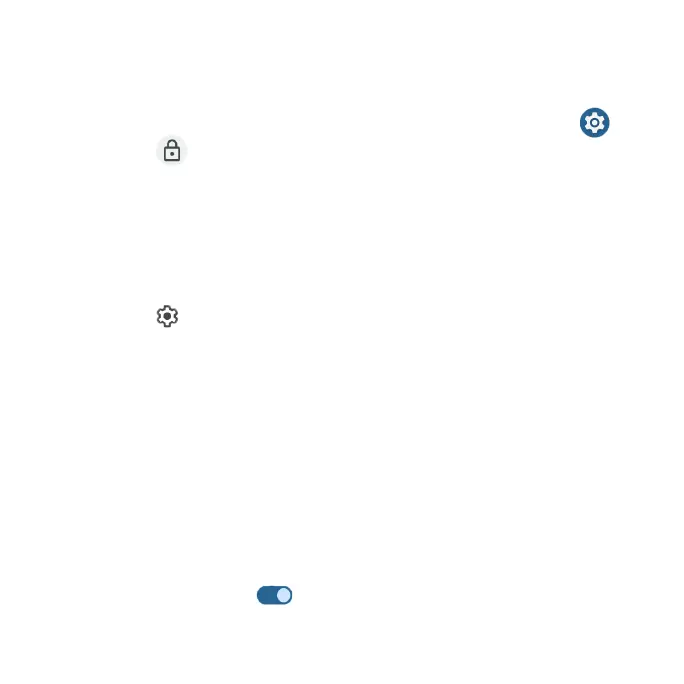139
Security
The Security settings will help you to secure your device, protect your data,
and keep your privacy.
1. From the Home screen, swipe up to access Apps and tap Settings .
2. Tap Security .
Google Play Protect
Google will regularly check your device and prevent/warn you of potential
harm. Only apps from Play Store will be checked.
From the Security screen, tap Google Play Protect.
• Tap Scan to start scanning your device for harmful apps.
• Tap Settings at the top right corner to view Play Protect settings:
• Scan apps with Play Protect: Enable regular scanning for harmful apps
on your device.
• Improve harmful app detection: Enable sending unknown apps to
Google for better detection.
• Permission for unused apps: Review permissions for apps that you
haven't used in a few months.
Find My Device
Find My Device helps you locate your device remotely, keeping your data
safe if your phone is lost.
1. From the Security screen, tap Find My Device.
2. Slide the switch to the On position to activate Find My Device.
• There are several ways available to locate your device.