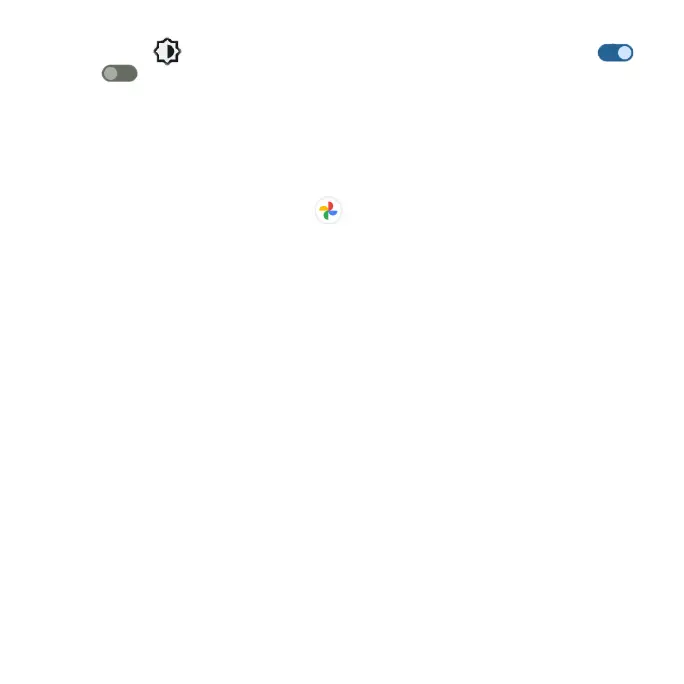29
2. Tap Display > Auto-rotate screen and slide the switch to the On
or Off position to activate or deactivate screen rotation.
Capture screenshots
To capture a screenshot, press the Power/Lock key and Volume down key at
the same time to capture a screenshot of the current screen.
Your screenshots will be stored in the Screenshots folder in the Photos app.
From the Home screen, tap Photos > Library > Screenshots.
Applications
Launch apps
All installed apps can be accessed and launched from the Apps list.
1. From the Home screen, swipe up to access the Apps list.
2. Tap an app icon to launch the app.
Group app folders
1. From the Home screen, tap a group app folder to open and tap an app
shortcut to launch the app.
2. To add more apps to the folder, drag each app over to the folder.