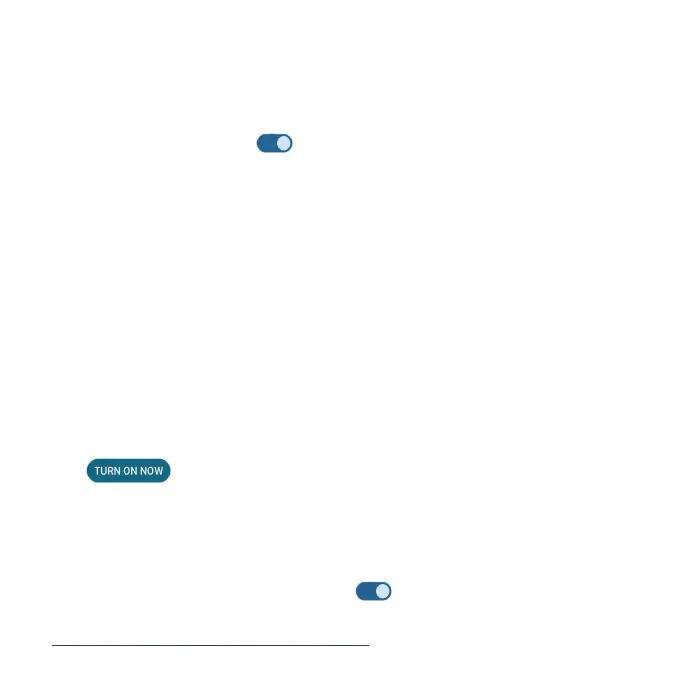124
Bubbles
Enable message conversations display as bubbles, oating on top of other
apps.
1. From the Notications screen, tap Bubbles.
2. Slide the switch to the On position to allow apps to show bubbles.
Device & app notication
Control which apps and devices can read notications.
1. From the Notications screen, tap Device & app notications.
2. You can see the devices and apps that allowed and not allowed to access
notications.
Notications on lock screen
1. From the Notications screen, tap Notications on lock screen.
2. Select how you want notications to be displayed on the lock screen.
Do Not Disturb
1. From the Notications screen, tap Do Not Disturb.
2. Tap to enable Do Not Disturb mode.
3. You can set What can interrupt Do Not Disturb, Schedules, etc.
Wireless emergency alerts
1. From the Notications screen, tap Wireless emergency alerts.
2. Slide the Allow alerts switch to the On position to allow alerts.
3. Slide the alert switches to turn them on or off. For more information, see
"Wireless Emergency Alerts" on page 116 .
