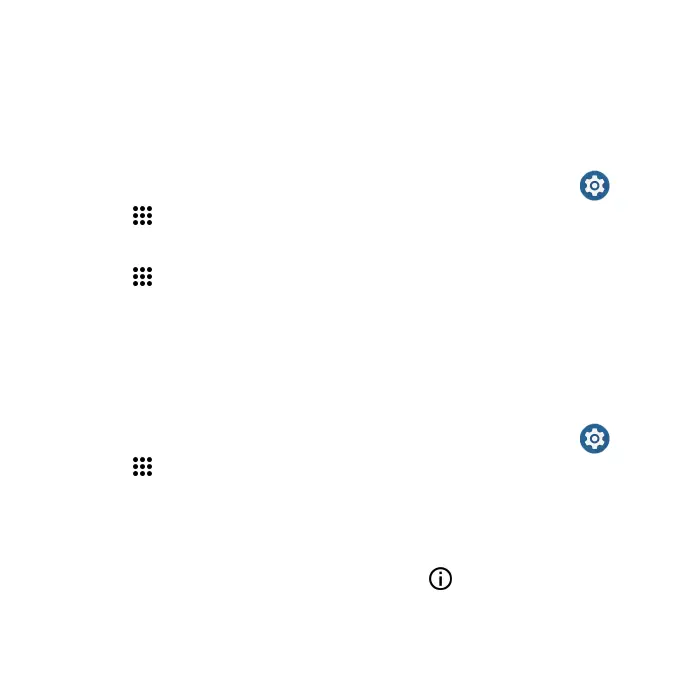32
Choose default apps
Some actions can be performed with more than one app. When performing
an action for the rst time, you may be prompted to choose an app. You can
choose to use an app only this time by tapping JUST ONCE, or tap ALWAYS to
set that app as the default.
You can change the default app at any time in the Settings menu.
1. From the Home screen, swipe up to access Apps and tap Settings .
2. Tap Apps > Default apps.
To change the default app for opening links, continue with the steps below:
1. Tap Apps > Default apps > Opening links.
2. Tap the app you want to set and tap Open supported links to allow the
listed veried web links to open in this app.
Disable an app
You can disable some default apps which can’t be uninstalled to avoid them
running in the background and downloading data.
1. From the Home screen, swipe up to access Apps and tap Settings .
2. Tap Apps > See all apps.
3. Tap the app you want to disable to access App info screen.
4. Tap DISABLE.
Tip: You can also disable apps by touching and holding the app on the
Home screen or in the Apps list, tapping App info to access the App info
screen, and tapping DISABLE.
