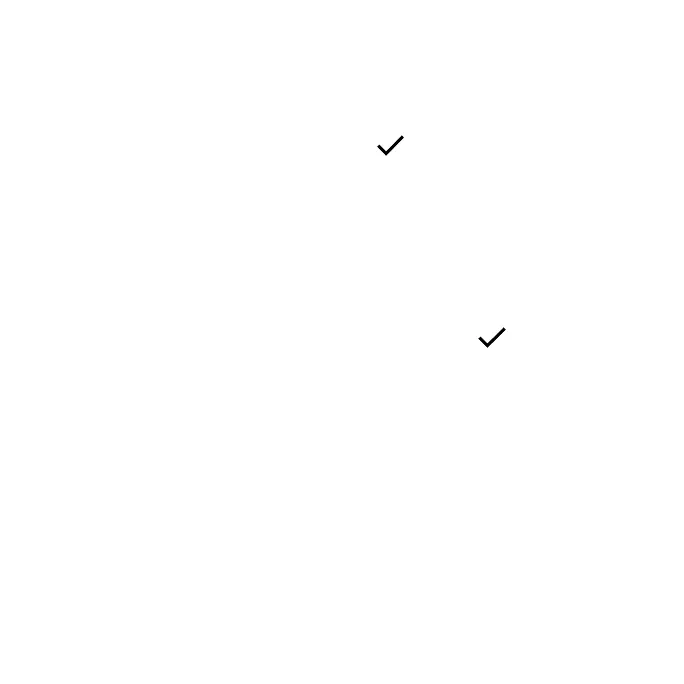50
Add App folders to the Home screen
You can group Home screen shortcuts into folders for convenient access.
1. Drag an app icon and release it over another app icon on the Home
screen to create a folder.
2. Type a name for the folder, and then tap .
3. To add more app shortcuts to the folder, touch and hold an app icon and
drag it on top of the new folder.
Change folder names
Once you have added folders, you can change the name easily from the
folder display.
1. Tap the folder to open it.
2. Tap the folder name, type a new name, and then tap .
Remove folder
Touch and hold a folder and drag it to Remove at the top of the screen.
Remove apps from a folder
1. Tap a folder to open it.
2. Touch and hold an app in the folder and drag it to the Home screen or to
Remove at the top of the screen.
Change the wallpaper
1. From the Home screen, touch and hold an empty space, then tap
Wallpapers & style on the Home screen menu.