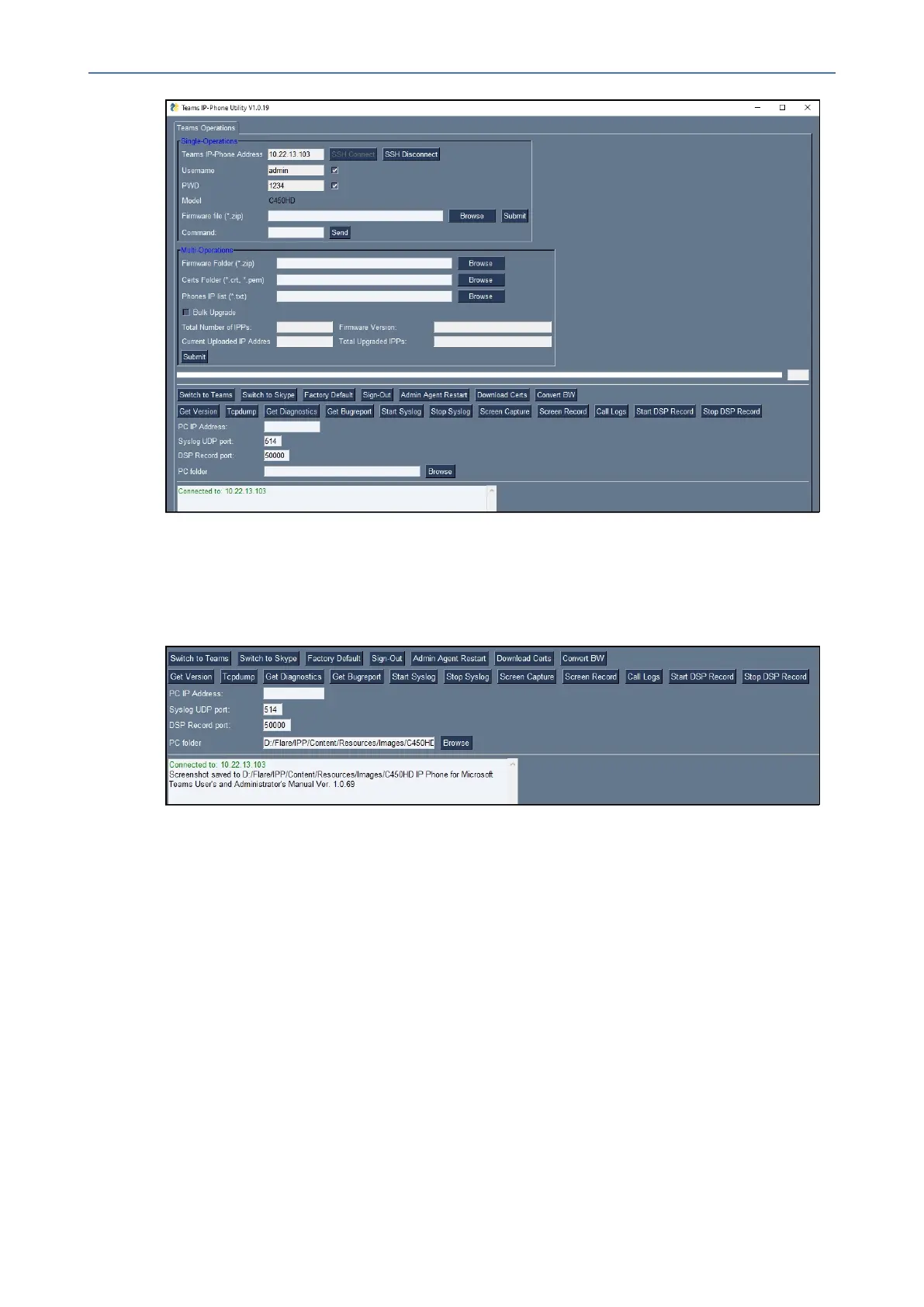CHAPTER7 Troubleshooting
C455HD | Users & Administrator's Manual
4. Nexttothefield'PCfolder',clicktheBrowsebuttonandnavigatetoandselectthefolder
towhichtosendthescreencaptures.
5. ClicktheScreen Capturebutton;thephone'sscreeniscapturedandthescreenshotis
savedandsenttothefolder.
6. OnyourPC,navigatetothefolderandretrievethescreenshot.Defaultfilename:
screencap.png.Renameittoanamerelatedtothescreenyoucaptured.Ifyoudon't
renameit,itwillbeoverwrittenthenexttimeyoutakeascreenshot.
Running Tcpdump
TcpdumpisacommonpacketanalyzerthatallowsnetworkadministratorstodisplayTCP/IP
and other packets transmitted or received over the IP telephony network, for debugging
purposes.
➢ To run Tcpdump:
1. IntheTeamsIPPhoneUtility(seeTeamsIPPhoneUtilityonpage94formoreinformation),
enterthephone'sIPaddress,clickSSH ConnectandbrowsetoafolderonthePCtowhich
tosendtheinformation.
2. Clickthe Run Tcpdump button.
- 98 -
