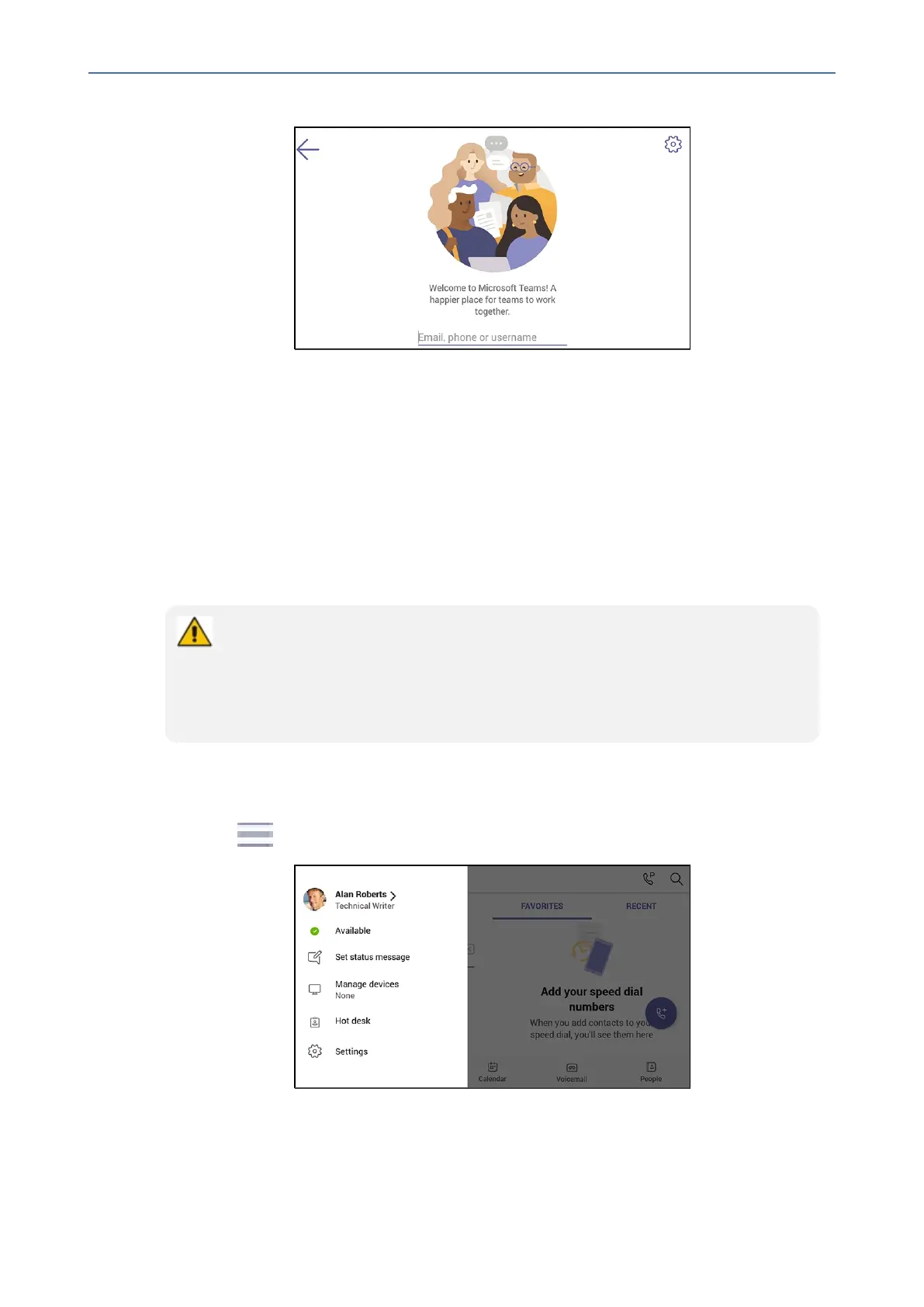CHAPTER4 Teams Application
C455HD | Users & Administrator's Manual
Figure 4-3: Hot desk
2. Touchthefield'Email,phoneorusername'.
Figure 4-4: Email, phone or username
3. UsetheVirtualKeyboardtotypeinyouremail,phoneorusernameandthenselectDone;
thephoneisenabledforhotdesk.
Changing Presence Status
Youcanassignapresencestatustocontrolwhetheryouwantpeopletocontactyouornot.By
default,yourstatusisbasedonyourMicrosoftTeamsserver.
● After n minutes (configured in the Teams server by your administrator), presence
status automatically changes to ‘Inactive’.
● n minutes after this (also configured in the Teams server by your administrator),
presence status automatically changes to ‘Away’; all calls are then automatically
forwarded to the Response Group Service (RGS) if it is configured.
➢ To change presence status:
1. Inthehomescreen,selecttheuser(avatar)pictureorintheCallsandCalendarscreen,
select .
2. Selectthecurrentstatusdisplayedandfromthedrop-downlistofstatusesthendisplayed,
selectthestatustochangeto.Usethistableasreference.
- 52 -
