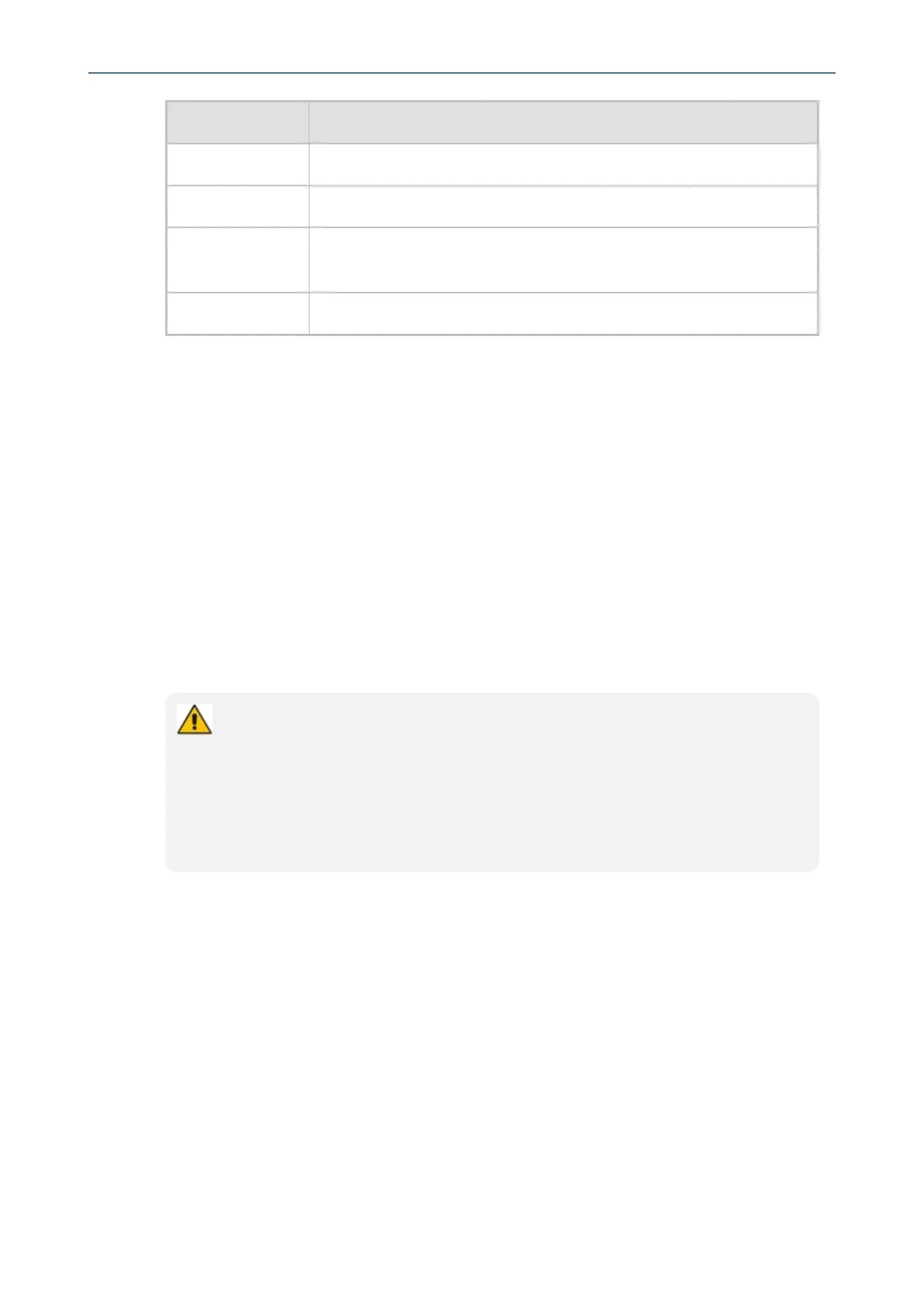CHAPTER4 Teams Application
C455HD | Users & Administrator's Manual
Item Description
Connectadevice SeeConnectingaDeviceformoreinformation.
Hotdesk SeeHotDeskingonpage51formoreinformation.
Settings SeeConfiguringTeamsApplicationSettingsonpage53formore
information.
SignOut SeeSigningOutonpage59formoreinformation.
Enabling Google Talkback
AudioCodes’NativeTeamsAndroiddevicesfeatureGoogleTalkBack,anaccessibilityservice
thatallowsblindandlow-visionuserstointeractwiththeirdevicesbygivingthemspoken
feedbacksotheycanusetheirdeviceswithoutlookingatthescreen.
Thefeatureimprovestheexperienceoftheseusers.
➢ To enable the feature:
1. OpentheAccessibilityscreen(Settings>Device settings > Accessibility).
2. SelecttheTalkBackoptionshownintheprecedingfigure.
3. ClickOKtoswitchthefeatureonasshownintheprecedingfigures.Listentotheaudio
tutorialthatbeginsplaying.Thetutorialexplainshowtointeractwiththedevice.
● After TalkBack is switched on, operations are performed by touching to select
and then double-touching to activate.
● To turn up the volume, touch the + key on the phone and in the volume pop-up
shown in the figure below, touch the slider to select it; audio announces what
level you're at. Double-touch the slider at the level you want.
● To switch off TalkBack, re-access the Accessibility screen and then switch the
feature off the same way.
4. Afterthetutorial,fromthe'home'screenopen(forexample)theCallsscreen;audio
announceswhatyoudid;theCallsscreenopens.
➢ To interact with the Calls screen:
1. IntheCallsscreenshownintheprecedingfigure,selecttheRecenttab;audioinformsyou
whatyouselected.
2. Selectalistedcallasshownintheprecedingfigure;audioinformsyouwhetherthecallwas
outgoingorincomingandto/fromwhomitwasmadeandthedayonwhichitwasmade.
3. Double-touchthelistedcall;threeiconsbelowitappear.
- 49 -
