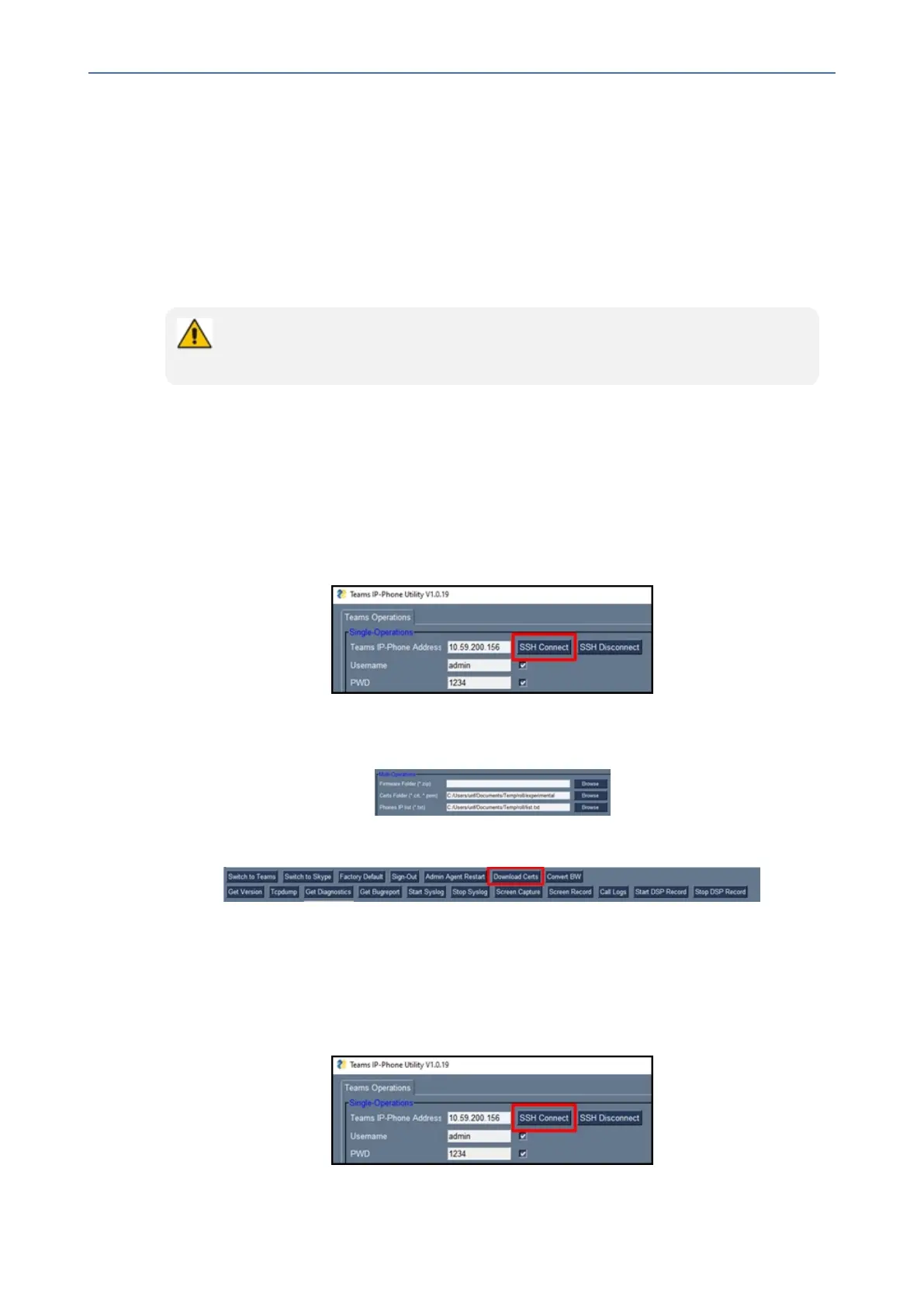CHAPTER6 Performing Administrator-Related Operations
C455HD | Users & Administrator's Manual
Downloading 802.1x Certificates
ThefollowingshowshowtodownloadusercertificatestoasingleTeamsdeviceandtomultiple
Teamsdevices.Beforedownloadingcertificates,putthecertificatefilesinadesignatedfolder.
802.1xcertificatescanbedownloadedusingAudioCodes'
■ DeviceManager(seetheDevice Manager Administrator's Manual)
■ TeamsIPPhoneUtilityonpage94
● The client certificate files must be named dot1x_cert.crt and dot1x_pkey.key
● The CA certificate file must be named factory_ca.pem
AudioCodes Teams IP Phone Utility
802.1xcertificatescanbedownloadedusingAudioCodes'TeamsIPPhoneUtility.
➢ To download certificates to a single Teams device:
1. IntheTeamsIPPhoneUtility(seeTeamsIPPhoneUtilityonpage94fordetailed
informationabouttheapplication),enterthephone'sIPaddressandclickSSH Connect.
2. ClicktheBrowsebuttonnexttothefield'CertsFolder'andnavigatetoandselectthe
certificatefiletodownload.
3. ClickDownload Certstoaddthecertificate.
4. Afterashortperiod,viewintheresultspane'CertsSuccessfullyInstalled'.
➢ To download certificates to multiple Teams devices:
1. IntheTeamsIPPhoneUtility(seeTeamsIPPhoneUtilityonpage94formoreinformation),
enterthephone'sIPaddressandclickSSH Connect.
- 77 -
