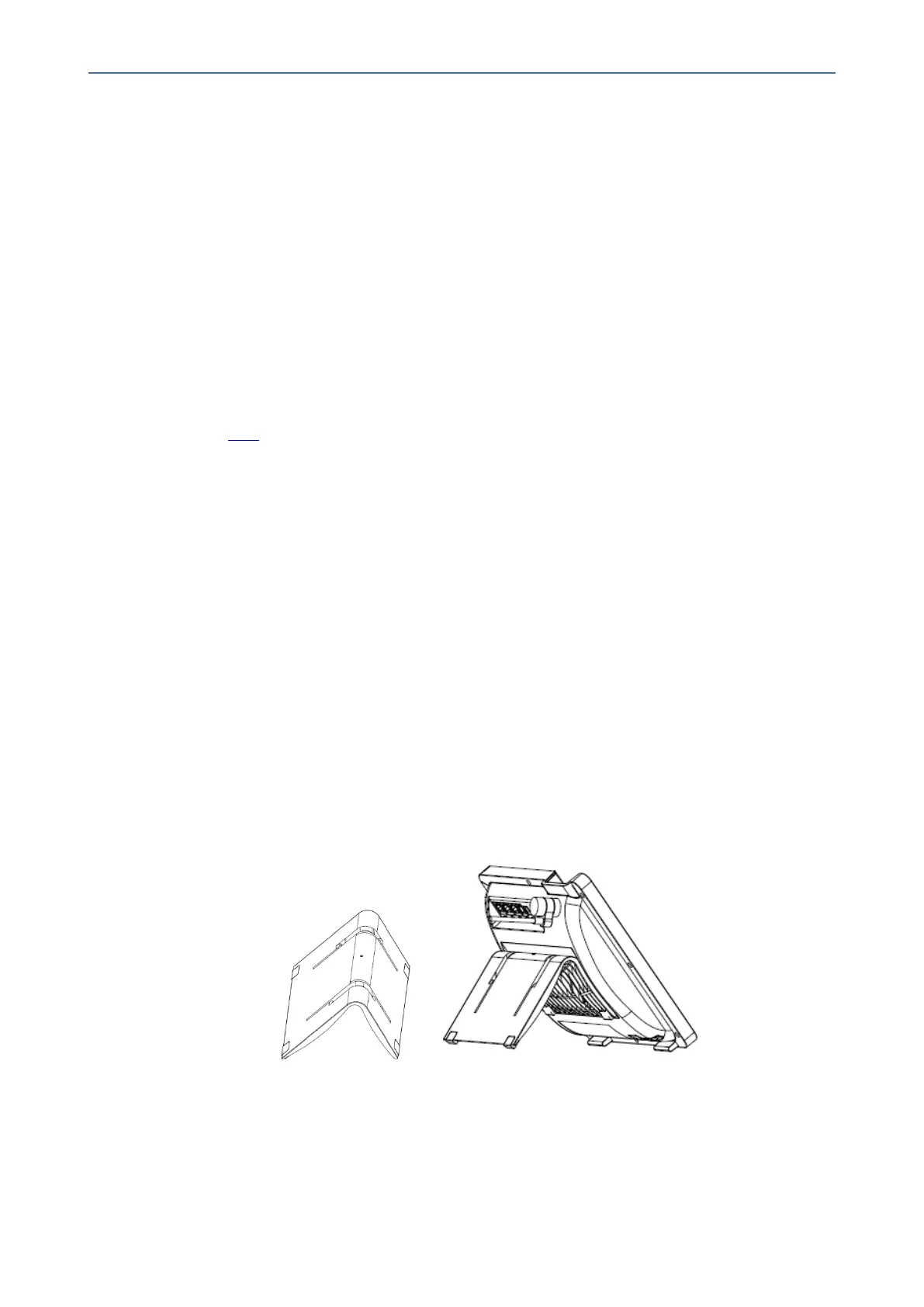CHAPTER2 Setting up the Phone
C455HD | Users & Administrator's Manual
Cabling
Seethephone'sQuick GuideshippedwiththedeviceandalsoavailablefromAudioCodesfor
detailedinformationonhowtocablethephone.
Mounting the Phone
Thephonecanbemountedona:
■ Desk(seeDesktopMountingbelow)
■ Wall(seeWallMountingbelow)
Seethephone'sQuick GuideshippedwiththedeviceandalsoavailablefromAudioCodesfor
detailedinformationonhowtomountthephone.
Seealsohereforaclipshowingthe principleofhowtomountanAudioCodesIPphone.The
principleisthesameacrossallAudioCodesIPphones.
Desktop Mounting
Thefollowingdocumentationshowshowtomountthephoneonaflatsurfacelikeadesk.
➢ To mount the phone on a flat surface like a desk:
1. Off-hookthehandset(ifon-hook)andplacethephoneupsidedown,i.e.,base-up,onyour
desktop.
2. Onthephone'sstand,identifyouternotches.
3. Onthephone'sbase,identifyouterrails.
4. Invertthestandandalignitsouternotcheswiththebase'souterrails.
5. Insertthestand'souternotchesintothebase'souterrailsandslidethenotchesalongthe
railsuntilthestandclick-locksintothebase.
6. Revertthephoneandstanditonthedesktop.
Wall Mounting
Thefollowingdocumentationshowshowtomountthephoneonawall.
- 17 -
