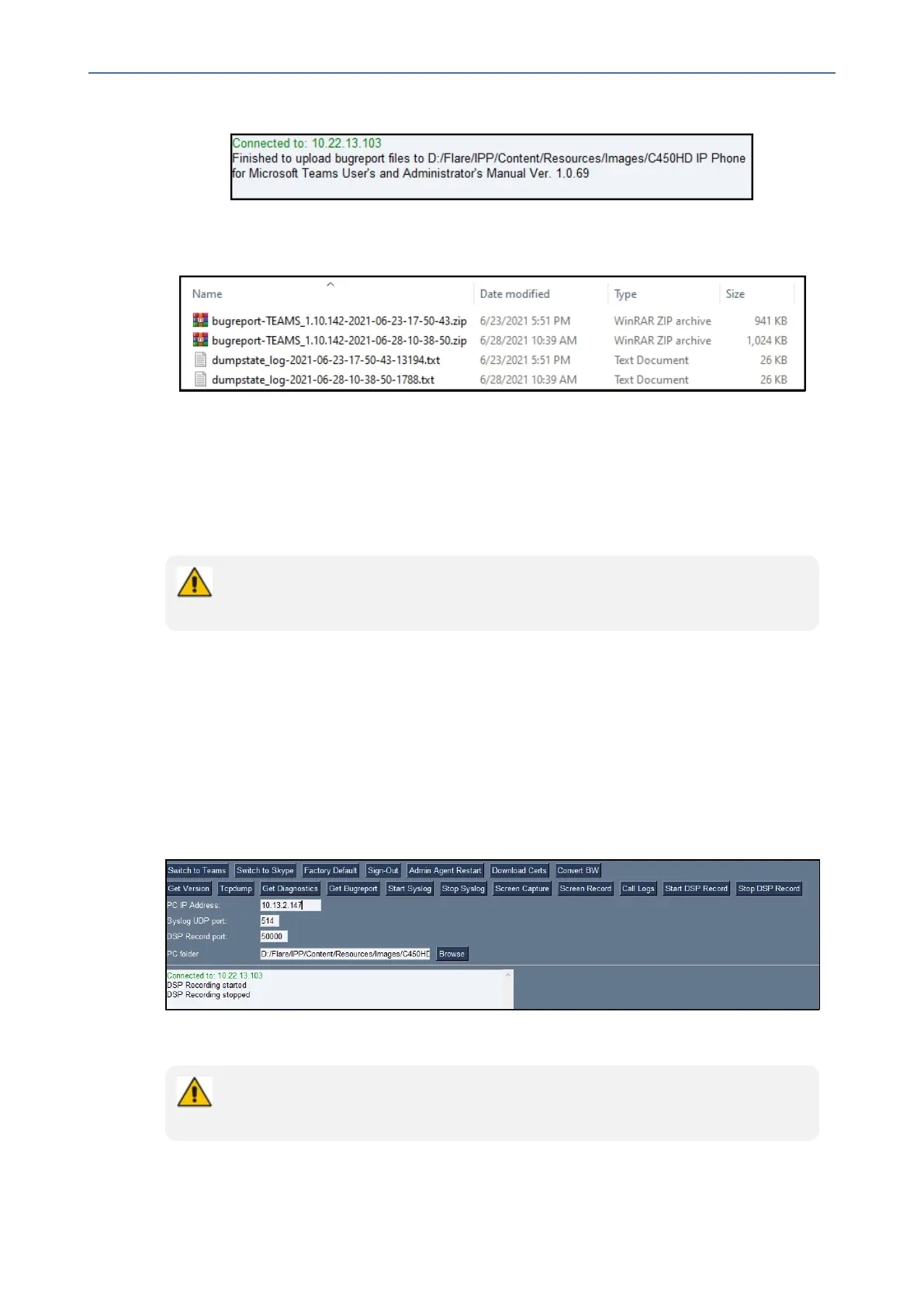CHAPTER7 Troubleshooting
C455HD | Users & Administrator's Manual
2. ClickGet Bugreport;afterashortperiod,viewintheresultspanea'Finished'indication.
3. OpenthefolderonthePCtowhichyoucommandedtheapplicationtosendthe
information.
4. Unzipthezippedfilesandopenthetxtfilestoviewthereport.
Activating DSP Recording
NetworkadministratorscanactivateDSPrecordingusingAudioCodes'SSHprotocolbased
TeamsIPPhoneUtility.
SSH is by default disabled and can be enabled with Administrator permissions in the
phone screen (Device Administration > Debugging > SSH).
➢ To activate DSP Recording:
1. IntheAudioCodesTeamsIPPhoneUtility(seeTeamsIPPhoneUtilityonpage94formore
information),enterthephone'sIPaddress,clickSSH Connectandbrowsetoafolderonthe
PCtowhichtosendtheinformation.
2. Inthe'PCIPAddress'field,entertheIPaddressofthePConwhichtheutilityisinstalled
andthenclicktheStart DSP Record button.
3. Afteraperiodofrecording,clickStop DSP Record.
4. ViewinthePCFolderyouconfiguredtheDSPrecording.
Network administrators can alternatively activate a DSP recording using SSH pro-
tocol without the Teams IP Phone Utility, as shown next.
- 106 -
