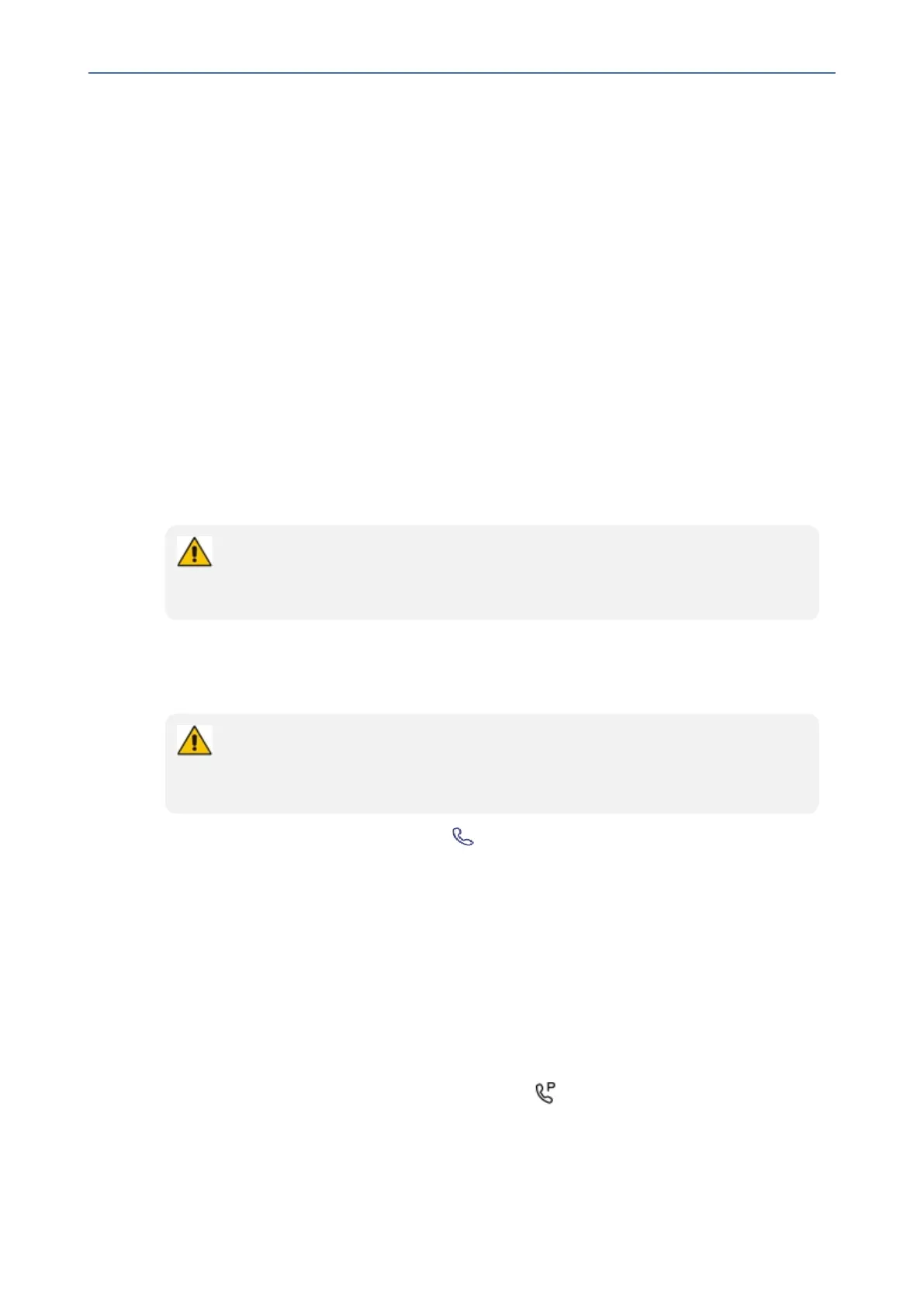CHAPTER5 Performing Teams Call Operations
C455HD | Users & Administrator's Manual
➢ To answer:
■ Pickupthehandset-OR-activatetheheadsetkeyonthephone(makesuretheheadsetis
connectedtothephone)-OR-activatethespeakerkeyonthephone-OR-selecttheAccept
softkey(thespeakerisautomaticallyactivated).
Ending an Established Call
Youcanendanestablishedcallinafewways.
➢ To end an established call:
■ Returnthehandsettothephonecradleifitwasusedtotakethecall-or-activatethe
headsetkeyonthephone-or-activatethespeakerkeyonthephone-or-selecttheEnd
softkey.
Managing Calls
Youcanviewahistoryofmissed,receivedanddialedcalls.
Each device reports every call from | to that user to the server. All devices that a user
signs into are synchronized with the server. The Calls screen is synchronized with the
server.
➢ To manage calls:
1. SelectCallsandintheCallsscreen,selectRecent.
● Calls are listed from newest to oldest.
● Missed call indicates a call that was not answered.
● Incoming and outgoing calls are differentiated by their icon.
2. Selectacallinthelistandthenselect tocallsomeoneback.
Parking a Call
Thephoneallowsausertoparkacall,i.e.,transferacalltoa"parkinglot"forittobepickedup
onanyotherphoneintheenterprisebyapartywhomustenteracodetoretrieveit.
➢ To park a call:
1. Putthecallonholdandparkit;you’llreceiveauniquecodefromtheTeamsapplication.
2. Communicatethecodetoanotheruserwhocanthenpickupthecallontheirdevice.The
userontheotherdeviceselectsthecallparkicon displayedintheirdevice’sCalls
screen.
- 64 -
