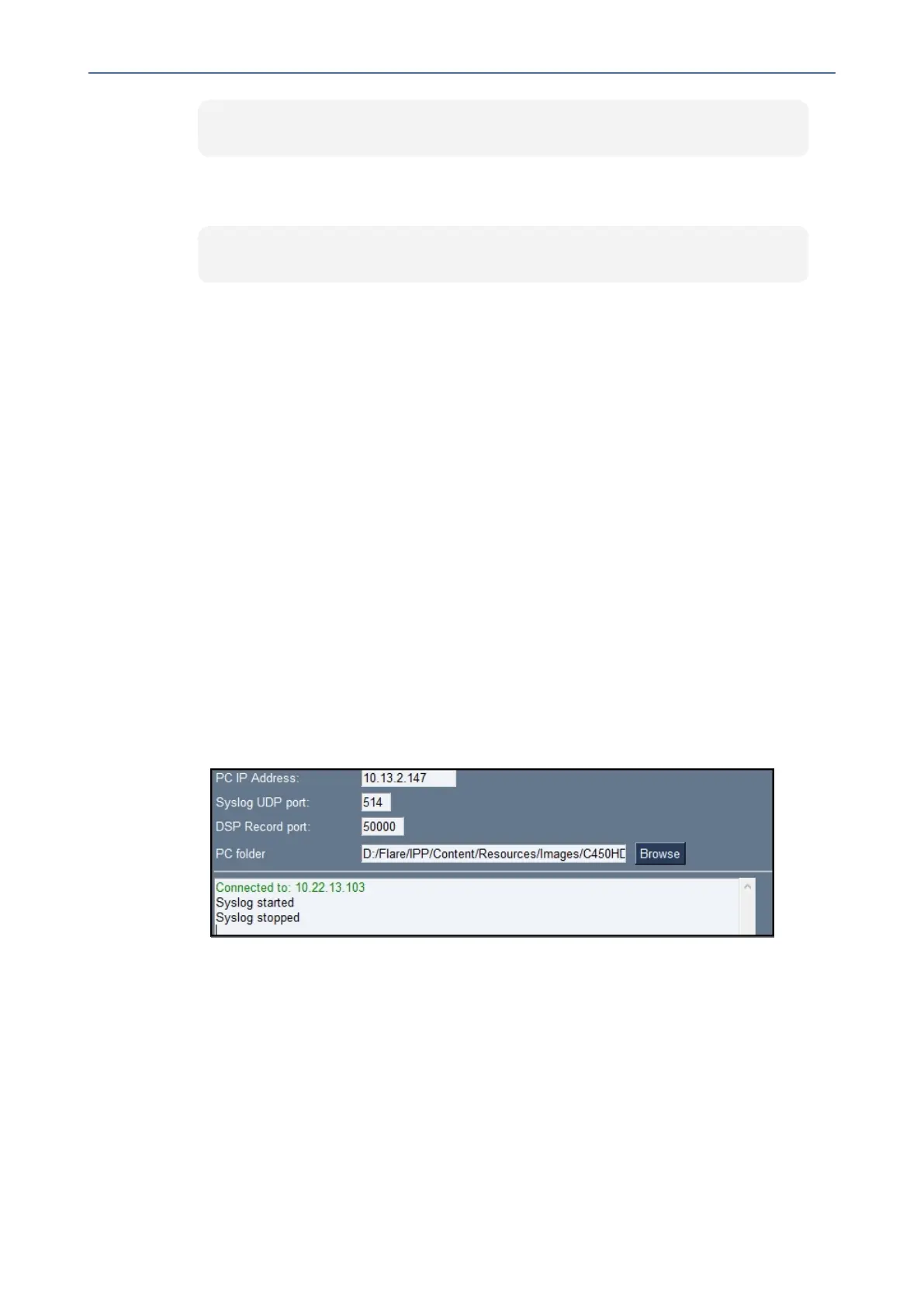CHAPTER7 Troubleshooting
C455HD | Users & Administrator's Manual
getprop ro.portal.version
● TogettheMicrosoft Admin versionusingSSHprotocol,intheutility's'Command'field
enterthefollowingandthenclickSend:
getprop ro.agent.version
Remote Logging (Syslog)
RemoteLoggingviaSyslogprovidesthesameloglevelasDeviceDiagnostics(performedviathe
Microsoft Admin Center)with someadditional informationthat maybe relevantto device
issues(notTeamsapplicationissues).DeviceDiagnosticsviatheMicrosoftAdminCenterare
savedtothedevicesdcardandcollectedaftertheevent.RemoteLoggingviaSyslogisdifferent.
Thelogsarecollectedinrealtime.
RemoteLoggingviaSyslogcanbeenabledfromthe
■ below
■ below
➢ To enable Remote Logging via Syslog from the Teams IP Phone Utility:
1. IntheTeamsIPPhoneUtility(seeTeamsIPPhoneUtilityonpage94formoreinformation),
enterthephone'sIPaddress,clickSSH ConnectandbrowsetoafolderonthePCtowhich
tosendtheinformation.
2. Inthe'PCIPAddress'field,entertheIPaddressofthePConwhichtheutilityisinstalled
andthenclicktheStart Syslog button.
3. OpenthefolderonthePCtowhichyoucommandedtheapplicationtosendthe
information,andthenlocatetheSyslogfile.
➢ To enable Remote Logging via Syslog from the phone:
1. LogintothephoneasAdministratorandgoback.
2. Inthe‘Deviceadministration’screen,selectDebugging.
3. SelectRemote logging.
- 101 -
