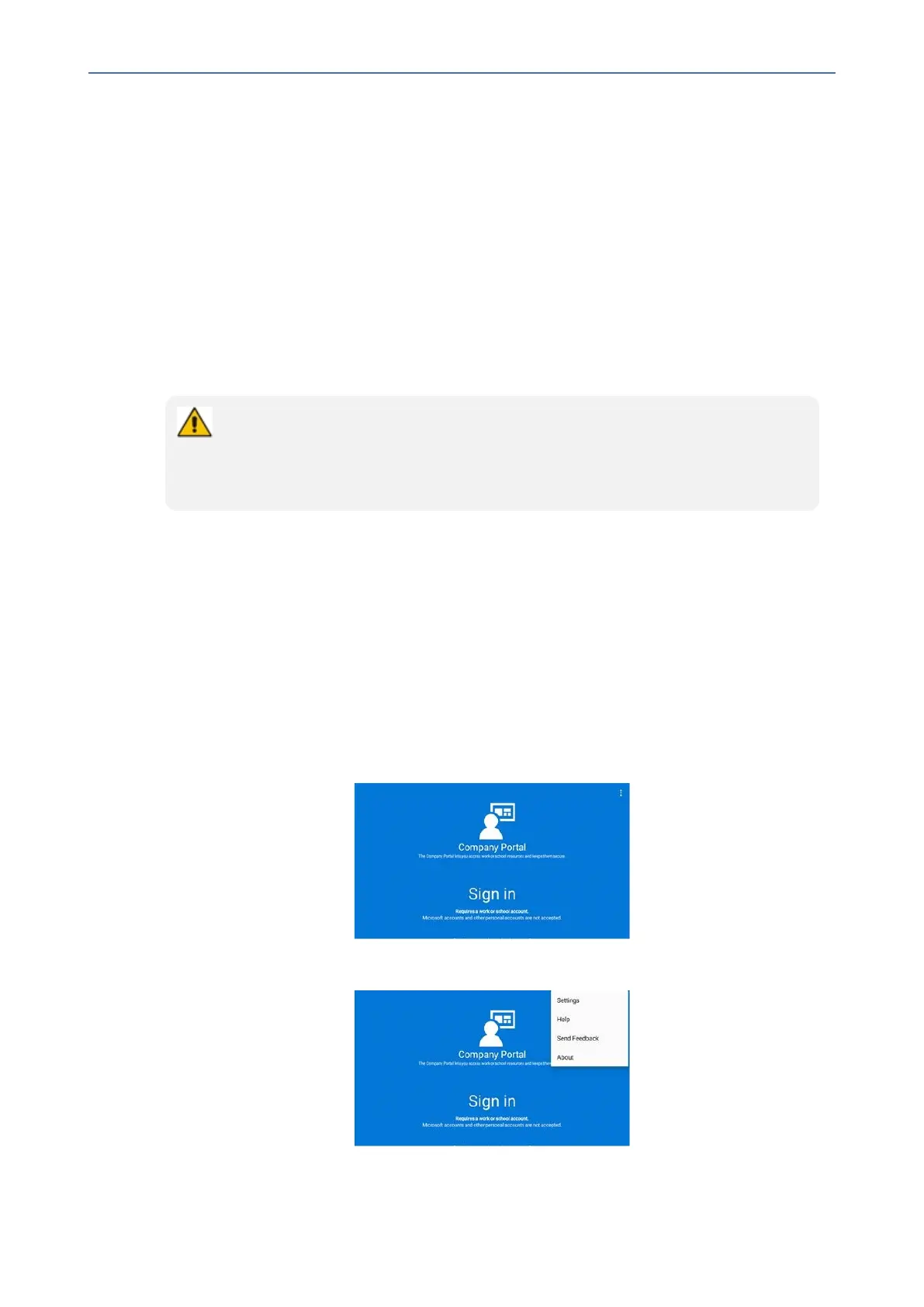CHAPTER7 Troubleshooting
C455HD | Users & Administrator's Manual
5. ClickDownloadtodownloadthelogs.
Getting Company Portal Logs
Company Portal logscan behelpful tonetwork administratorswhen thereare issueswith
signingintoTeamsfromthephone.
Logscanbegottenusingoneoftwomethods:
■ viaGUID/UUID(seeGettingLogsusingUUIDonthenextpage)
■ viathephone(seeGettingLogsviathePhonebelow)
Getting Logs via the Phone
Although the documentation here shows you how to get logs via the phone, logs can
alternatively be collected via Microsoft Teams admin center (TAC). Network admin-
istrators can download all logs from the TAC, including logcat, dumpsys, ANRs, Client
Log, Call Policies File, Call Log Info File, Sky lib Log Files, Media Log Files, and CP.
➢ To get Company Portal logs via the phone:
1. Reproducetheissue(logsaresavedtothedevicesoyoufirstneedtoreproducetheissue
andthengetthelogs).
2. LogintothephoneasAdministratorandthengoback.
3. SelecttheDebuggingoptionunderAdmin.
4. SelectCompany Portal login.
5. Selecttheiconlocatedintheuppermostrightcornerofthescreen,showninthenext
figure:
6. SelectSettings.
7. SelecttheCopy Logs key.
- 111 -
