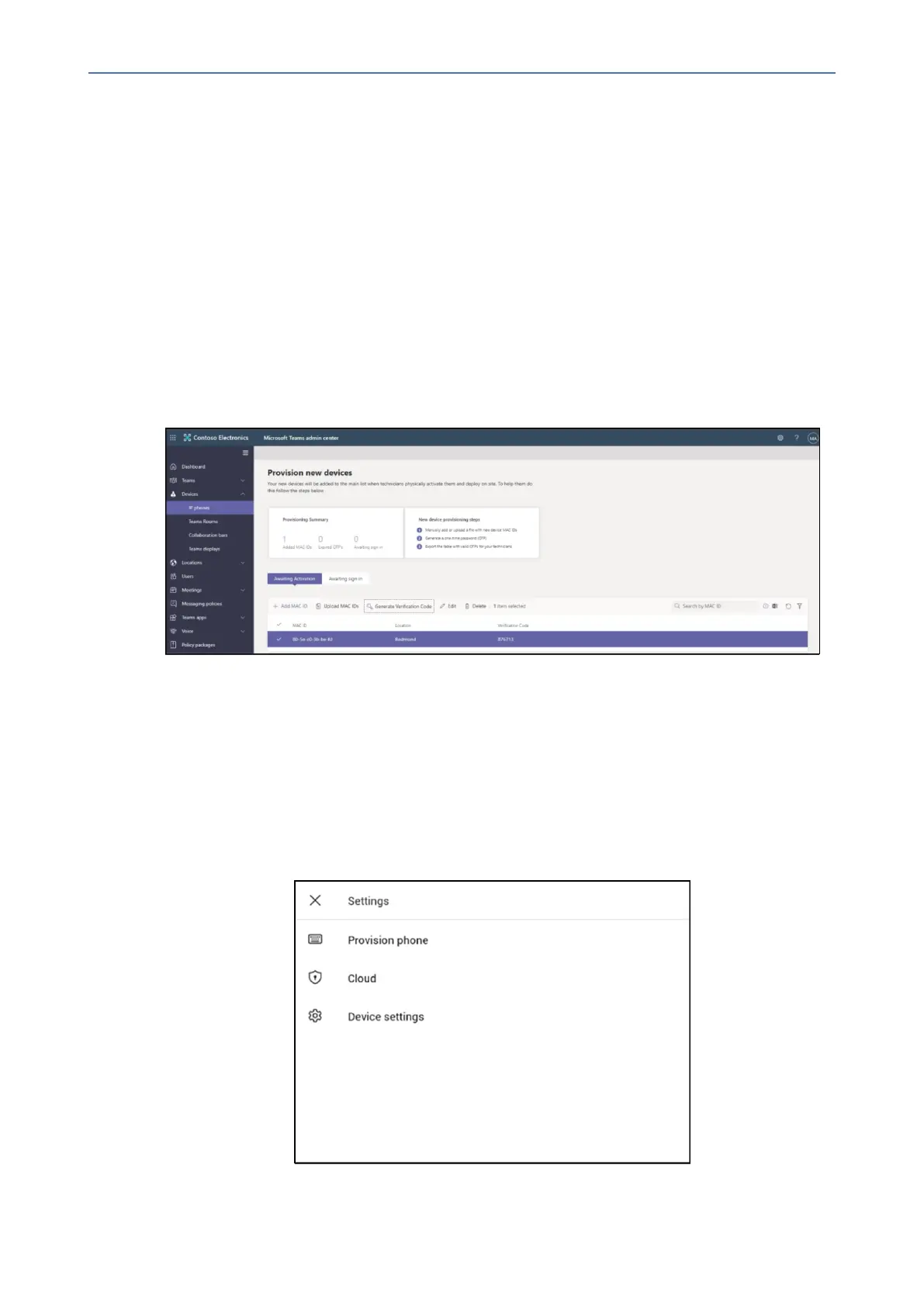CHAPTER4 Teams Application
C455HD | Users & Administrator's Manual
Upload a file to add a device MAC address
1. FromtheAwaiting Activationtab,selectUpload MAC IDs.
2. Downloadthefiletemplate.
3. EntertheMACIDandlocation,andthensavethefile.
4. Selectthefile,andthenselectUpload.
➢ Step 2: Generate a verification code
Youneedtogenerateaverificationcodeforthedevices.Theverificationcodeisgeneratedin
bulkoratthedevicelevelandisvalidfor24hours.
FromtheAwaiting Activationtab,selectanexistingMACID.ApasswordiscreatedfortheMAC
addressandisshownintheVerification Codecolumn.
You'llneedtoprovidethelistofMACIDsandverificationcodestothefieldtechnicians.Youcan
exportthedetaildirectlyinafileandsharethefilewiththetechnicianwhoisdoingtheactual
installationwork.
➢ Step 3: Provisioning on the device
Oncethedeviceispoweredupandconnectedtothenetwork,thetechnicianprovisionsthe
devicebychoosingthe‘Settings’gearonthetoprightofthenew‘Signin’pageandselecting
Provision phone.
- 44 -
