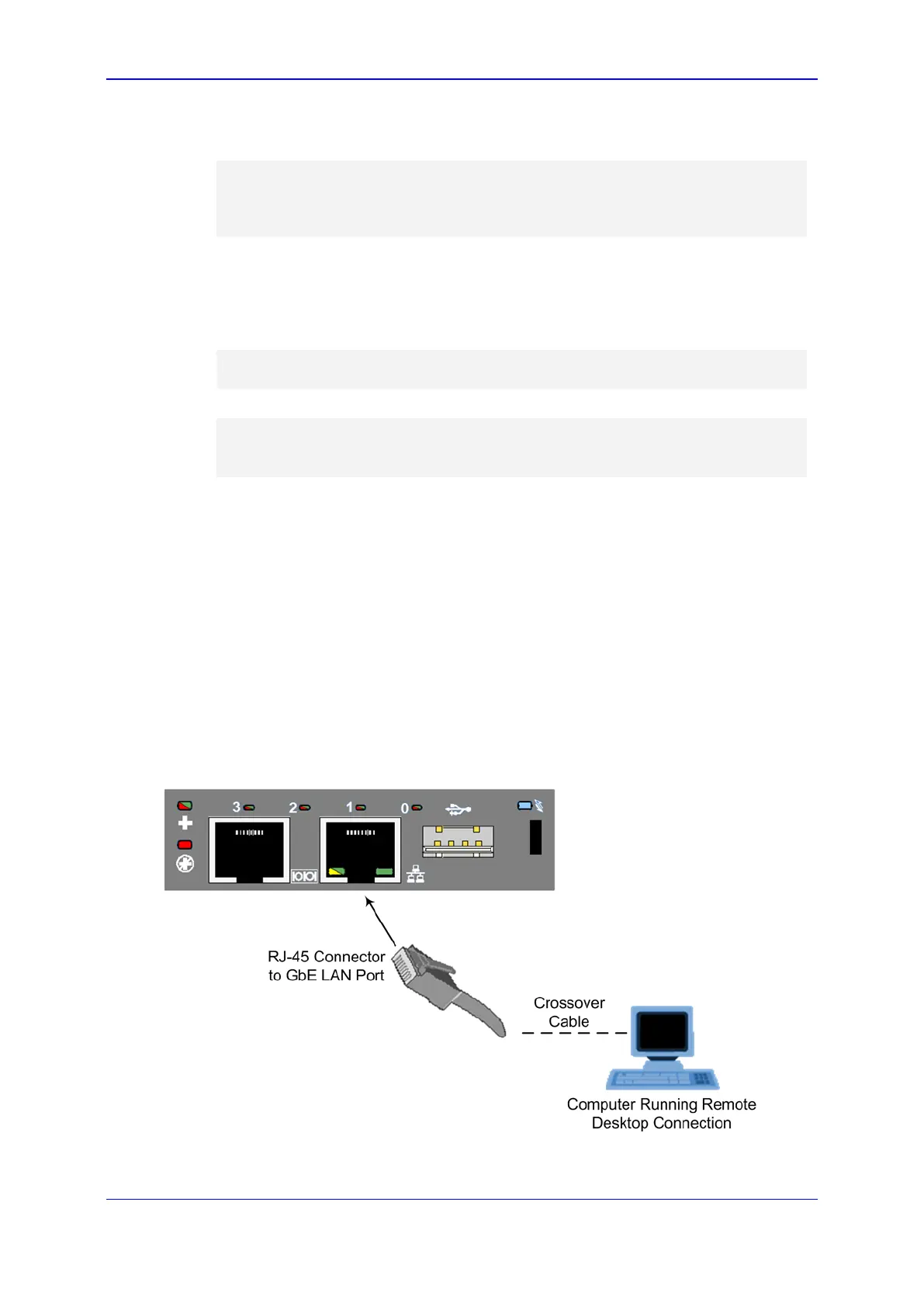Hardware Installation Manual A. Open Solution Network Server Platform
Media Gateways & SBCs 89 Mediant 1000B Gateway & E-SBC
4. To view the current IP address, at the SAC prompt, type i, and then press Enter:
SAC>i
Net: 55, Ip=169.254.225.21 Subnet=255.255.0.0
Gateway=0.0.0.0
Net: 55, Ip=fe80::8154:57cb:6b0e:e115
Note: For Kontron OSN3, three Nets are displayed - two are disconnected and one is
the same as above.
5. Identify the network interface ID (NIC). For example, in the above, the Net ID is 55.
6. To change the IP address, at the CLI prompt, enter the following command and then
press Enter:
SAC>i<space><#><space><ip><space><subnet><space><Default_GW>
SAC>i 55 10.1.10.15 255.255.0.0 0.0.0.0
7. At the CLI prompt, type i to view the new IP address:
SAC>i
Net: 55, Ip=10.1.10.15 Subnet=255.255.0.0 Gateway=0.0.0.0
Net: 55, Ip=fe80::8154:57cb:6b0e:e115
A.4.2 Connecting through Remote Desktop
Before you can connect remotely to the OSN3 server, you need to cable a PC (running
Remote Desktop Connection) to the server's IP network interface. The server connects
initially to the IP network through the LAN port of the OSN3 module.
To connect to OSN3 through Remote Desktop Connection:
1. Connect the Ethernet LAN port of the OSN3 module to the LAN network, by
performing one of the following:
• Remote PC connection: Using a straight-through cable, connect the LAN port to
a switch that is connected to the IP network.
• Local PC connection: Using a crossover cable, connect the LAN port directly to
the PC's LAN port.
Figure A-8: Cabling OSN3 Module for Remote Desktop Connection from PC with Windows XP
