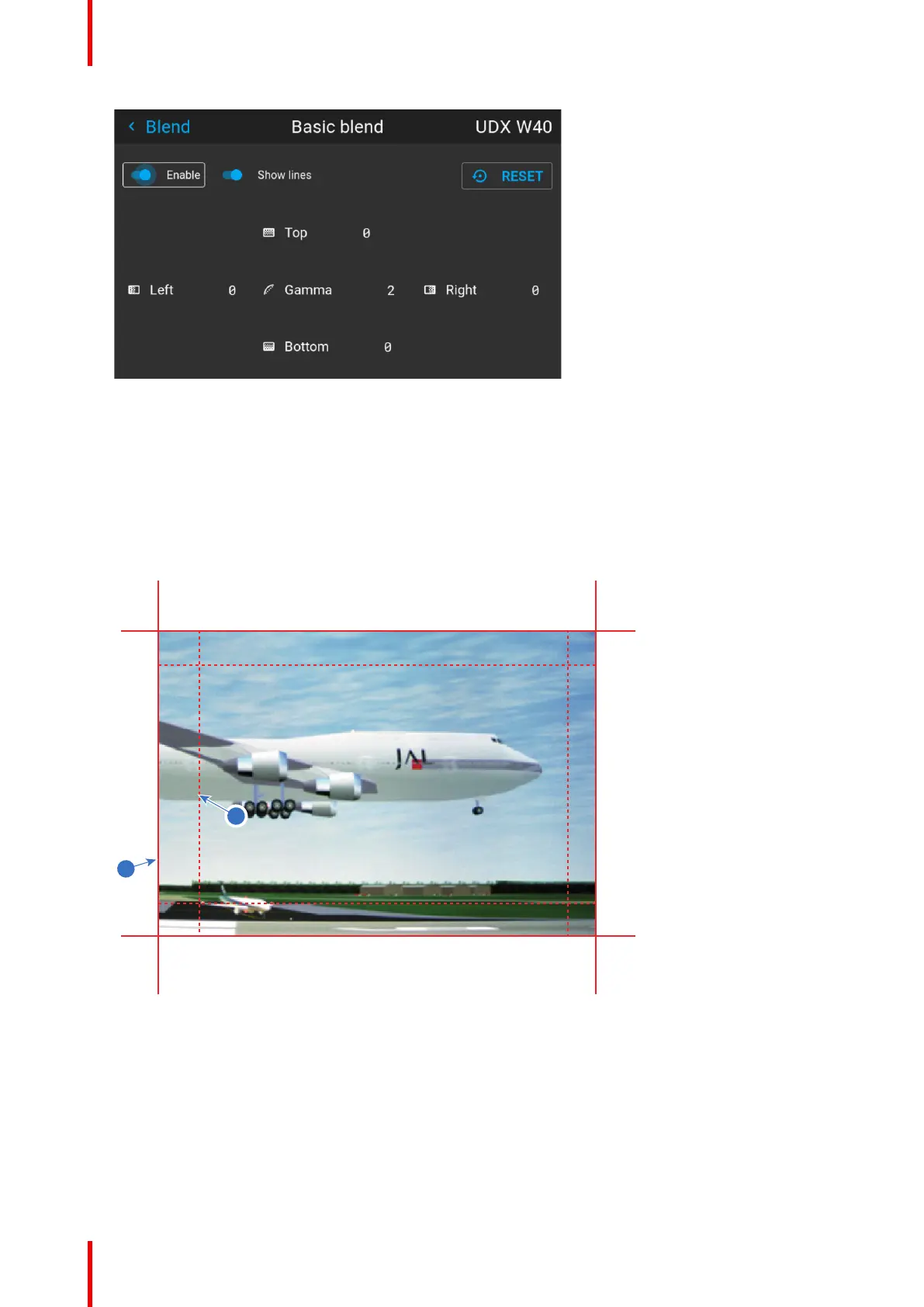R5906852 /09 F80102
Image 8–57 Example of the basic blend menu
2. To enable blending, drag the Enable slider to the right. The color of the slider becomes blue when
enabled.
3. To project masking lines on the screen, drag the Show lines slider to the right. The color of the slider
becomes blue when enabled.
4. Determine the start position of the blend area height and width to determine the dimension of the blend
zone.
When the helping lines are activated, you will get a visual indication of the screen of the installed blending
area.
Image 8–58
1 Start position (mask)
2 Blending width
5. Select one of the four starting positions values with the arrow keys and confirm.
6. Use the arrow keys or remote digits to change the value of the blend zone and confirm.
7. Repeat this process for all other desired sides.
8. Continue by creating the blend mask. For more info, see “Blend & Blend mask”, page 103.
GUI – Installation
