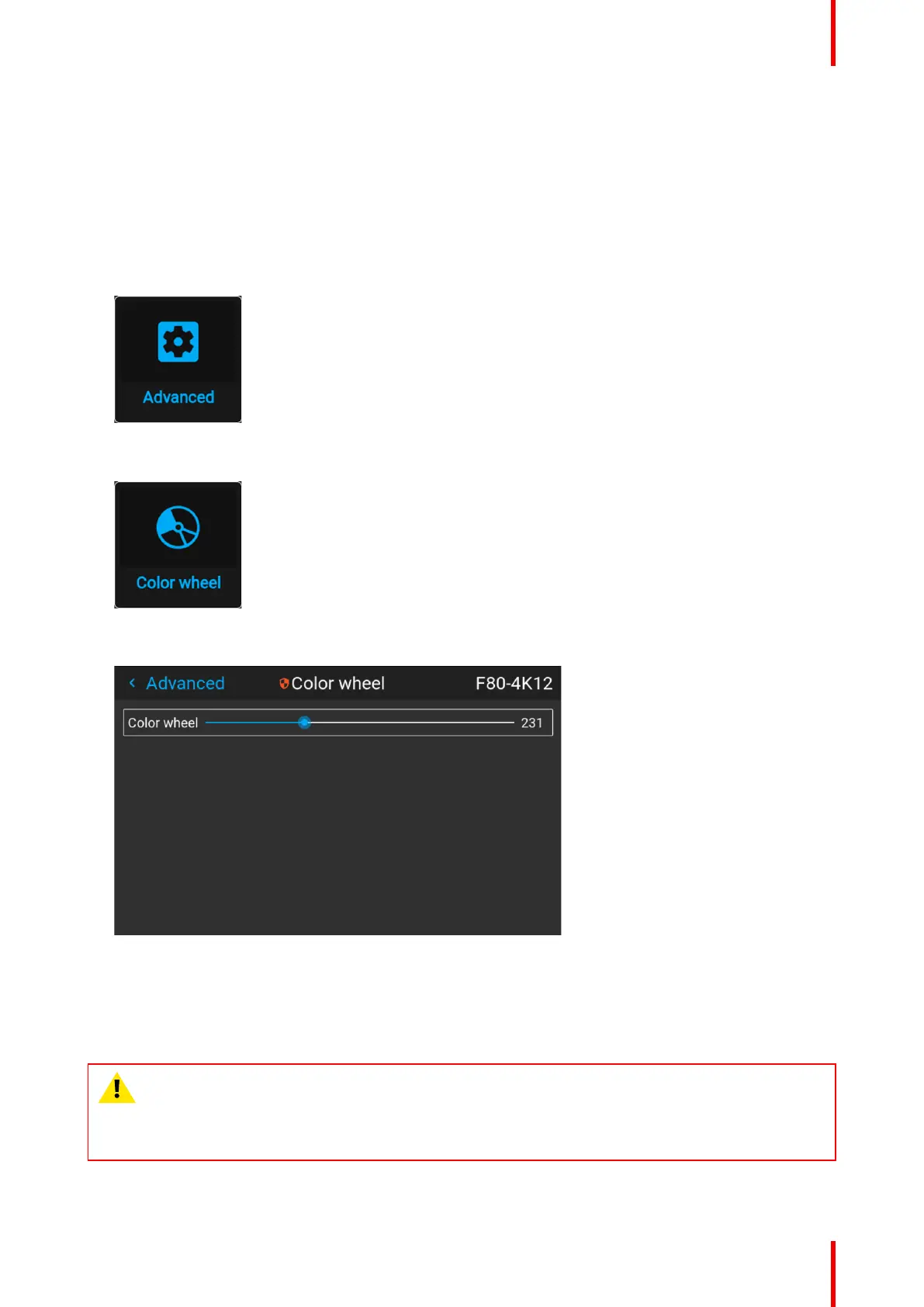149R5906852 /09 F80
11.2 Service – Color Wheel
About Color Wheel
F80 is equipped with only one color wheel, which is controlled by the software. Using the advanced settings
menu, a Slider makes it possible to fine-tune the color wheel for variation.
How to fine-tune the color wheel
1. In the main menu, select Settings → Maintenance → Advanced, while you are logged in.
Image 11–5 Maintenance menu, Advanced
2. In the Advanced settings menu, select Color wheel.
Image 11–6 Advanced Settings, Color wheel
The color wheel menu will be displayed.
Image 11–7 Example of the Color wheel menu
3. Change the slider to the desired position.
11.3 Advanced Settings – Color
CAUTION: The native colors have been measured and set during factory production. Do not change
them, unless parts of the optical path have been replaced due to servicing.
If you need to change the native colors on the device, make sure to also perform a P7 calibration,
using the Projector Toolset and a chroma meter. For more info on P7 calibration, refer to the
Projector Toolset Reference guide.
Advanced Settings
