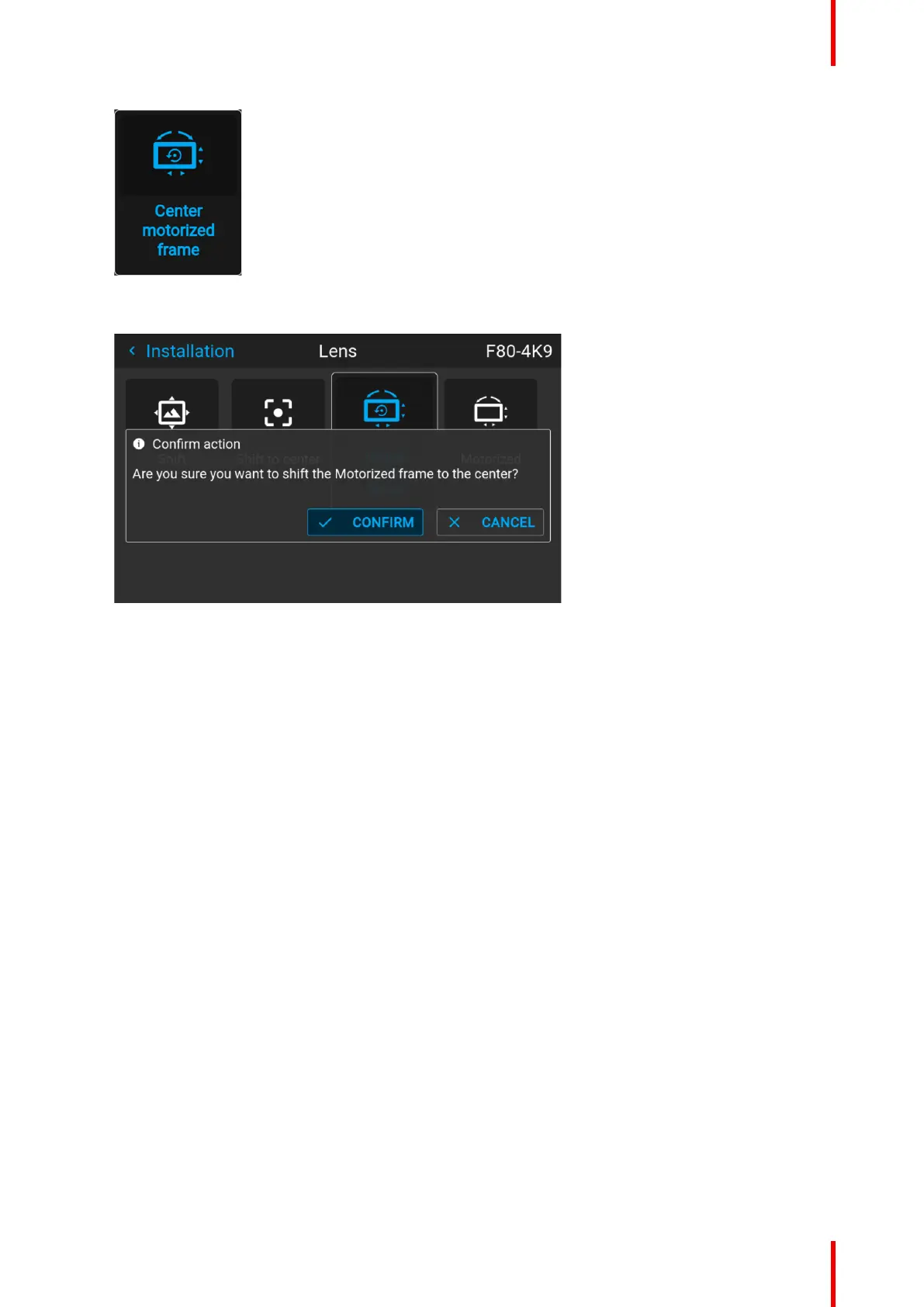85R5906852 /09 F80
Image 8–13 Lens menu, Center motorized frame
A confirm action prompt will be displayed.
Image 8–14 Example of the Center motorized frame action prompt
2. Confirm to reset the frame to its center position.
Wait until the frame motors have stopped before doing other actions.
8.7 Orientation
What can be done?
The way of physical installation of the projector can be defined to the projector.
The following installation are possible:
• Desktop front: Projected image will not be flipped or mirrored.
• Desktop rear: Projected image will be flipped horizontally (left side switches to the right side).
• Ceiling front: Projected image will be flipped vertically (top side switches to the bottom side).
• Ceiling rear: Projected image will be flipped both vertically and horizontally.
• Auto front: The tilt sensor will detect if the projector is desktop or ceiling mounted and will project a
readable image accordingly.
• Auto rear: The image will be flipped horizontally. The tilt sensor will detect if the projector is desktop or
ceiling mounted and will project a readable image accordingly.
How to set the correct orientation
1. In the main menu, select Installation → Orientation.
GUI – Installation
