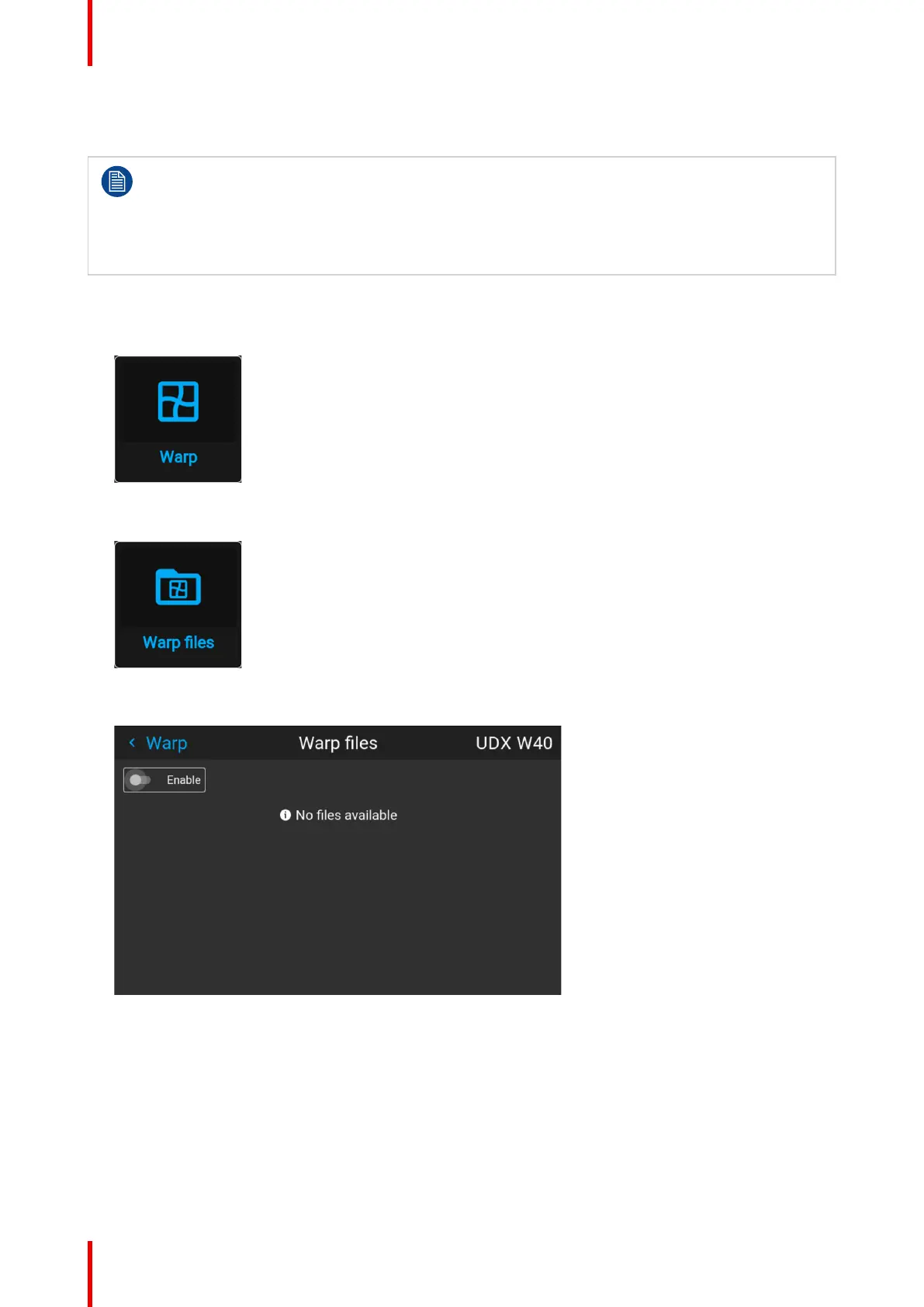R5906852 /09 F8098
For more information on uploading/downloading Warp files using curl or other tools that supports HTTP
upload, refer to the Pulse API Reference Guide.
When uploading a warp file that is too big, or with warp parameters outside the limits of the projector,
some irregularities can occur. It will show up in two ways:
1: No warp enabled, picture still unwarped.
2: Distortions and artifacts in the edges of the picture.
There will be no error messages or warnings in the display when this occurs. The above mentioned
symptoms is the only indication of this case.
How to activate an uploaded Warp grid?
1. In the main menu, select Installation → Warp.
Image 8–47 Installation menu, Warp
2. In the Warp menu, select Warp files.
Image 8–48 Warp menu, Warp files
The Warp Files menu is displayed.
Image 8–49 Example of the Warp files menu
3. Make sure the Enable slider is set to right.
4. Select the desired warp file.
GUI – Installation
