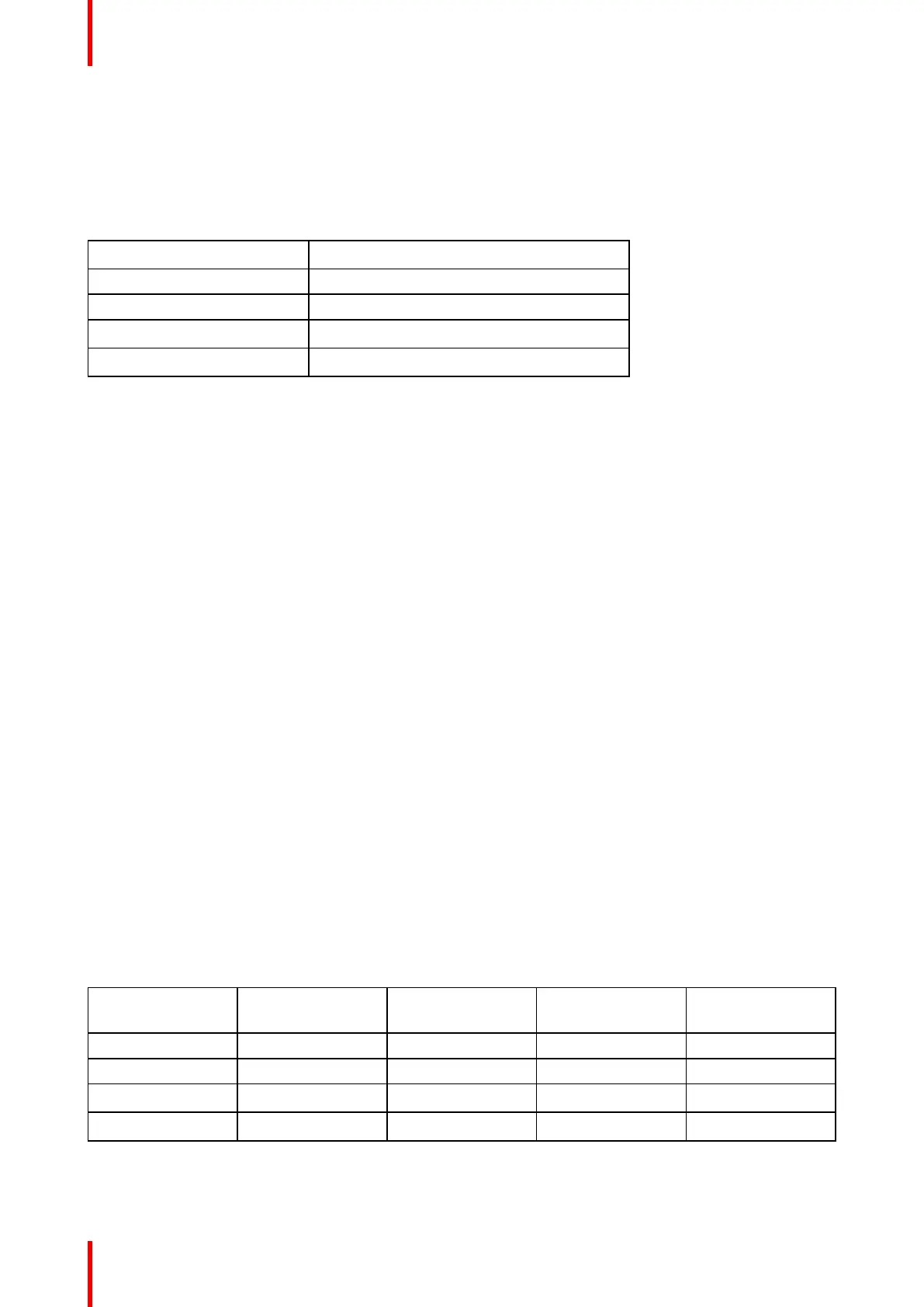R5913197 /02 SP2K-S102
9.1 Connecting to the projector for the first time
Default settings
If you want to access Web Communicator, take into account the following default settings of the projector.
By default you will be able to access Web Communicator using the following default settings.
Item
Setting
IP address 192.168.100.2
Subnet mask 255.255.255.0
Default gateway 192.168.100.1
Default hostname [projector model] - [serial number]
How to connect to an SP2K-S projector with a touch display
1. On the touch display of the projector, press either About, or Settings to see the IP address assigned to the
projector.
2. Use a web browser to browse to the assigned IP address.
The login page of Web Communicator will be displayed.
3. Log in onto Web Communicator.
How to connect to an SP2K-S projector without a touch display
1. Use a web browser to browse to the default IP address of the projector,
The login page of Web Communicator will be displayed.
or
use a Bonjour program to trace the random IP address assigned to your projector.
2. Log in onto Web Communicator.
Using the Bonjour software to trace an SP2K-S projector on your network
If your network automatically hands out IP addresses and a random IP address has been assigned to your
projector without touch display because of this, the only way to obtain this IP address is by using a Bonjour
program.
The Bonjour software will display the SP2K-S projector as a combination of product key and the default
hostname. In more detail, this is:
• “BARCO PROJ” [projector model] – [serial number]
• For example: “BARCO PROJ SP2K-S-0123456789”
Default passwords Web Communicator
When logging in for the first time, use one of the following default passwords
User group
User name
projector
Default password
User name ICMP
Default password
Administrator admin Admin1234 admin Admin1234
Service technician st Service1234
Show manager show Show1234 show Show1234
Projectionist proj Proj1234
Connectivity
