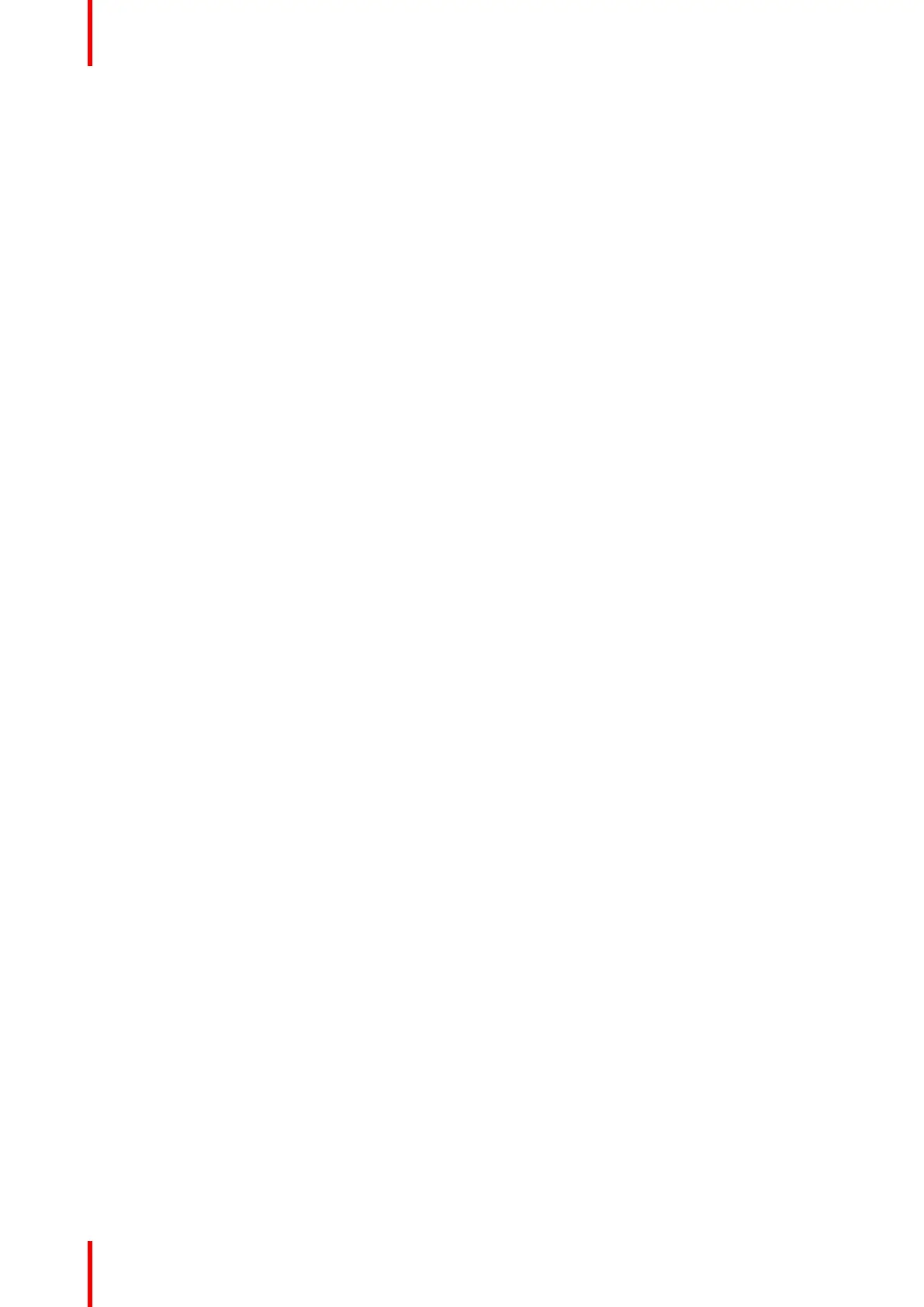R5913197 /02 SP2K-S122
11.1 Calibration process
Overview
1. Create Lens position files for FLAT and SCOPE . For more info on creating lens files, see the projector
user guide.
2. If applicable for your projector: create the necessary amount of 3D files. For more info on creating 3D
files, see the projector user guide.
3. Calibrate the light source, using white point calibration. For more info, see also “White point calibration”,
page 123.
4. For the light sensor calibration, select the desired aspect ratio by activating the correct lens file.
• SCOPE format
• FLAT format
5. Perform Light sensor calibration and create LSC files for Flat, Scope and 3D (if applicable for your
projector). For more info, see the projector user guide.
6. Prepare for color calibration in 2D. Set up the correct LSC file and the desired white point target. For more
info on setting the white point target, see the projector user guide.
7. Color gamut calibration (electronic P7 correction). Measured values are saved in the Measured Color
Gamut Data (MCGD) file. This calibration needs to be repeated for each used format (FLAT/SCOPE) and
for each used projection mode (2D/3D).
For more info about MCGD files and color gamut calibration, see “Color gamut calibration”, page 125.
8. Verify the corrected colors by comparing to select target colors. The target colors are stored in
Target Color Gamut Data (TCGD) files. Several TCGD files are already available in the file system of the
projector.
For more info about TCGD files and verifying colors, see projector user guide.
9. Arrange calibration files in a macro. To apply correct color calibration it is important that the MCGD file
(s) and matching TCGD file(s) are activated after that the INPUT file and PCF file are activated. For that it
is recommended to create a macro where the files are loaded one by one in the right order:
1. First activate the INPUT file.
2. then activate the PCF file (PCF already contains plane 1 information),
3. then activate the MCGD and TCGD files.
For more details on creating and using macros, see the projector user guide.
Color calibration
