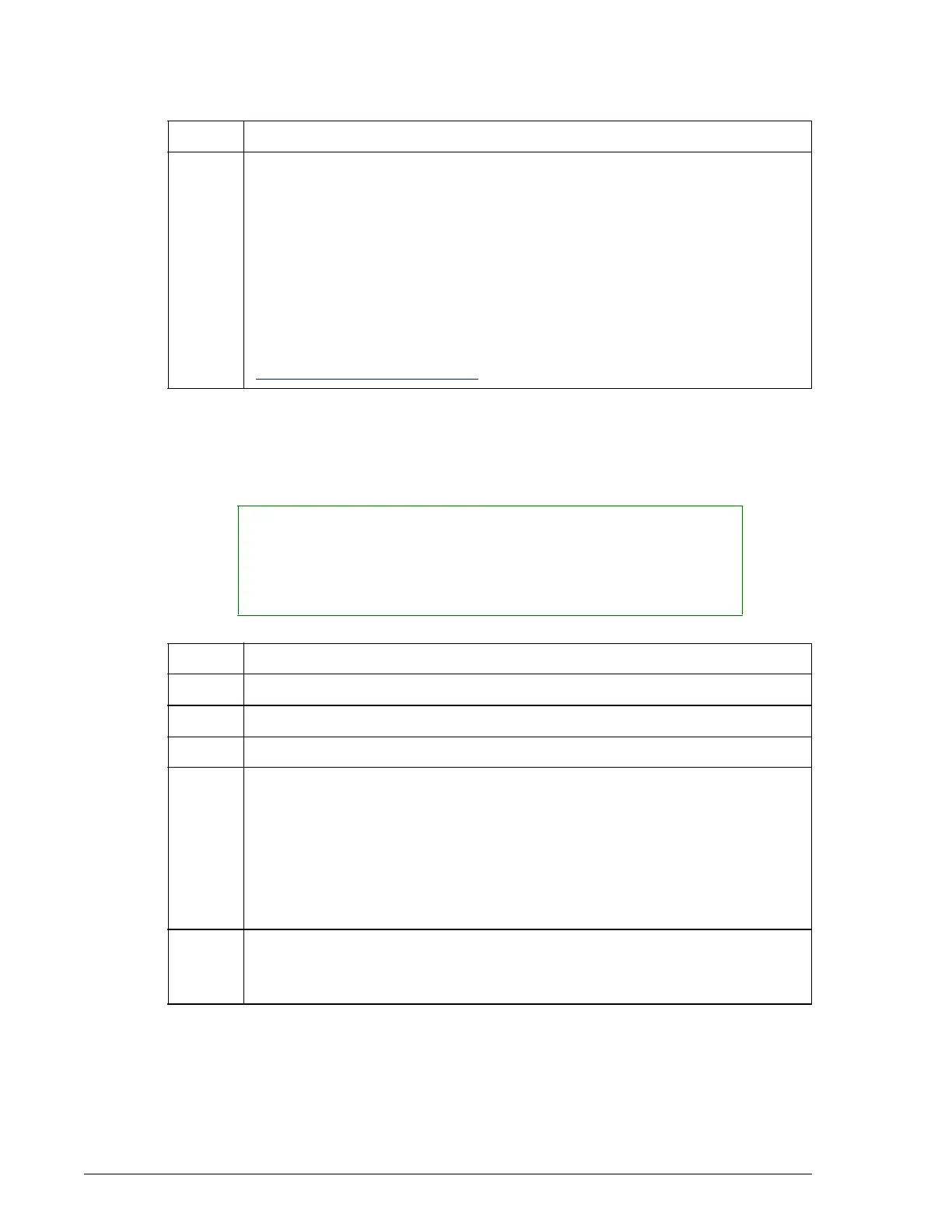QC Log
Delete a Data Point
Quality Control UniCel DxC Systems Instructions For Use A13914
Page 6-20 October 2005
Delete a Data Point
Data points may be deleted from the QC log screen.
Note: This feature is not available for external media; however, it is not grayed out. If
the feature is selected for external media, no error message will show.
6 Use the scroll bar to access additional data.
Data are shown as follows:
• Data points > 2 SD appear in yellow.
• Data Points > 3 SD appear in red.
• Data Points > 2 SD with Precision or Accuracy flags appear in red.
For a description of how accuracy and precision are determined, refer to
"Accuracy and Precision Flags" in this chapter.
Step Action, continued
(2 of 2)
NOTICE
QC data points should only be deleted when the system is in Standby or
Stopped state. Deleting a chemistry data point from a QC control file that has
the same chemistry/control combination actively running on the system may
cause the system to update the QC files incorrectly.
Step Action
1 Select a data point by selecting the check box next to the data point.
2Select Delete [F3].
3 Type the password (if secured) and ID initials and press [Enter].
4 The following message appears verifying the deletion of the data point:
"QC data point will be deleted. Archiving is suggested. Delete QC data
point?"
Select <OK> to delete the data point.
OR
Select <Cancel> to retain the data point.
5 The data point will still appear within the QC Log. It will, however, be
marked with the initials of the operator who deleted it. The data point will
no longer be included in any calculations or summaries.
