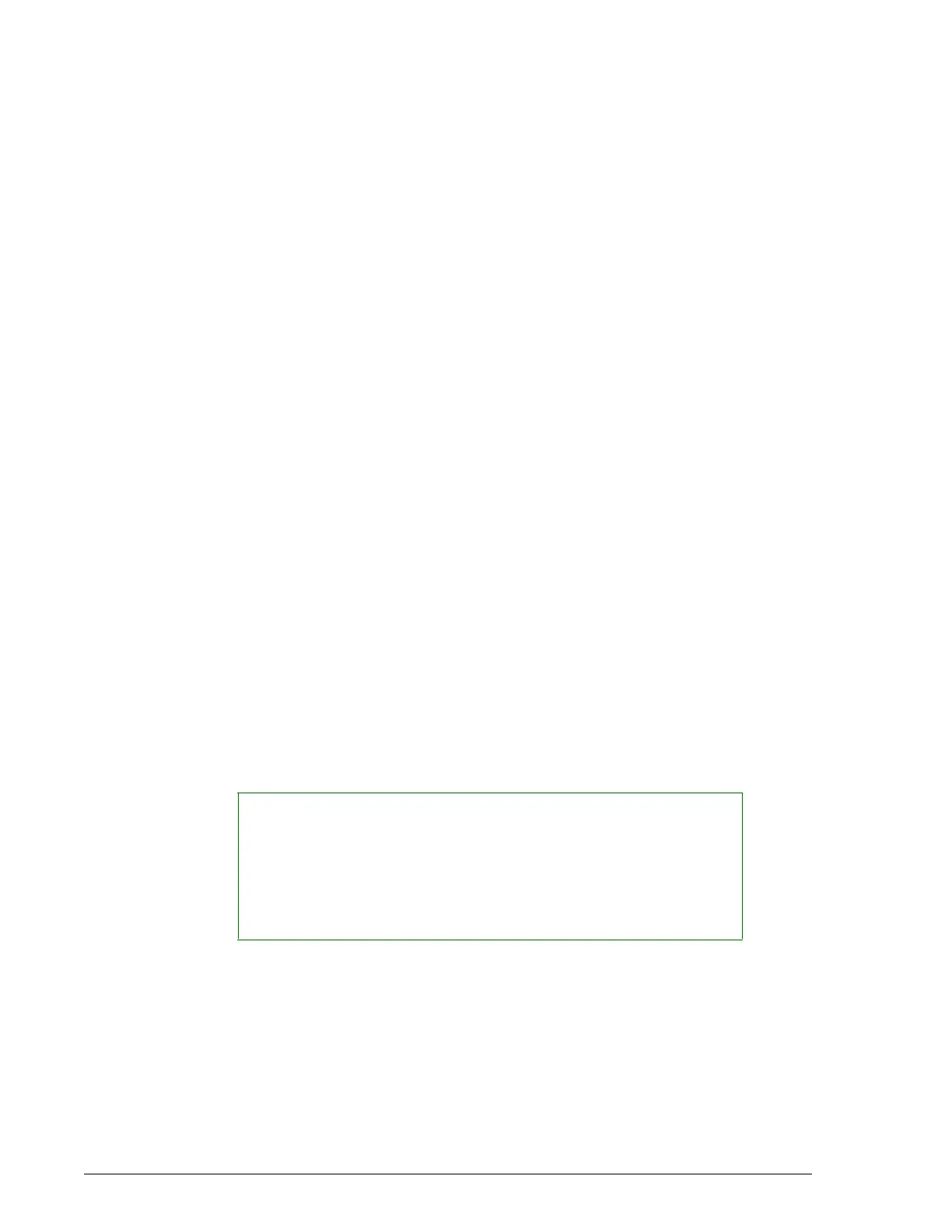Electronic Maintenance Log
Procedure
Maintenance UniCel DxC Systems Instructions For Use A13914
Page 10-6 October 2005
Select All
This function allows all of the maintenance procedures available on the screen to be
selected for initial and date entry all at once. (See initial and date feature below).
Initial and Date Check Box
Once a maintenance procedure has been completed selecting this function allows the
operator to select that procedure for entry of the initials of the person performing the
procedure and the date it was performed. To complete the entry of this information
refer to the Initial and Date Button information below.
Date Performed Field
Shows the date entered by the operator on which the maintenance was performed.
Initials Field
Shows the initials entered by the operator of the person performing the maintenance.
Days Left Field
Shows the number of days left until a maintenance procedure is due. The word DUE
will be shown in this area highlighted in yellow when a procedure is actually due or
past due to be performed.
A yellow DUE indication will NOT prevent the system from being run.
In order to provide a pathway directly to the maintenance items that need attention a
yellow DUE indication will also have the following affect on the screen. From any
screen the Utilities icon (wrench) will be yellow. After selecting Utilities the
Maintenance option (option #2) will be yellow. When the Maintenance option is
selected and the Scheduled Maintenance Log screen appears, the tab(s) requiring
action will also be highlighted in yellow. Selecting the highlighted tabs will reveal the
procedures requiring attention highlighted in yellow.
Counts Left Field
Certain maintenance procedures are better tracked by the counting the number of
samples run through the system. This column shows a countdown of the number of
samples that can be run until the maintenance procedure can be performed. If no
numbers appear in this column the procedure is tracked by time not count.
NOTICE
If a maintenance procedure has never been entered into the system as having
been performed by inputting initials and date only the DUE field will be yellow.
The pathway noted above will not be activated. This gives the operator the
option of not utilizing the Scheduled Maintenance Log feature. There is no way
to deactivate the yellow DUE highlighting at the Scheduled Maintenance Log
screen level.
