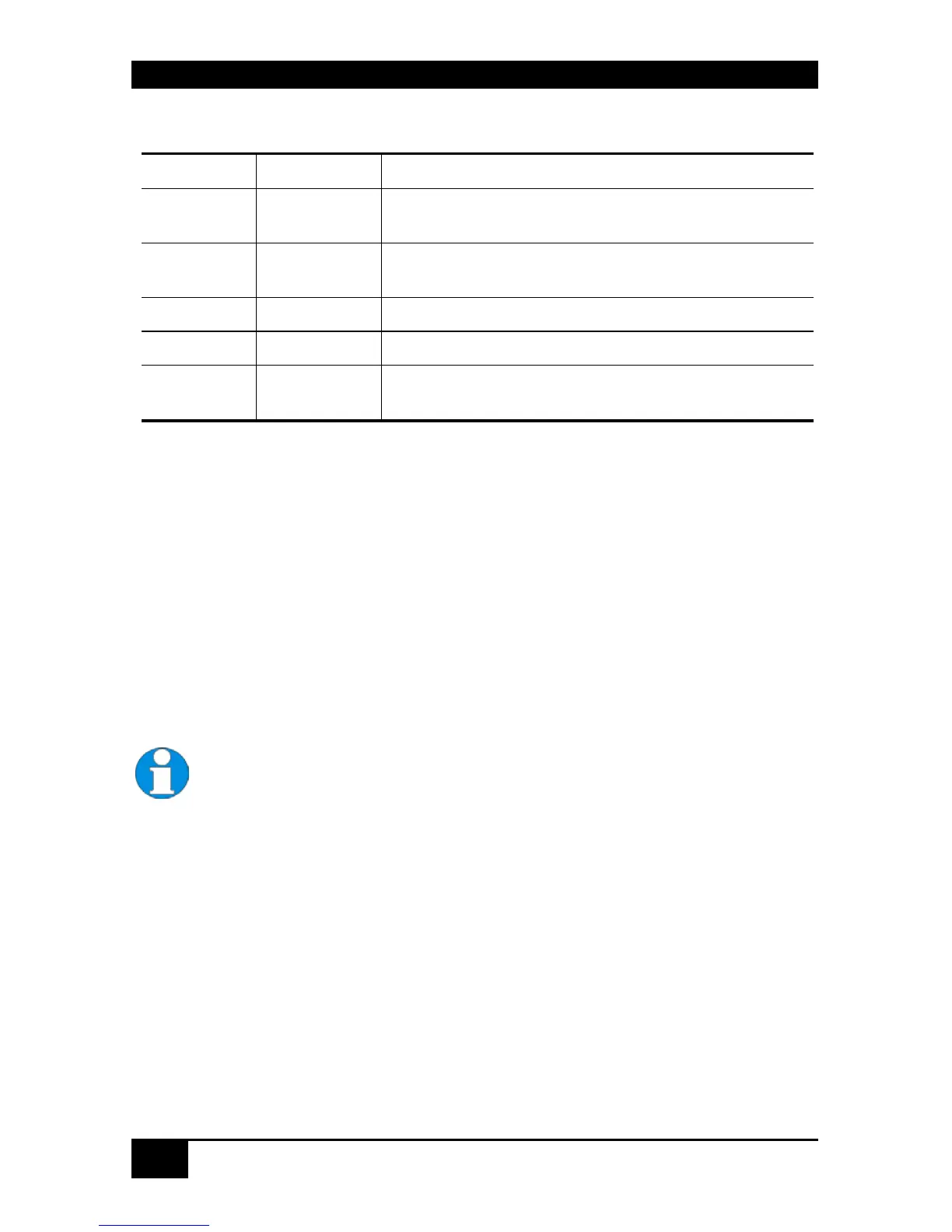ServSwitch™ DKM
100
Color Codes
CPU Port CON Port Meaning
Green n.c. CPU Port not connected
Video maybe shared to other console
Green Yellow CPU Port not connected
Video shared to own console
Yellow Yellow CPU Port connected to own console
Red Red CPU Port connected to other console
Red Yellow CPU Port connected to other console
Video shared to own console
Keyboard Control:
<Cursor up> Line up
<Cursor down> Line down
<Tab> Next field
<Shift> + <Tab> Previous field
<SPACE> Select CPU Port Video only (Only if „Allow Sharing“ active or CPU
available)
<RETURN> Select CPU Port Video and Control
<F1> Select “KWM-Switch“ Mask
<F2> Select “FollowMe“ Mask
<ESC> Back to upper Menu
With mouse or Touch screen the user can select a CPU Port Video only if the CPU
Port is already connected to another Console and neither „Force Connect“ nor
„Force Disconnect“ have been selected. In all other he will have full control of the
selected CPU port.
