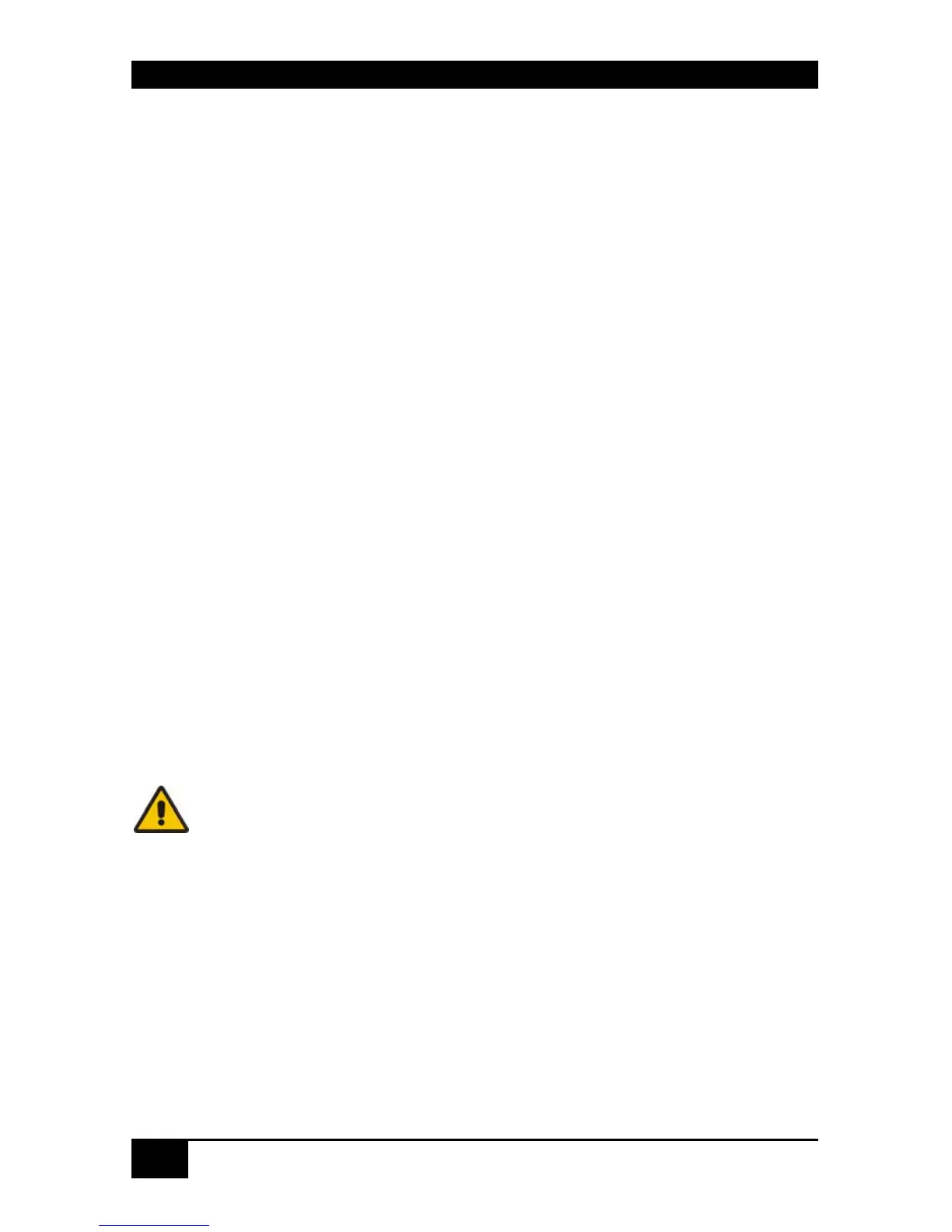ServSwitch™ DKM
38
6 ServSwitch™ DKM Configuration
The ServSwitch™ DKM has an own operating system that can be configured in five different
ways:
By means of a console connected to a console port and the On-Screen Display
(OSD)
By means of a PC, a Browser and the web interface (under development)
By means of a PC and the serial interface (under development, limited
functionality)
By means of the supplied IR Remote Control at the LCD-Display (limited
functionality)
By means of externally stored configuration files and the FTP interface
6.1 Configuration via Console
With the OSD, the ServSwitch™ DKM can be completely configured from any console. In
the following, settings in the menu “configuration” are described. All other menus are
described in later chapters.
6.1.1 On-Screen Display (OSD)
6.1.1.1 Enter into the OSD
Enter into the OSD by simultaneously pressing the following button combination:
<Strg>+ <Shift>+ <O> (Letter ‚o’)
Please note: on many keyboards, the <STRG>- button is
indicated by <CTRL>.
The character input is NOT case-sensitive.
<SHIFT> indicates the button for capital letters.
<Button1>+< Button2>+ … means that all buttons must be
pressed simultaneously
<Button1>,< Button2>, … means that the buttons must be
pressed sequentially
6.1.1.2 Leave the OSD
Leave the OSD by simultaneously pressing the following button combination:
<Shift> + <ESC> Leave the OSD Mode
