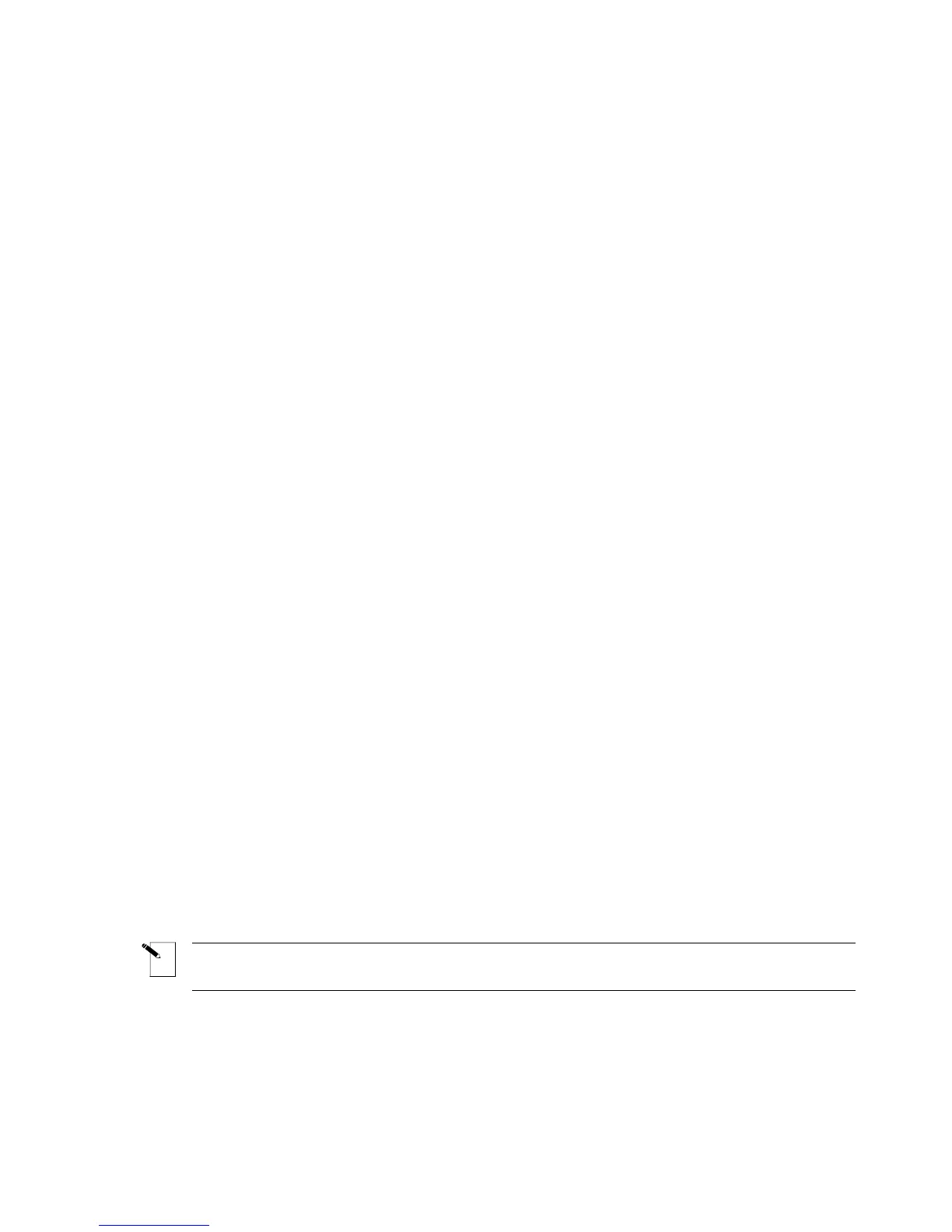3. Press the <▼> key once to select Barcode, then press <Enter>.
4. With the cursor highlighted on Bar Height, press <Enter>.
5. Use the <
▲> and <▼> keys to set the height of your barcode(s), then press <Enter>.
6. Press the <▼> key once to select Human Readable, then press <Enter>.
7. Press the <▲> or <▼> keys to toggle the human readable text on or off as required, then
press <Enter>.
8. If human readable, press the <
▲> or <▼> keys to select the text font size desired, then
press <Enter>.
9. Press the <
▼> key once to select Barcode type, then press < Enter>.
10. Toggle <▼> and <▼> key to select Barcode type, then press < Enter>.
11. Press the <Delete> key to back out one level in the Setup Menu tree.
12. Press the <
▼> key twice to select Style, then press <Enter>.
13. With the cursor highlighted on Rotation, press <Enter>.
14. Use the <
▲> and <▼> keys to select the desired rotation, then press <Enter>.
15. Press <Func> + <Exit> to exit back to the Text Editor screen.
16. Enter barcode text as needed and print your label.
Multiple Barcodes
Multiple barcodes can be entered on a label, but only one barcode can be entered per line. Bar
height can be set to one height only per label regardless of the number of barcodes entered on
the label.
Switching Between Text and Barcode Mode
Text already entered on a line can be switched from Text to Barcode mode and vice versa. If
the size of the barcode or text being switched to does not fit on the label, you encounter the
message “Reduce Type Size” when you attempt to print the label. You must scroll to the line
where the switch was made, reduce the size of the font (if text) or bar height (if a barcode), and
print again.
Note: You cannot switch the legend mode from Text to Barcode if a line contains any
invalid barcode characters.
TLS2200
™
Thermal Transfer Printer User Manual 37
