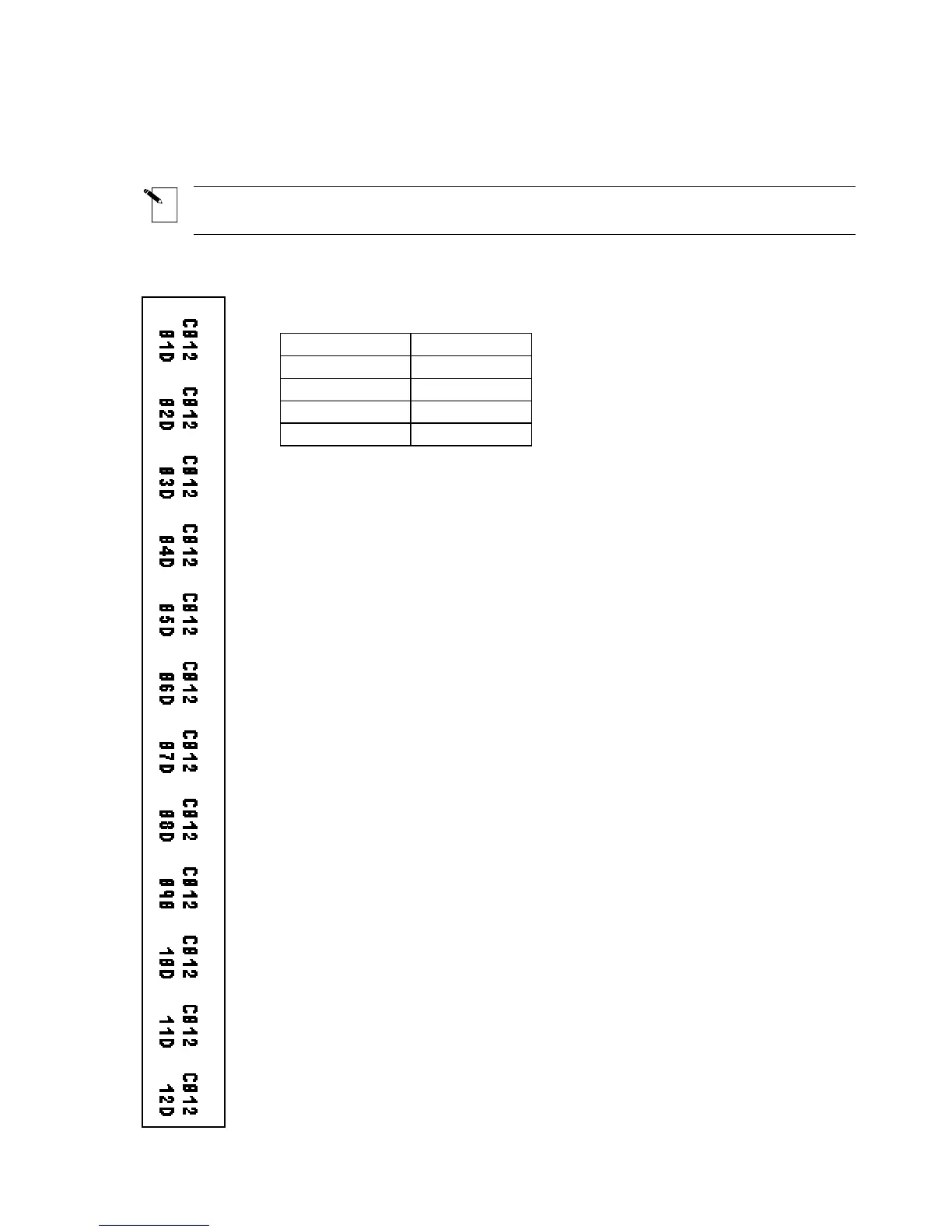T9: Creating a Patch Panel Label
Note: This example assumes you have the continuous marker roll PTL-8-422 loaded in
your printer.
Label to be printed:
Setup Status:
Center
H Justify
Center
V Justify
0 Degrees
Rotation
Component
Format
Text
Legend Type
1. Press <Shift> + <Form Clear> to delete all lines of text and reset the
font to the default value of 14.
2. Press <Func> + <Setup> to access the Setup Menu.
3. Press the <
▼> key six times to select Units, then press <Enter>.
4. Press the <
▲> or <▼> keys to toggle the Units to Inches, then press
<Enter>.
5. Press the <
▲> key four times to select Continuous, then press
<Enter>.
6. Press the <
▲> key once to choose Terminal Block, then press
<Enter>.
7. Use the <
▲> and <▼> keys as needed to set the terminal block repeat
value to 0.60039 (15.25 mm), then press <Enter>.
8. Press <Func> + <Exit> to exit back to the Text Editor screen.
9. With the cursor highlighted on line one, press <Shift> + <
▲> once to
increase the font size from 5 to 6.
10. Enter C012 on line one, then press <Enter>.
11. Enter 01D on line two.
12. Press the <
◄> key twice.
13. Press <Func> + <Serial>.
14. When “No. to Serial?” prompt appears, enter 12, then press <Enter>.
15. When “No. of Copies?” prompt appears, enter 1.
16. Press <Enter> or <Print>. The printer should print twelve times along
the patch panel label (01D through 12D).
17. Press <Feed> to advance printed patch panel label to the cut position.
TLS2200
™
Thermal Transfer Printer User Manual 47
